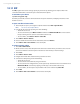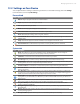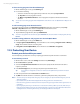America PDA User Manual for Telus
Table Of Contents
- 080715_Victor_C_Telus_English_UM.pdf
- 1.1 Getting to Know Your Touch Phone and Accessories
- 1.2 Installing the Battery
- 1.3 Charging the battery
- 1.4 Using the Strap Holder
- 1.5 Starting Up
- 1.6 Navigating Your Device
- 1.7 Home Screen
- 1.8 Status Icons
- 1.9 Start Menu
- 1.10 Quick Menu
- 1.11 LED Alerts
- 1.12 Adjusting the Volume
- 1.13 Using your Device as a USB Drive
- 2.1 Using the Phone
- 2.2 Voice Call
- 2.3 Smart Dial
- 3.1 About TouchFLO™ 3D
- 3.2 Using the TouchFLO 3D Home Screen
- 3.3 Finger Gestures
- 4.1 Selecting an Input Method
- 4.2 Using the Full QWERTY
- 4.3 Using the Compact QWERTY
- 4.4 Using the Phone Keypad
- 4.5 Using Multitap and T9 Modes
- 4.6 Using Numeric and Symbol Mode
- 4.7 Using Block Recognizer
- 4.8 Using Letter Recognizer
- 4.9 Using Transcriber
- 5.1 About Synchronization
- 5.2 Setting Up Windows Mobile® Device Center on Windows Vista®
- 5.3 Setting Up ActiveSync® on Windows XP®
- 5.4 Synchronizing With Your Computer
- 5.5 Synchronizing via Bluetooth
- 5.6 Synchronizing Music and Video
- 6.1 Messaging
- 6.2 Text Messages
- 6.3 Types of E-mail Accounts
- 6.4 E-mail Setup Wizard
- 6.5 Using E-mail
- 7.1 Synchronizing with the Exchange Server
- 7.2 Working With Company E-mails
- 7.3 Managing Meeting Requests
- 7.4 Finding Contacts in the Company Directory
- 8.1 Ways of Connecting to the Internet
- 8.2 Starting a Data Connection
- 8.3 Using Opera Mobile™
- 8.4 Using YouTube™
- 8.5 Using Windows Live™
- 8.6 Using Your Device As a Modem (Wireless Modem)
- 8.7 Using RSS Hub
- 9.1 Bluetooth Modes
- 9.2 Bluetooth Partnerships
- 9.3 Connecting a Bluetooth Hands-free or Stereo Headset
- 9.4 Beaming Information Using Bluetooth
- 9.5 Bluetooth Explorer and Bluetooth File Sharing
- 9.6 Printing Files via Bluetooth
- 10.1 Guidelines and Preparation for Using GPS
- 10.2 Downloading Satellite Data via QuickGPS
- 11.1 Taking Photos and Videos
- 11.2 Viewing Photos and Videos Using Album
- 11.3 Using Windows Media® Player Mobile
- 11.4 Using Audio Booster
- 11.5 Using MP3 Trimmer
- 12.1 Programs on your Device
- 12.2 Adding and Removing Programs
- 12.3 Adobe® Reader® LE
- 12.4 Calendar
- 12.5 Contacts
- 12.6 Comm Manager
- 12.7 Microsoft® Office Mobile
- 12.8 Notes
- 12.9 Tasks
- 12.10 Voice Recorder
- 12.11 ZIP
- 13.1 Copying and Managing Files
- 13.2 Settings on your Device
- 13.3 Changing Basic Settings
- 13.4 Using Task Manager
- 13.5 Protecting Your Device
- 13.6 Managing Memory
- 13.7 Resetting Your Device
- 13.8 Windows Update
- 13.9 Battery Saving Tips
- A.1 Specifications
- A.2 Regulatory Notices
- A.3 Additional Safety Information
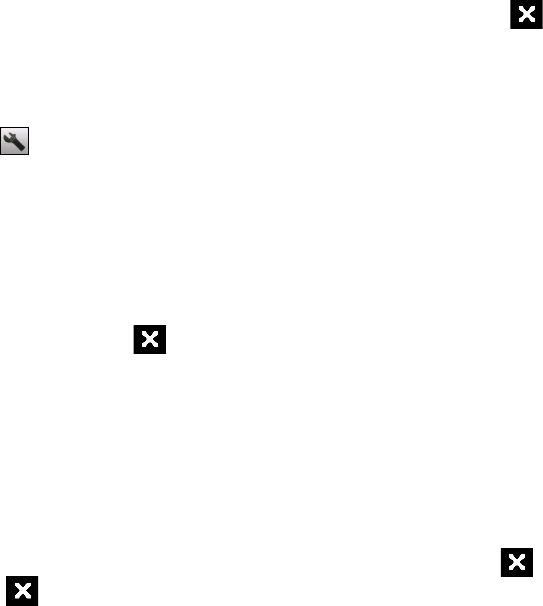
Managing Your Device 139
To customize plus code dialing
You can customize how phone numbers that begin with a plus “+” sign will be dialed.
1. Tap
Start > Settings > Personal tab > Phone > Services tab.
2. Select
Plus Code Dialing, then tap Get Settings. The following screen then appears:
3. To place local and international calls from the United States, select
Enable.
When you place calls, the “+” sign at the beginning of phone numbers that you dial will be replaced as
follows:
When you enter a long distance phone number that starts with “+1”, the “+” will be removed and the
rest of the number will be dialed. For example, if you entered +1 416 123 4567, the number to be
dialed will be 14161234567.
When you enter an international phone number that starts with a “+” followed by a digit other
than 1, the “+” will be replaced with the United States international dialing code, which is already
set by default. For example, if you entered +58 212 123 4567, the number to be dialed will be
011582121234567.
4. To place calls to the United States from another country, select
Disable and change the International
dialing code to the one used by the country where you are in.
So
when you dial a phone number that starts with “+” followed by any digit (0 - 9), the “+” will be
replaced with the international dialing code of the country where you are in.
Tip If you modified the international dialing code, you can tap Reset to change it back to the default.
13.4 Using Task Manager
Task Manager lets you view and stop running programs, configure the button, and enable the Quick
Menu on the Home screen.
To open Task Manager
Tap the Quick Menu button on the top right corner of the Home screen to open the Quick Menu, then
tap
.
On the Home screen, slide to the
Settings tab and then tap All Settings. On the System tab, tap Task
Manager.
To switch back to a running program
Tap the program name in the Quick Menu.
On the Task Manager screen, tap and hold the program name on the
Running tab, then tap Activate.
To configure the Exit ( ) button
You can configure the Exit button to shut down running programs when the button is tapped, or to just
temporarily close the program screen but keep the program running.
1. On the Task Manager screen, tap the
Button tab.
2. Select the
Enable the “X” button to end running programs check box.
Note When the Enable the “X” button to end running programs check box is not selected, tapping the
Exit button will only close a program screen. The program is not ended and continues to run in the
background.
3. Choose the action for shutting down programs (by tapping the button, or by tapping and holding
the
button).
4. Tap
OK.
•
•
•
•
•
•