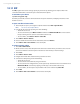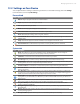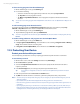America PDA User Manual for Telus
Table Of Contents
- 080715_Victor_C_Telus_English_UM.pdf
- 1.1 Getting to Know Your Touch Phone and Accessories
- 1.2 Installing the Battery
- 1.3 Charging the battery
- 1.4 Using the Strap Holder
- 1.5 Starting Up
- 1.6 Navigating Your Device
- 1.7 Home Screen
- 1.8 Status Icons
- 1.9 Start Menu
- 1.10 Quick Menu
- 1.11 LED Alerts
- 1.12 Adjusting the Volume
- 1.13 Using your Device as a USB Drive
- 2.1 Using the Phone
- 2.2 Voice Call
- 2.3 Smart Dial
- 3.1 About TouchFLO™ 3D
- 3.2 Using the TouchFLO 3D Home Screen
- 3.3 Finger Gestures
- 4.1 Selecting an Input Method
- 4.2 Using the Full QWERTY
- 4.3 Using the Compact QWERTY
- 4.4 Using the Phone Keypad
- 4.5 Using Multitap and T9 Modes
- 4.6 Using Numeric and Symbol Mode
- 4.7 Using Block Recognizer
- 4.8 Using Letter Recognizer
- 4.9 Using Transcriber
- 5.1 About Synchronization
- 5.2 Setting Up Windows Mobile® Device Center on Windows Vista®
- 5.3 Setting Up ActiveSync® on Windows XP®
- 5.4 Synchronizing With Your Computer
- 5.5 Synchronizing via Bluetooth
- 5.6 Synchronizing Music and Video
- 6.1 Messaging
- 6.2 Text Messages
- 6.3 Types of E-mail Accounts
- 6.4 E-mail Setup Wizard
- 6.5 Using E-mail
- 7.1 Synchronizing with the Exchange Server
- 7.2 Working With Company E-mails
- 7.3 Managing Meeting Requests
- 7.4 Finding Contacts in the Company Directory
- 8.1 Ways of Connecting to the Internet
- 8.2 Starting a Data Connection
- 8.3 Using Opera Mobile™
- 8.4 Using YouTube™
- 8.5 Using Windows Live™
- 8.6 Using Your Device As a Modem (Wireless Modem)
- 8.7 Using RSS Hub
- 9.1 Bluetooth Modes
- 9.2 Bluetooth Partnerships
- 9.3 Connecting a Bluetooth Hands-free or Stereo Headset
- 9.4 Beaming Information Using Bluetooth
- 9.5 Bluetooth Explorer and Bluetooth File Sharing
- 9.6 Printing Files via Bluetooth
- 10.1 Guidelines and Preparation for Using GPS
- 10.2 Downloading Satellite Data via QuickGPS
- 11.1 Taking Photos and Videos
- 11.2 Viewing Photos and Videos Using Album
- 11.3 Using Windows Media® Player Mobile
- 11.4 Using Audio Booster
- 11.5 Using MP3 Trimmer
- 12.1 Programs on your Device
- 12.2 Adding and Removing Programs
- 12.3 Adobe® Reader® LE
- 12.4 Calendar
- 12.5 Contacts
- 12.6 Comm Manager
- 12.7 Microsoft® Office Mobile
- 12.8 Notes
- 12.9 Tasks
- 12.10 Voice Recorder
- 12.11 ZIP
- 13.1 Copying and Managing Files
- 13.2 Settings on your Device
- 13.3 Changing Basic Settings
- 13.4 Using Task Manager
- 13.5 Protecting Your Device
- 13.6 Managing Memory
- 13.7 Resetting Your Device
- 13.8 Windows Update
- 13.9 Battery Saving Tips
- A.1 Specifications
- A.2 Regulatory Notices
- A.3 Additional Safety Information
140 Managing Your Device
To close running programs from the Task Manager
1. On the Task Manager screen, tap the Running tab.
2. Do one of the following:
Select the check box of the programs that you want to close, then tap
Stop Selected.
Tap
Stop All to close all programs in the list.
Tap
Menu > Stop All but Selected to close all programs except those which check boxes are
selected.
Tip You can also close running programs from the Quick Menu on the Home screen. See “Quick Menu” in Chapter 1 for
details.
To add a running program to the exclusive list
If you add a running program to the Exclusive Programs List, it will not be closed when you tap Stop
Selected or Stop All and will not be listed in the Quick Menu on the Home Screen.
1. On the Task Manager screen, tap the
Running tab.
2. Tap and hold the program name, then tap
Add Exclusive.
Tip To remove a program from the exclusive list, tap the Exclusive tab, select the check box of the program, then tap
Remove.
To set the sorting preference and program icon size in the Quick Menu
1. On the Task Manager screen, tap the Others tab.
2. In
Sort programs in Quick Menu by, choose whether to sort according to Program name or Memory
usage. The list will be sorted in ascending order.
3. In
Program icon size in Quick Menu, choose whether to use Small size or Large size.
13.5 Protecting Your Device
Protect your device with a password
You can help keep your data more secure by requiring a password every time the device is turned on.
To set a device password
1. On the Home screen, slide to the Settings tab and then tap All Settings.
2. On the
Personal tab, tap Lock.
3. Select the
Prompt if device unused for check box, then specify the idle time before the device
requires a password.
4. In the
Password type box, select the type of password you would like to use.
Tip If your device is configured to connect to a network, use an alphanumeric password for increased
security.
5. Enter the password in both the Password and Confirm boxes.
6. Tap
OK. The next time the device is turned on, you will be prompted to enter your password.
Notes • To ensure that you can always make emergency calls, do not begin your password with the digits of your local
emergency number.
• If you entered a hint, the hint will be displayed after the wrong password is entered five times.
• Each time a wrong password is entered, the device response time gets longer until the device appears to be not
responding.
• If you forget your password, you can hard reset or clear the device memory. Before you do this, make sure you
back up your data and files so that you can restore them back to your device. For more information about hard
resetting the device and clearing the memory, see “Resetting Your Device” in this chapter.
•
•
•