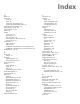America PDA User Manual for Telus
Table Of Contents
- 080715_Victor_C_Telus_English_UM.pdf
- 1.1 Getting to Know Your Touch Phone and Accessories
- 1.2 Installing the Battery
- 1.3 Charging the battery
- 1.4 Using the Strap Holder
- 1.5 Starting Up
- 1.6 Navigating Your Device
- 1.7 Home Screen
- 1.8 Status Icons
- 1.9 Start Menu
- 1.10 Quick Menu
- 1.11 LED Alerts
- 1.12 Adjusting the Volume
- 1.13 Using your Device as a USB Drive
- 2.1 Using the Phone
- 2.2 Voice Call
- 2.3 Smart Dial
- 3.1 About TouchFLO™ 3D
- 3.2 Using the TouchFLO 3D Home Screen
- 3.3 Finger Gestures
- 4.1 Selecting an Input Method
- 4.2 Using the Full QWERTY
- 4.3 Using the Compact QWERTY
- 4.4 Using the Phone Keypad
- 4.5 Using Multitap and T9 Modes
- 4.6 Using Numeric and Symbol Mode
- 4.7 Using Block Recognizer
- 4.8 Using Letter Recognizer
- 4.9 Using Transcriber
- 5.1 About Synchronization
- 5.2 Setting Up Windows Mobile® Device Center on Windows Vista®
- 5.3 Setting Up ActiveSync® on Windows XP®
- 5.4 Synchronizing With Your Computer
- 5.5 Synchronizing via Bluetooth
- 5.6 Synchronizing Music and Video
- 6.1 Messaging
- 6.2 Text Messages
- 6.3 Types of E-mail Accounts
- 6.4 E-mail Setup Wizard
- 6.5 Using E-mail
- 7.1 Synchronizing with the Exchange Server
- 7.2 Working With Company E-mails
- 7.3 Managing Meeting Requests
- 7.4 Finding Contacts in the Company Directory
- 8.1 Ways of Connecting to the Internet
- 8.2 Starting a Data Connection
- 8.3 Using Opera Mobile™
- 8.4 Using YouTube™
- 8.5 Using Windows Live™
- 8.6 Using Your Device As a Modem (Wireless Modem)
- 8.7 Using RSS Hub
- 9.1 Bluetooth Modes
- 9.2 Bluetooth Partnerships
- 9.3 Connecting a Bluetooth Hands-free or Stereo Headset
- 9.4 Beaming Information Using Bluetooth
- 9.5 Bluetooth Explorer and Bluetooth File Sharing
- 9.6 Printing Files via Bluetooth
- 10.1 Guidelines and Preparation for Using GPS
- 10.2 Downloading Satellite Data via QuickGPS
- 11.1 Taking Photos and Videos
- 11.2 Viewing Photos and Videos Using Album
- 11.3 Using Windows Media® Player Mobile
- 11.4 Using Audio Booster
- 11.5 Using MP3 Trimmer
- 12.1 Programs on your Device
- 12.2 Adding and Removing Programs
- 12.3 Adobe® Reader® LE
- 12.4 Calendar
- 12.5 Contacts
- 12.6 Comm Manager
- 12.7 Microsoft® Office Mobile
- 12.8 Notes
- 12.9 Tasks
- 12.10 Voice Recorder
- 12.11 ZIP
- 13.1 Copying and Managing Files
- 13.2 Settings on your Device
- 13.3 Changing Basic Settings
- 13.4 Using Task Manager
- 13.5 Protecting Your Device
- 13.6 Managing Memory
- 13.7 Resetting Your Device
- 13.8 Windows Update
- 13.9 Battery Saving Tips
- A.1 Specifications
- A.2 Regulatory Notices
- A.3 Additional Safety Information
154 Appendix
Completely drain the battery before recharging. It may take one to four days to completely drain.
Store the discharged battery in a cool, dark, and dry place.
Purchase a new battery when its operating time gradually decreases after fully charging.
Properly dispose of the battery according to local regulations.
DON’Ts
Don’t attempt to disassemble the battery – it is a sealed unit with no serviceable parts.
Don’t expose the battery terminals to any other metal object (e.g., by carrying it in your pocket or purse
with other metallic objects such as coins, clips and pens). This can short circuit and critically damage
the battery.
Don’t leave the battery in hot or cold temps. Otherwise, it could significantly reduce the capacity and
lifetime of the battery.
Don’t dispose of the battery into a fire.
Lithium ion batteries are recyclable. When you replace the removable battery, please request the repair center
to recycle the battery in accordance with RBRC standards. When disposing of the battery by yourself, please
call RBRC at (800) 822-8837 for proper disposal tips.
Never touch any fluid that might leak from the built-in battery. Such liquid when in contact with the eyes or
skin, could cause injury to the skin or eyes. Should the liquid come into contact with the eyes, irrigate the
eyes thoroughly with clean water and immediately seek medical attention. In the event the liquid comes into
contact with the skin or clothing, wash it away immediately with clean water.
Adapter/Charger
Use the Correct External Power Source
A product should be operated only from the type of power source indicated on the electrical ratings label. If
you are not sure of the type of power source required, consult your authorized service provider or local power
company. For a product that operates from battery power or other sources, refer to the operating instructions
that are included with the product.
The AC Adapter/Charger designed by TELUS for this unit requires the use of a standard 120 V AC power source
for device operation.
Never attempt to disassemble or repair an AC adapter/charger. Never use an AC adapter/charger if it has
a damaged or worn power cord or plug. Always contact a TELUS authorized service center, if repair or
replacement is required.
Never alter the AC cord or plug on an AC adapter/charger. If the plug will not fit into the available outlet, have
a proper outlet installed by a qualified electrician.
Never allow any liquids or water to spill on an AC adapter/charger when it is connected to an AC power
source.
Always use the authorized TELUS AC adapter/charger to avoid any risk of bodily injury or damage to your
cellular phone or battery.
Never attempt to connect or disconnect the AC adapter/charger with wet hands. Always unplug the AC
adapter/charger from the power source before attempting any cleaning. Always use a soft cloth dampened
with water to clean the equipment, after it has been unplugged.
Handling the cord on this product or cords associated with accessories sold with this product, will expose you
to lead, a chemical known to the State of California to cause birth defects or other reproductive harm. Wash
hands after handling.
Always disconnect the travel charger or desktop charger from the power source when it is not in use.
•
•
•
•
•
•
•
•