America PDA User Manual for Telus
Table Of Contents
- 080715_Victor_C_Telus_English_UM.pdf
- 1.1 Getting to Know Your Touch Phone and Accessories
- 1.2 Installing the Battery
- 1.3 Charging the battery
- 1.4 Using the Strap Holder
- 1.5 Starting Up
- 1.6 Navigating Your Device
- 1.7 Home Screen
- 1.8 Status Icons
- 1.9 Start Menu
- 1.10 Quick Menu
- 1.11 LED Alerts
- 1.12 Adjusting the Volume
- 1.13 Using your Device as a USB Drive
- 2.1 Using the Phone
- 2.2 Voice Call
- 2.3 Smart Dial
- 3.1 About TouchFLO™ 3D
- 3.2 Using the TouchFLO 3D Home Screen
- 3.3 Finger Gestures
- 4.1 Selecting an Input Method
- 4.2 Using the Full QWERTY
- 4.3 Using the Compact QWERTY
- 4.4 Using the Phone Keypad
- 4.5 Using Multitap and T9 Modes
- 4.6 Using Numeric and Symbol Mode
- 4.7 Using Block Recognizer
- 4.8 Using Letter Recognizer
- 4.9 Using Transcriber
- 5.1 About Synchronization
- 5.2 Setting Up Windows Mobile® Device Center on Windows Vista®
- 5.3 Setting Up ActiveSync® on Windows XP®
- 5.4 Synchronizing With Your Computer
- 5.5 Synchronizing via Bluetooth
- 5.6 Synchronizing Music and Video
- 6.1 Messaging
- 6.2 Text Messages
- 6.3 Types of E-mail Accounts
- 6.4 E-mail Setup Wizard
- 6.5 Using E-mail
- 7.1 Synchronizing with the Exchange Server
- 7.2 Working With Company E-mails
- 7.3 Managing Meeting Requests
- 7.4 Finding Contacts in the Company Directory
- 8.1 Ways of Connecting to the Internet
- 8.2 Starting a Data Connection
- 8.3 Using Opera Mobile™
- 8.4 Using YouTube™
- 8.5 Using Windows Live™
- 8.6 Using Your Device As a Modem (Wireless Modem)
- 8.7 Using RSS Hub
- 9.1 Bluetooth Modes
- 9.2 Bluetooth Partnerships
- 9.3 Connecting a Bluetooth Hands-free or Stereo Headset
- 9.4 Beaming Information Using Bluetooth
- 9.5 Bluetooth Explorer and Bluetooth File Sharing
- 9.6 Printing Files via Bluetooth
- 10.1 Guidelines and Preparation for Using GPS
- 10.2 Downloading Satellite Data via QuickGPS
- 11.1 Taking Photos and Videos
- 11.2 Viewing Photos and Videos Using Album
- 11.3 Using Windows Media® Player Mobile
- 11.4 Using Audio Booster
- 11.5 Using MP3 Trimmer
- 12.1 Programs on your Device
- 12.2 Adding and Removing Programs
- 12.3 Adobe® Reader® LE
- 12.4 Calendar
- 12.5 Contacts
- 12.6 Comm Manager
- 12.7 Microsoft® Office Mobile
- 12.8 Notes
- 12.9 Tasks
- 12.10 Voice Recorder
- 12.11 ZIP
- 13.1 Copying and Managing Files
- 13.2 Settings on your Device
- 13.3 Changing Basic Settings
- 13.4 Using Task Manager
- 13.5 Protecting Your Device
- 13.6 Managing Memory
- 13.7 Resetting Your Device
- 13.8 Windows Update
- 13.9 Battery Saving Tips
- A.1 Specifications
- A.2 Regulatory Notices
- A.3 Additional Safety Information
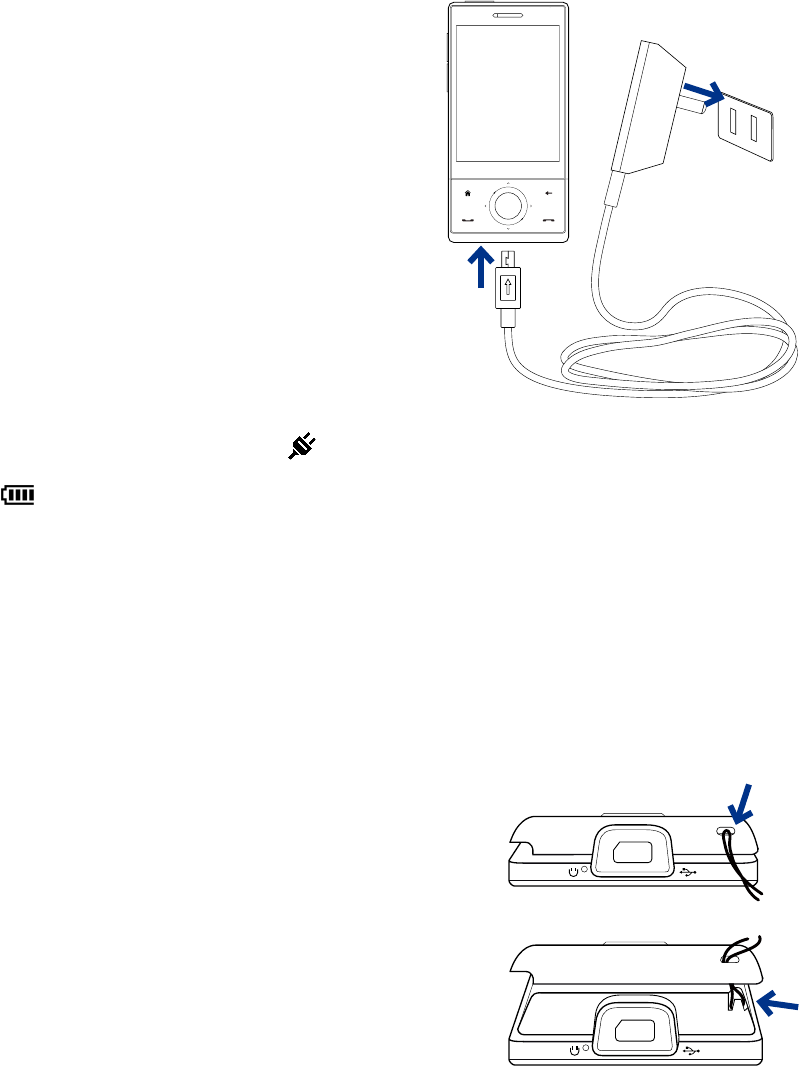
Getting Started 19
1.3 Charging the Battery
New batteries are shipped partially charged. Before you start using your device, it is recommended that you
install and charge the battery. Some batteries perform best after several full charge/discharge cycles.
To charge the battery
1. Connect the USB connector of the AC adapter to the
sync connector on your device.
2. Plug in the AC adapter to an electrical outlet to start
charging the battery.
Note Only the AC adapter and USB sync cable provided with your
device must be used to charge the device.
1
2
Charging is indicated by a “breathing” white light around the Navigation Control. As the battery is being
charged while the power is on, a charging icon (
) also appears in the title bar of the Home screen.
After the battery has been fully charged, the Navigation Control LED shows a solid white light and a full
battery icon ( ) appears in the title bar of the Home screen.
For more information about the Navigation Control LED, see “LED Alerts” in this chapter.
Warning! • Do not remove the battery from the device while you are charging it using the AC or car adapter.
• As a safety precaution, the battery stops charging when it overheats.
1.4 Using the Strap Holder
The strap holder at the bottom panel of your device allows you to attach a wrist strap, neck lanyard, or string
accessory.
To attach a strap, lanyard or string accessory to the strap holder
1. Remove the back cover.
2. Insert the loop of the strap, lanyard or string accessory through
the strap holder hole on the back cover.
Tip To pass through the strap holder easier, push the loop
into the strap holder hole using a pointed object such as a
needle or toothpick.
3. Use the stylus to pry the rubber cap on the small hook at the
bottom of the back side of the device, then attach the loop over
the small hook.
4. Slightly pull the strap, lanyard or string accessory to fix it
securely in place, then replace the rubber cap.
5. Replace the back cover.










