America PDA User Manual for Telus
Table Of Contents
- 080715_Victor_C_Telus_English_UM.pdf
- 1.1 Getting to Know Your Touch Phone and Accessories
- 1.2 Installing the Battery
- 1.3 Charging the battery
- 1.4 Using the Strap Holder
- 1.5 Starting Up
- 1.6 Navigating Your Device
- 1.7 Home Screen
- 1.8 Status Icons
- 1.9 Start Menu
- 1.10 Quick Menu
- 1.11 LED Alerts
- 1.12 Adjusting the Volume
- 1.13 Using your Device as a USB Drive
- 2.1 Using the Phone
- 2.2 Voice Call
- 2.3 Smart Dial
- 3.1 About TouchFLO™ 3D
- 3.2 Using the TouchFLO 3D Home Screen
- 3.3 Finger Gestures
- 4.1 Selecting an Input Method
- 4.2 Using the Full QWERTY
- 4.3 Using the Compact QWERTY
- 4.4 Using the Phone Keypad
- 4.5 Using Multitap and T9 Modes
- 4.6 Using Numeric and Symbol Mode
- 4.7 Using Block Recognizer
- 4.8 Using Letter Recognizer
- 4.9 Using Transcriber
- 5.1 About Synchronization
- 5.2 Setting Up Windows Mobile® Device Center on Windows Vista®
- 5.3 Setting Up ActiveSync® on Windows XP®
- 5.4 Synchronizing With Your Computer
- 5.5 Synchronizing via Bluetooth
- 5.6 Synchronizing Music and Video
- 6.1 Messaging
- 6.2 Text Messages
- 6.3 Types of E-mail Accounts
- 6.4 E-mail Setup Wizard
- 6.5 Using E-mail
- 7.1 Synchronizing with the Exchange Server
- 7.2 Working With Company E-mails
- 7.3 Managing Meeting Requests
- 7.4 Finding Contacts in the Company Directory
- 8.1 Ways of Connecting to the Internet
- 8.2 Starting a Data Connection
- 8.3 Using Opera Mobile™
- 8.4 Using YouTube™
- 8.5 Using Windows Live™
- 8.6 Using Your Device As a Modem (Wireless Modem)
- 8.7 Using RSS Hub
- 9.1 Bluetooth Modes
- 9.2 Bluetooth Partnerships
- 9.3 Connecting a Bluetooth Hands-free or Stereo Headset
- 9.4 Beaming Information Using Bluetooth
- 9.5 Bluetooth Explorer and Bluetooth File Sharing
- 9.6 Printing Files via Bluetooth
- 10.1 Guidelines and Preparation for Using GPS
- 10.2 Downloading Satellite Data via QuickGPS
- 11.1 Taking Photos and Videos
- 11.2 Viewing Photos and Videos Using Album
- 11.3 Using Windows Media® Player Mobile
- 11.4 Using Audio Booster
- 11.5 Using MP3 Trimmer
- 12.1 Programs on your Device
- 12.2 Adding and Removing Programs
- 12.3 Adobe® Reader® LE
- 12.4 Calendar
- 12.5 Contacts
- 12.6 Comm Manager
- 12.7 Microsoft® Office Mobile
- 12.8 Notes
- 12.9 Tasks
- 12.10 Voice Recorder
- 12.11 ZIP
- 13.1 Copying and Managing Files
- 13.2 Settings on your Device
- 13.3 Changing Basic Settings
- 13.4 Using Task Manager
- 13.5 Protecting Your Device
- 13.6 Managing Memory
- 13.7 Resetting Your Device
- 13.8 Windows Update
- 13.9 Battery Saving Tips
- A.1 Specifications
- A.2 Regulatory Notices
- A.3 Additional Safety Information
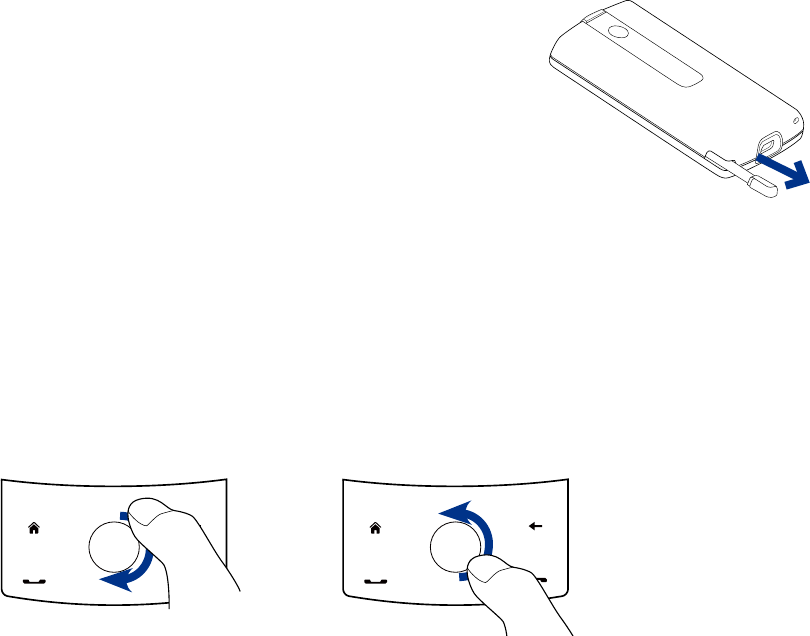
Getting Started 21
Slide
Sliding on the touch screen also involves dragging with your finger, but you need to press and hold your
finger with some pressure before you start to drag. While dragging, do not release your finger until you have
reached the target position.
The following are some instances when you would use sliding:
Switching between Home screen tabs
Slide your finger left and right to switch between the Home screen tabs. For more information, see
“Using the TouchFLO 3D Home screen“ in Chapter 3.
Advancing playback
In players that have a progress bar, such as the Home screen’s
Music tab and Windows Media® Player
Mobile, slide your finger horizontally on their progress bar to advance forward or move backward in the
music or video you are playing.
For more information about the Home screen’s Music tab, see “Music” in Chapter 3.
For more information about Windows Media® Player Mobile, see “Using Windows Media® Player Mobile” in
Chapter 11.
Flick
Flicking the screen is similar to swiping, except that you need to swipe your finger in light, quicker strokes.
This finger gesture is always in a vertical direction, such as when flicking the contacts list. See “Finger scrolling”
in Chapter 3 for details.
Finger zooming and panning
In programs such as Album and Opera Mobile, you can use finger gestures when zooming and panning. See
Chapter 3, 8 and 11 for details.
Stylus
You can use the stylus to navigate and interact with the touch
screen. To use the stylus, pull it out from the stylus compartment
at the bottom of the right panel of your device. If the backlight
is off, removing the stylus automatically turns the backlight back
on.
The stylus is magnetic and sticks to the side when held close
to the device. This prevents you from accidentally losing or
misplacing the stylus.
Basically, you tap with the stylus to open programs and select items on the screen, and you tap and hold on
the screen to open a shortcut menu. You can also use the stylus the same way as what you do with finger
gestures, such as swiping, sliding and flicking on the screen.
Navigation Control
On the home screen and in many programs on your device, you can use the Navigation Control for directional
control. Press the directional arrows to navigate up, down, left, and right on the screen. When an item has
been selected on the screen, press the ENTER button (the center button) to confirm your selection.
The Navigation Control is also touch sensitive and can be used for zooming. Slide your finger clockwise
around the Navigation Control to zoom in, counterclockwise to zoom out.
Sliding your finger
counterclockwise
Sliding your finger clockwise
•
•










