America PDA User Manual for Telus
Table Of Contents
- 080715_Victor_C_Telus_English_UM.pdf
- 1.1 Getting to Know Your Touch Phone and Accessories
- 1.2 Installing the Battery
- 1.3 Charging the battery
- 1.4 Using the Strap Holder
- 1.5 Starting Up
- 1.6 Navigating Your Device
- 1.7 Home Screen
- 1.8 Status Icons
- 1.9 Start Menu
- 1.10 Quick Menu
- 1.11 LED Alerts
- 1.12 Adjusting the Volume
- 1.13 Using your Device as a USB Drive
- 2.1 Using the Phone
- 2.2 Voice Call
- 2.3 Smart Dial
- 3.1 About TouchFLO™ 3D
- 3.2 Using the TouchFLO 3D Home Screen
- 3.3 Finger Gestures
- 4.1 Selecting an Input Method
- 4.2 Using the Full QWERTY
- 4.3 Using the Compact QWERTY
- 4.4 Using the Phone Keypad
- 4.5 Using Multitap and T9 Modes
- 4.6 Using Numeric and Symbol Mode
- 4.7 Using Block Recognizer
- 4.8 Using Letter Recognizer
- 4.9 Using Transcriber
- 5.1 About Synchronization
- 5.2 Setting Up Windows Mobile® Device Center on Windows Vista®
- 5.3 Setting Up ActiveSync® on Windows XP®
- 5.4 Synchronizing With Your Computer
- 5.5 Synchronizing via Bluetooth
- 5.6 Synchronizing Music and Video
- 6.1 Messaging
- 6.2 Text Messages
- 6.3 Types of E-mail Accounts
- 6.4 E-mail Setup Wizard
- 6.5 Using E-mail
- 7.1 Synchronizing with the Exchange Server
- 7.2 Working With Company E-mails
- 7.3 Managing Meeting Requests
- 7.4 Finding Contacts in the Company Directory
- 8.1 Ways of Connecting to the Internet
- 8.2 Starting a Data Connection
- 8.3 Using Opera Mobile™
- 8.4 Using YouTube™
- 8.5 Using Windows Live™
- 8.6 Using Your Device As a Modem (Wireless Modem)
- 8.7 Using RSS Hub
- 9.1 Bluetooth Modes
- 9.2 Bluetooth Partnerships
- 9.3 Connecting a Bluetooth Hands-free or Stereo Headset
- 9.4 Beaming Information Using Bluetooth
- 9.5 Bluetooth Explorer and Bluetooth File Sharing
- 9.6 Printing Files via Bluetooth
- 10.1 Guidelines and Preparation for Using GPS
- 10.2 Downloading Satellite Data via QuickGPS
- 11.1 Taking Photos and Videos
- 11.2 Viewing Photos and Videos Using Album
- 11.3 Using Windows Media® Player Mobile
- 11.4 Using Audio Booster
- 11.5 Using MP3 Trimmer
- 12.1 Programs on your Device
- 12.2 Adding and Removing Programs
- 12.3 Adobe® Reader® LE
- 12.4 Calendar
- 12.5 Contacts
- 12.6 Comm Manager
- 12.7 Microsoft® Office Mobile
- 12.8 Notes
- 12.9 Tasks
- 12.10 Voice Recorder
- 12.11 ZIP
- 13.1 Copying and Managing Files
- 13.2 Settings on your Device
- 13.3 Changing Basic Settings
- 13.4 Using Task Manager
- 13.5 Protecting Your Device
- 13.6 Managing Memory
- 13.7 Resetting Your Device
- 13.8 Windows Update
- 13.9 Battery Saving Tips
- A.1 Specifications
- A.2 Regulatory Notices
- A.3 Additional Safety Information
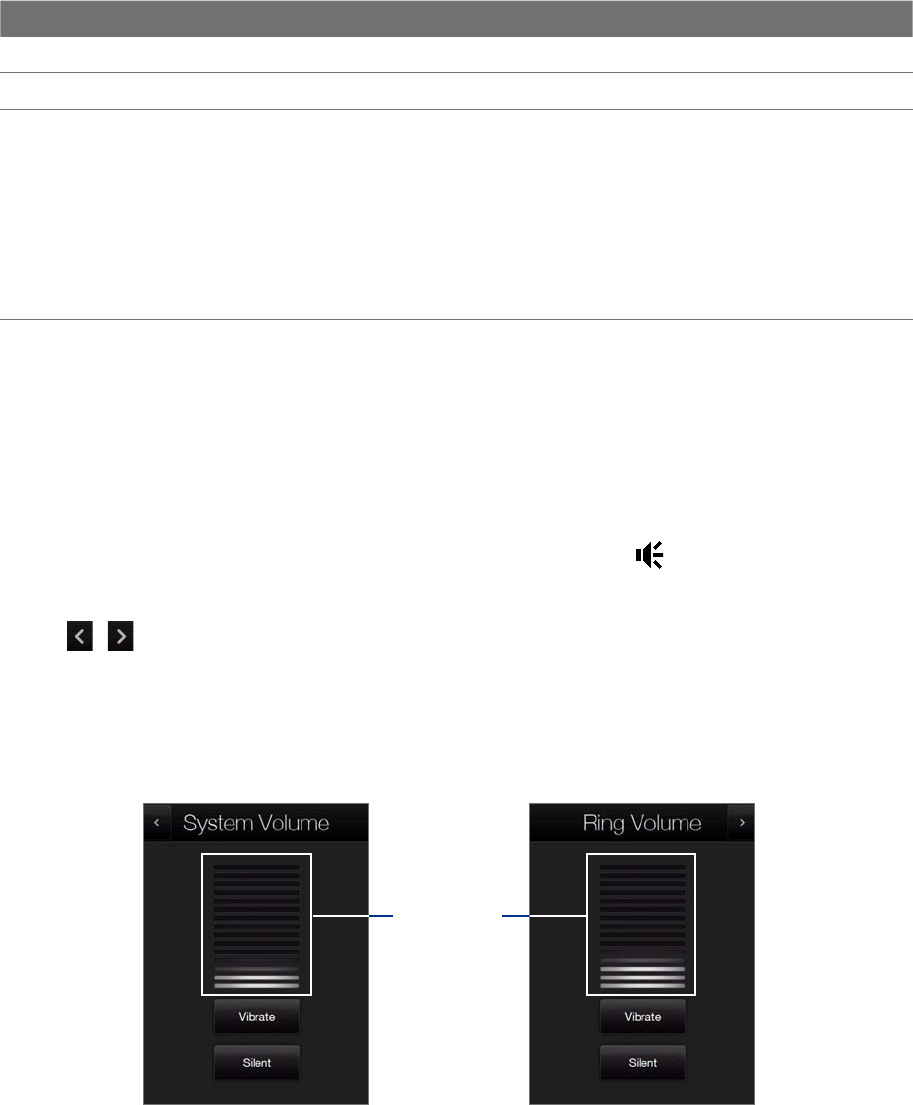
Getting Started 25
1.11 LED Alerts
The buttons below the touch screen and the exterior edge of the Navigation Control which is an LED ring will
light up in the following situations:
Controls Light Behavior
SEND button Light flashes when there is an incoming call.
END button Light stays solid when there is an incoming call.
Navigation Control The LED ring shows a “breathing” white light when the battery is being charged.
The LED ring shows a solid white light when the battery is fully charged.
The LED ring flashes a white light once when the battery level is low and reaches down to
about 10%.
The top and bottom parts of the LED ring flashes a white light twice when there is a new
e-mail, voice mail, or meeting reminder.
A white light goes around the LED ring counterclockwise twice starting from the top when
there is a missed call or new SMS message.
•
•
•
•
•
The LED ring, HOME, BACK, SEND, and END buttons will flash a white light once when one of the buttons or
Navigation Control is pressed.
1.12 Adjusting the Volume
Adjusting the system volume changes the volume level of sound notifications and audio/video playback,
whereas adjusting the ring volume affects only the volume of the phone ring. The system volume and ring
volume can be separately adjusted.
1. Touch the icon area in the title bar and then touch the
Speaker icon ( ) on the System Status
screen.
2. To switch between the Ring Volume and System Volume screens, touch the
Back and Next icons
(
/ ) on top of the screen.
3. On either screens, you can do the following:
To increase or decrease the volume level, drag your finger up or down the volume bars. You can also
press the VOLUME UP/DOWN buttons on the left panel of your device.
Touch Vibrate to enable or disable Vibrate mode.
Touch
Silent to mute both the system and ring volume.
Volume bars
4. The System Volume or Ring Volume screen automatically closes. You can also manually close the screen
by touching the screen.
Note On certain screens that do not show the volume status icon on the title bar, you need to use the VOLUME
UP/DOWN buttons on the left panel of your device to adjust the volume. Also use these buttons to adjust the
conversation phone volume during an ongoing call.
•
•
•










