America PDA User Manual for Telus
Table Of Contents
- 080715_Victor_C_Telus_English_UM.pdf
- 1.1 Getting to Know Your Touch Phone and Accessories
- 1.2 Installing the Battery
- 1.3 Charging the battery
- 1.4 Using the Strap Holder
- 1.5 Starting Up
- 1.6 Navigating Your Device
- 1.7 Home Screen
- 1.8 Status Icons
- 1.9 Start Menu
- 1.10 Quick Menu
- 1.11 LED Alerts
- 1.12 Adjusting the Volume
- 1.13 Using your Device as a USB Drive
- 2.1 Using the Phone
- 2.2 Voice Call
- 2.3 Smart Dial
- 3.1 About TouchFLO™ 3D
- 3.2 Using the TouchFLO 3D Home Screen
- 3.3 Finger Gestures
- 4.1 Selecting an Input Method
- 4.2 Using the Full QWERTY
- 4.3 Using the Compact QWERTY
- 4.4 Using the Phone Keypad
- 4.5 Using Multitap and T9 Modes
- 4.6 Using Numeric and Symbol Mode
- 4.7 Using Block Recognizer
- 4.8 Using Letter Recognizer
- 4.9 Using Transcriber
- 5.1 About Synchronization
- 5.2 Setting Up Windows Mobile® Device Center on Windows Vista®
- 5.3 Setting Up ActiveSync® on Windows XP®
- 5.4 Synchronizing With Your Computer
- 5.5 Synchronizing via Bluetooth
- 5.6 Synchronizing Music and Video
- 6.1 Messaging
- 6.2 Text Messages
- 6.3 Types of E-mail Accounts
- 6.4 E-mail Setup Wizard
- 6.5 Using E-mail
- 7.1 Synchronizing with the Exchange Server
- 7.2 Working With Company E-mails
- 7.3 Managing Meeting Requests
- 7.4 Finding Contacts in the Company Directory
- 8.1 Ways of Connecting to the Internet
- 8.2 Starting a Data Connection
- 8.3 Using Opera Mobile™
- 8.4 Using YouTube™
- 8.5 Using Windows Live™
- 8.6 Using Your Device As a Modem (Wireless Modem)
- 8.7 Using RSS Hub
- 9.1 Bluetooth Modes
- 9.2 Bluetooth Partnerships
- 9.3 Connecting a Bluetooth Hands-free or Stereo Headset
- 9.4 Beaming Information Using Bluetooth
- 9.5 Bluetooth Explorer and Bluetooth File Sharing
- 9.6 Printing Files via Bluetooth
- 10.1 Guidelines and Preparation for Using GPS
- 10.2 Downloading Satellite Data via QuickGPS
- 11.1 Taking Photos and Videos
- 11.2 Viewing Photos and Videos Using Album
- 11.3 Using Windows Media® Player Mobile
- 11.4 Using Audio Booster
- 11.5 Using MP3 Trimmer
- 12.1 Programs on your Device
- 12.2 Adding and Removing Programs
- 12.3 Adobe® Reader® LE
- 12.4 Calendar
- 12.5 Contacts
- 12.6 Comm Manager
- 12.7 Microsoft® Office Mobile
- 12.8 Notes
- 12.9 Tasks
- 12.10 Voice Recorder
- 12.11 ZIP
- 13.1 Copying and Managing Files
- 13.2 Settings on your Device
- 13.3 Changing Basic Settings
- 13.4 Using Task Manager
- 13.5 Protecting Your Device
- 13.6 Managing Memory
- 13.7 Resetting Your Device
- 13.8 Windows Update
- 13.9 Battery Saving Tips
- A.1 Specifications
- A.2 Regulatory Notices
- A.3 Additional Safety Information
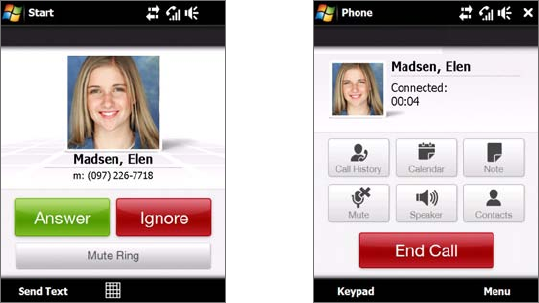
Using Phone Features 29
To make an international call
1. Tap and hold the number 0 key on the Phone screen until the plus (+) sign appears. The plus (+) sign
replaces the international prefix of the country that you are calling.
2. Enter the full phone number you want to dial, and press the TALK/SEND button on your device. The
full phone number includes the country code, area code (without the leading zero, if any), and phone
number.
To call voice mail
Number 1 is generally reserved for your voice mail. Tap and hold this button on the Phone screen keypad to
call voice mail and retrieve your voice mail messages.
Answer a call
When you receive a phone call, a message will appear, giving you the option to either answer or ignore the
incoming call. The TALK/SEND button will also flash when you receive a call.
To answer or reject an incoming call
To answer the call, tap Answer, or press the TALK/SEND button.
To reject the call, tap
Ignore, or press the END button.
To mute the ringing sound without rejecting the call, tap
Mute Ring.
Tip You can also place your phone face down to mute the ring without rejecting the call.
To reject a call and send a text message
When you reject a call, you can choose to automatically send a text message to the mobile phone of the caller.
1. On the Phone screen, tap
Menu > Options > Advanced tab.
2. Select the
Reject call with text message check box.
3. Change the default text message if needed, then tap
OK.
When
Reject call with text message is enabled, tap Send Text to reject the call and send the text message to
the caller.
To put a call on hold
Your device notifies you when you have another incoming call, and gives you the option of rejecting or
accepting the call. If you are already on a call and accept the new call, you can choose to switch between the
two callers, or set up a conference call between all three parties.
1. Tap
Answer to take the second call, and put the first one on hold.
2. To end the second call and return to the first call, tap
End Call or press END on your device.
To switch between two calls
Press the TALK/SEND button.
•
•
•










