America PDA User Manual for Telus
Table Of Contents
- 080715_Victor_C_Telus_English_UM.pdf
- 1.1 Getting to Know Your Touch Phone and Accessories
- 1.2 Installing the Battery
- 1.3 Charging the battery
- 1.4 Using the Strap Holder
- 1.5 Starting Up
- 1.6 Navigating Your Device
- 1.7 Home Screen
- 1.8 Status Icons
- 1.9 Start Menu
- 1.10 Quick Menu
- 1.11 LED Alerts
- 1.12 Adjusting the Volume
- 1.13 Using your Device as a USB Drive
- 2.1 Using the Phone
- 2.2 Voice Call
- 2.3 Smart Dial
- 3.1 About TouchFLO™ 3D
- 3.2 Using the TouchFLO 3D Home Screen
- 3.3 Finger Gestures
- 4.1 Selecting an Input Method
- 4.2 Using the Full QWERTY
- 4.3 Using the Compact QWERTY
- 4.4 Using the Phone Keypad
- 4.5 Using Multitap and T9 Modes
- 4.6 Using Numeric and Symbol Mode
- 4.7 Using Block Recognizer
- 4.8 Using Letter Recognizer
- 4.9 Using Transcriber
- 5.1 About Synchronization
- 5.2 Setting Up Windows Mobile® Device Center on Windows Vista®
- 5.3 Setting Up ActiveSync® on Windows XP®
- 5.4 Synchronizing With Your Computer
- 5.5 Synchronizing via Bluetooth
- 5.6 Synchronizing Music and Video
- 6.1 Messaging
- 6.2 Text Messages
- 6.3 Types of E-mail Accounts
- 6.4 E-mail Setup Wizard
- 6.5 Using E-mail
- 7.1 Synchronizing with the Exchange Server
- 7.2 Working With Company E-mails
- 7.3 Managing Meeting Requests
- 7.4 Finding Contacts in the Company Directory
- 8.1 Ways of Connecting to the Internet
- 8.2 Starting a Data Connection
- 8.3 Using Opera Mobile™
- 8.4 Using YouTube™
- 8.5 Using Windows Live™
- 8.6 Using Your Device As a Modem (Wireless Modem)
- 8.7 Using RSS Hub
- 9.1 Bluetooth Modes
- 9.2 Bluetooth Partnerships
- 9.3 Connecting a Bluetooth Hands-free or Stereo Headset
- 9.4 Beaming Information Using Bluetooth
- 9.5 Bluetooth Explorer and Bluetooth File Sharing
- 9.6 Printing Files via Bluetooth
- 10.1 Guidelines and Preparation for Using GPS
- 10.2 Downloading Satellite Data via QuickGPS
- 11.1 Taking Photos and Videos
- 11.2 Viewing Photos and Videos Using Album
- 11.3 Using Windows Media® Player Mobile
- 11.4 Using Audio Booster
- 11.5 Using MP3 Trimmer
- 12.1 Programs on your Device
- 12.2 Adding and Removing Programs
- 12.3 Adobe® Reader® LE
- 12.4 Calendar
- 12.5 Contacts
- 12.6 Comm Manager
- 12.7 Microsoft® Office Mobile
- 12.8 Notes
- 12.9 Tasks
- 12.10 Voice Recorder
- 12.11 ZIP
- 13.1 Copying and Managing Files
- 13.2 Settings on your Device
- 13.3 Changing Basic Settings
- 13.4 Using Task Manager
- 13.5 Protecting Your Device
- 13.6 Managing Memory
- 13.7 Resetting Your Device
- 13.8 Windows Update
- 13.9 Battery Saving Tips
- A.1 Specifications
- A.2 Regulatory Notices
- A.3 Additional Safety Information
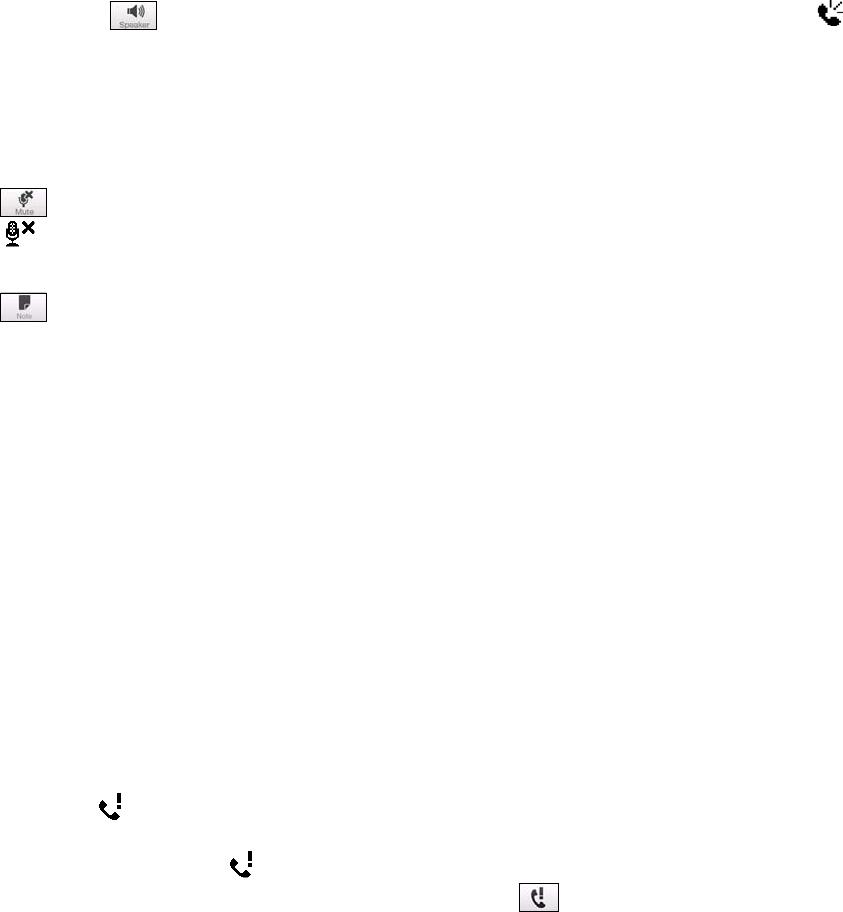
30 Using Phone Features
To turn on and off the Speakerphone
During a call, tap to toggle between turning on or off the speakerphone. The speakerphone icon
appears in the title bar when the speakerphone is on.
Tip You can also press and hold TALK/SEND to toggle between turning on or off the speakerphone.
Warning! To avoid damage to your hearing, do not hold your device against your ear when the Speakerphone is
turned on.
To mute the microphone during a call
Tap to toggle between turning on or off the microphone. When the microphone is turned off, the mute
icon
appears on the screen.
To open Notes while in a call
Tap or pull out the stylus.
To vibrate the device when the call is established
You can set the device to vibrate once to alert you that the call has been established with the other party.
1. On the Phone screen, tap
Menu > Options >Advanced tab.
2. Select the
Vibrate device when connection is established check box and then tap OK.
End a call
When a call is in progress, tap End Call or press the END button to hang up.
To add a new phone number to Contacts after a call
If the phone number of the person who called is not in Contacts, you can choose to save the number after you
hang up.
1. On the Phone screen, tap
Menu > Options > Advanced tab.
2. Select the
Add new phone number to Contacts at end of call check box, then tap OK.
When you enable this option, a pop-up message appears after you end the phone call and lets you add the
phone number to Contacts.
To check a missed call
You will see the icon in the title bar when you missed a call. To check who the caller was, do one of the
following:
Tap the title bar, then tap
and then tap View.
On the Phone screen, tap
Menu > Call History and then tap .
Call History
Use Call History to check for missed calls, dialed numbers, and calls received. To open the Call History screen,
tap Menu > Call History on the Phone screen.
Speed Dial
Use Speed Dial to call frequently-used numbers with a single tap. For example, if you assign a contact to
the location 2 in Speed Dial, you can tap and hold the number 2 key on the Phone screen keypad to dial the
contact’s number.
To create a Speed Dial entry
1. On the Phone screen, tap Menu > Speed Dial.
2. Tap
Menu > New.
3. Tap a contact, then select the phone number of the contact that you want assigned to the speed dial
key.
4. In
Location, select an available key to use as the speed dial key.
•
•










