America PDA User Manual for Telus
Table Of Contents
- 080715_Victor_C_Telus_English_UM.pdf
- 1.1 Getting to Know Your Touch Phone and Accessories
- 1.2 Installing the Battery
- 1.3 Charging the battery
- 1.4 Using the Strap Holder
- 1.5 Starting Up
- 1.6 Navigating Your Device
- 1.7 Home Screen
- 1.8 Status Icons
- 1.9 Start Menu
- 1.10 Quick Menu
- 1.11 LED Alerts
- 1.12 Adjusting the Volume
- 1.13 Using your Device as a USB Drive
- 2.1 Using the Phone
- 2.2 Voice Call
- 2.3 Smart Dial
- 3.1 About TouchFLO™ 3D
- 3.2 Using the TouchFLO 3D Home Screen
- 3.3 Finger Gestures
- 4.1 Selecting an Input Method
- 4.2 Using the Full QWERTY
- 4.3 Using the Compact QWERTY
- 4.4 Using the Phone Keypad
- 4.5 Using Multitap and T9 Modes
- 4.6 Using Numeric and Symbol Mode
- 4.7 Using Block Recognizer
- 4.8 Using Letter Recognizer
- 4.9 Using Transcriber
- 5.1 About Synchronization
- 5.2 Setting Up Windows Mobile® Device Center on Windows Vista®
- 5.3 Setting Up ActiveSync® on Windows XP®
- 5.4 Synchronizing With Your Computer
- 5.5 Synchronizing via Bluetooth
- 5.6 Synchronizing Music and Video
- 6.1 Messaging
- 6.2 Text Messages
- 6.3 Types of E-mail Accounts
- 6.4 E-mail Setup Wizard
- 6.5 Using E-mail
- 7.1 Synchronizing with the Exchange Server
- 7.2 Working With Company E-mails
- 7.3 Managing Meeting Requests
- 7.4 Finding Contacts in the Company Directory
- 8.1 Ways of Connecting to the Internet
- 8.2 Starting a Data Connection
- 8.3 Using Opera Mobile™
- 8.4 Using YouTube™
- 8.5 Using Windows Live™
- 8.6 Using Your Device As a Modem (Wireless Modem)
- 8.7 Using RSS Hub
- 9.1 Bluetooth Modes
- 9.2 Bluetooth Partnerships
- 9.3 Connecting a Bluetooth Hands-free or Stereo Headset
- 9.4 Beaming Information Using Bluetooth
- 9.5 Bluetooth Explorer and Bluetooth File Sharing
- 9.6 Printing Files via Bluetooth
- 10.1 Guidelines and Preparation for Using GPS
- 10.2 Downloading Satellite Data via QuickGPS
- 11.1 Taking Photos and Videos
- 11.2 Viewing Photos and Videos Using Album
- 11.3 Using Windows Media® Player Mobile
- 11.4 Using Audio Booster
- 11.5 Using MP3 Trimmer
- 12.1 Programs on your Device
- 12.2 Adding and Removing Programs
- 12.3 Adobe® Reader® LE
- 12.4 Calendar
- 12.5 Contacts
- 12.6 Comm Manager
- 12.7 Microsoft® Office Mobile
- 12.8 Notes
- 12.9 Tasks
- 12.10 Voice Recorder
- 12.11 ZIP
- 13.1 Copying and Managing Files
- 13.2 Settings on your Device
- 13.3 Changing Basic Settings
- 13.4 Using Task Manager
- 13.5 Protecting Your Device
- 13.6 Managing Memory
- 13.7 Resetting Your Device
- 13.8 Windows Update
- 13.9 Battery Saving Tips
- A.1 Specifications
- A.2 Regulatory Notices
- A.3 Additional Safety Information
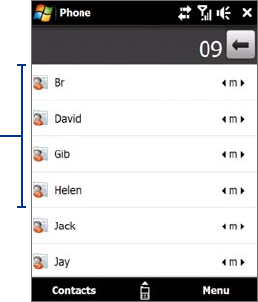
Using Phone Features 31
5. Tap OK.
Note When you assign a new phone number in an occupied speed dial key, the new phone number will replace the
existing one.
Tip To delete a Speed Dial entry, in the Speed Dial list, tap and hold the desired entry, then tap Delete.
Turn the phone function on and off
In many countries, you are required by law to turn off the phone while on board an aircraft.
To enable or disable the phone function
1. Tap Start > Settings > Connections tab > Comm Manager.
2. On the Comm Manager screen, tap the
Phone button to enable or disable the phone function.
When enabled, the ON indicator is activated.
To enable or disable Airplane Mode
Another way to turn off the phone function is to switch your device to Airplane Mode.
When you enable Airplane Mode, all wireless radios on your device are turned off, including the phone
function and Bluetooth.
When you disable Airplane Mode, the phone function is turned back on and the previous state of Bluetooth is
restored.
1. Tap
Start > Settings > Connections tab > Comm Manager.
2. On the Comm Manager screen, tap the
Airplane Mode button to enable or disable Airplane Mode.
When enabled, the ON indicator is activated.
2.3 Smart Dial
Smart Dial panel
Smart Dial makes it easy for you to dial a phone number.
When you start entering a phone number or contact
name, Smart Dial automatically searches and sorts the
contact entries in Contacts, and the phone numbers in
Call History (including incoming, outgoing, and missed
calls). You can then select the desired number or contact
from the filtered list to dial.
To find a contact name or number
You can just enter the first letter of the name or number of a contact. Smart Dial will search for contact
phone numbers and the first character of a contact name as well as from the character that appears after
a space, dash, or underscore in a contact name. For example, if you tap number “2” on the phone keypad,
which is associated with [a, b, and c] on the Phone keypad, contact names such as the following will be
considered matches: “Ben Miller”, “George Adams”, “John-Carter”, “Carter, Ellen”, “Dixon, Allan”, “Thomas_Clark”,
“JaneCampbell”.
If the matching list is long and you want to narrow down the search further, enter another letter. Using the
same example above, if you continue to tap “3” which is associated with [d, e, f], the matching list will be
narrowed down to the following names: “
Ben Miller”, “George Adams”, “Carter, Ellen”, “Dixon, Allan”.










