America PDA User Manual for Telus
Table Of Contents
- 080715_Victor_C_Telus_English_UM.pdf
- 1.1 Getting to Know Your Touch Phone and Accessories
- 1.2 Installing the Battery
- 1.3 Charging the battery
- 1.4 Using the Strap Holder
- 1.5 Starting Up
- 1.6 Navigating Your Device
- 1.7 Home Screen
- 1.8 Status Icons
- 1.9 Start Menu
- 1.10 Quick Menu
- 1.11 LED Alerts
- 1.12 Adjusting the Volume
- 1.13 Using your Device as a USB Drive
- 2.1 Using the Phone
- 2.2 Voice Call
- 2.3 Smart Dial
- 3.1 About TouchFLO™ 3D
- 3.2 Using the TouchFLO 3D Home Screen
- 3.3 Finger Gestures
- 4.1 Selecting an Input Method
- 4.2 Using the Full QWERTY
- 4.3 Using the Compact QWERTY
- 4.4 Using the Phone Keypad
- 4.5 Using Multitap and T9 Modes
- 4.6 Using Numeric and Symbol Mode
- 4.7 Using Block Recognizer
- 4.8 Using Letter Recognizer
- 4.9 Using Transcriber
- 5.1 About Synchronization
- 5.2 Setting Up Windows Mobile® Device Center on Windows Vista®
- 5.3 Setting Up ActiveSync® on Windows XP®
- 5.4 Synchronizing With Your Computer
- 5.5 Synchronizing via Bluetooth
- 5.6 Synchronizing Music and Video
- 6.1 Messaging
- 6.2 Text Messages
- 6.3 Types of E-mail Accounts
- 6.4 E-mail Setup Wizard
- 6.5 Using E-mail
- 7.1 Synchronizing with the Exchange Server
- 7.2 Working With Company E-mails
- 7.3 Managing Meeting Requests
- 7.4 Finding Contacts in the Company Directory
- 8.1 Ways of Connecting to the Internet
- 8.2 Starting a Data Connection
- 8.3 Using Opera Mobile™
- 8.4 Using YouTube™
- 8.5 Using Windows Live™
- 8.6 Using Your Device As a Modem (Wireless Modem)
- 8.7 Using RSS Hub
- 9.1 Bluetooth Modes
- 9.2 Bluetooth Partnerships
- 9.3 Connecting a Bluetooth Hands-free or Stereo Headset
- 9.4 Beaming Information Using Bluetooth
- 9.5 Bluetooth Explorer and Bluetooth File Sharing
- 9.6 Printing Files via Bluetooth
- 10.1 Guidelines and Preparation for Using GPS
- 10.2 Downloading Satellite Data via QuickGPS
- 11.1 Taking Photos and Videos
- 11.2 Viewing Photos and Videos Using Album
- 11.3 Using Windows Media® Player Mobile
- 11.4 Using Audio Booster
- 11.5 Using MP3 Trimmer
- 12.1 Programs on your Device
- 12.2 Adding and Removing Programs
- 12.3 Adobe® Reader® LE
- 12.4 Calendar
- 12.5 Contacts
- 12.6 Comm Manager
- 12.7 Microsoft® Office Mobile
- 12.8 Notes
- 12.9 Tasks
- 12.10 Voice Recorder
- 12.11 ZIP
- 13.1 Copying and Managing Files
- 13.2 Settings on your Device
- 13.3 Changing Basic Settings
- 13.4 Using Task Manager
- 13.5 Protecting Your Device
- 13.6 Managing Memory
- 13.7 Resetting Your Device
- 13.8 Windows Update
- 13.9 Battery Saving Tips
- A.1 Specifications
- A.2 Regulatory Notices
- A.3 Additional Safety Information
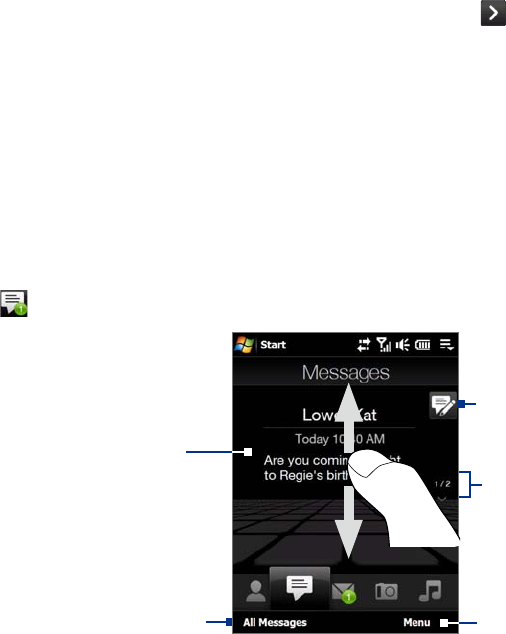
TouchFLO™ 3D 37
After selecting a favorite contact, touch the right arrow icon ( ), the phone number or e-mail address
shown below the contact picture to place a call, send a text message, or send an e-mail to the contact.
Touch the picture of the contact on the center screen to access his or her contact card. On the contact
card, you will see the last outgoing or incoming call as well as contact details such as phone numbers,
e-mail address, and more.
Tips • On the People tab, touch All People to access all contacts that are stored on your device.
• To remove the current favorite contact, touch
Menu > Remove Favorite.
Messages
On the Messages tab, you can read text messages as they arrive and create a new text message. When there
are new incoming text messages, the icon on the Messages tab will show the number of new messages. For
example,
indicates that there is a new message received.
To view the entire message
thread from the sender and
reply, touch the message on
the screen.
Touch All Messages to access
all text messages in your inbox
and other folders.
Touch this icon to create a new text
message.
To flip through received text messages,
swipe your finger upward/downward,
touch the Up/Down arrow on the
screen, or press Navigation up/down.
Touch Menu to remove the current
message and access more options.
For more information about working with text messages, see “Text Messages” in Chapter 6.
Mail
The Mail tab is where you send and receive e-mail messages. Including Outlook E-mail, you can add up to four
POP3/IMAP4 and Web-based e-mail accounts in this tab.
To add an e-mail account
1. On the Home screen, slide your finger to the Mail tab.
2. If this is your first time to add an e-mail account, touch
New Account on the bottom-right side of the
screen.
3. Set up your e-mail account using the E-mail Setup wizard.
4. To add another e-mail account, touch
Menu > Accounts > New Account and use the E-mail Setup
wizard to set up your account.
For detailed instructions on setting up e-mail accounts using the E-mail Setup wizard, see Chapter 6.
To check e-mail
When there are new e-mails, the icon on the Mail tab and the respective icons of the e-mail accounts will
show the number of newly received messages.
•
•










