America PDA User Manual for Telus
Table Of Contents
- 080715_Victor_C_Telus_English_UM.pdf
- 1.1 Getting to Know Your Touch Phone and Accessories
- 1.2 Installing the Battery
- 1.3 Charging the battery
- 1.4 Using the Strap Holder
- 1.5 Starting Up
- 1.6 Navigating Your Device
- 1.7 Home Screen
- 1.8 Status Icons
- 1.9 Start Menu
- 1.10 Quick Menu
- 1.11 LED Alerts
- 1.12 Adjusting the Volume
- 1.13 Using your Device as a USB Drive
- 2.1 Using the Phone
- 2.2 Voice Call
- 2.3 Smart Dial
- 3.1 About TouchFLO™ 3D
- 3.2 Using the TouchFLO 3D Home Screen
- 3.3 Finger Gestures
- 4.1 Selecting an Input Method
- 4.2 Using the Full QWERTY
- 4.3 Using the Compact QWERTY
- 4.4 Using the Phone Keypad
- 4.5 Using Multitap and T9 Modes
- 4.6 Using Numeric and Symbol Mode
- 4.7 Using Block Recognizer
- 4.8 Using Letter Recognizer
- 4.9 Using Transcriber
- 5.1 About Synchronization
- 5.2 Setting Up Windows Mobile® Device Center on Windows Vista®
- 5.3 Setting Up ActiveSync® on Windows XP®
- 5.4 Synchronizing With Your Computer
- 5.5 Synchronizing via Bluetooth
- 5.6 Synchronizing Music and Video
- 6.1 Messaging
- 6.2 Text Messages
- 6.3 Types of E-mail Accounts
- 6.4 E-mail Setup Wizard
- 6.5 Using E-mail
- 7.1 Synchronizing with the Exchange Server
- 7.2 Working With Company E-mails
- 7.3 Managing Meeting Requests
- 7.4 Finding Contacts in the Company Directory
- 8.1 Ways of Connecting to the Internet
- 8.2 Starting a Data Connection
- 8.3 Using Opera Mobile™
- 8.4 Using YouTube™
- 8.5 Using Windows Live™
- 8.6 Using Your Device As a Modem (Wireless Modem)
- 8.7 Using RSS Hub
- 9.1 Bluetooth Modes
- 9.2 Bluetooth Partnerships
- 9.3 Connecting a Bluetooth Hands-free or Stereo Headset
- 9.4 Beaming Information Using Bluetooth
- 9.5 Bluetooth Explorer and Bluetooth File Sharing
- 9.6 Printing Files via Bluetooth
- 10.1 Guidelines and Preparation for Using GPS
- 10.2 Downloading Satellite Data via QuickGPS
- 11.1 Taking Photos and Videos
- 11.2 Viewing Photos and Videos Using Album
- 11.3 Using Windows Media® Player Mobile
- 11.4 Using Audio Booster
- 11.5 Using MP3 Trimmer
- 12.1 Programs on your Device
- 12.2 Adding and Removing Programs
- 12.3 Adobe® Reader® LE
- 12.4 Calendar
- 12.5 Contacts
- 12.6 Comm Manager
- 12.7 Microsoft® Office Mobile
- 12.8 Notes
- 12.9 Tasks
- 12.10 Voice Recorder
- 12.11 ZIP
- 13.1 Copying and Managing Files
- 13.2 Settings on your Device
- 13.3 Changing Basic Settings
- 13.4 Using Task Manager
- 13.5 Protecting Your Device
- 13.6 Managing Memory
- 13.7 Resetting Your Device
- 13.8 Windows Update
- 13.9 Battery Saving Tips
- A.1 Specifications
- A.2 Regulatory Notices
- A.3 Additional Safety Information
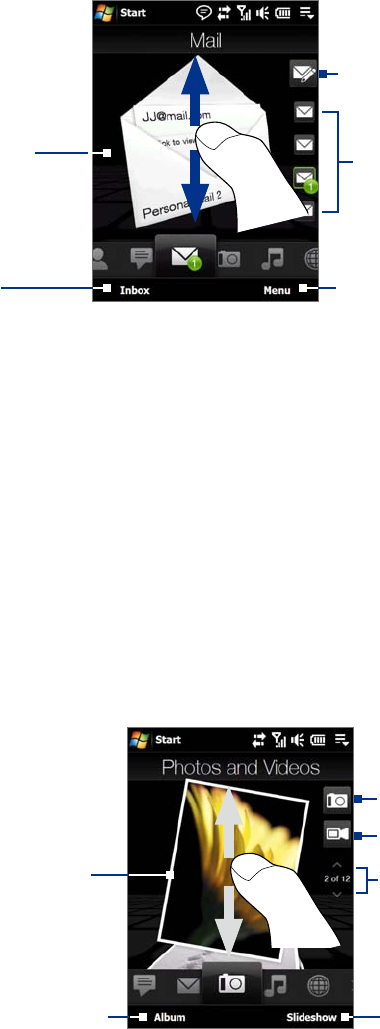
38 TouchFLO™ 3D
To browse through received
e-mails, swipe up or down on
the envelope image or press
Navigation up/down.
Touch the e-mail on the screen
to open and read the message.
•
•
Touch Inbox to access all
e-mail messages of the
currently selected account.
After selecting an e-mail account,
touch this icon to create and send a
new e-mail message.
These are your e-mail accounts.
Touch an icon to select an e-mail
account and view the new e-mails
received in that account.
Touch
Menu to access more options.
For more information about working with e-mails, see Chapter 6 and 7.
Photos and Videos
The Photos and Videos tab lets you visually flip through your photos and video clips and view them in full
screen. From this tab, you can also activate the Camera so you can take pictures and record video clips.
The
Photos and Videos tab displays pictures and video files from the current favorite album. By default, the
Camera Shots album which stores the pictures and videos that you captured using the device camera is set as
the favorite. You can change to another favorite album, if preferred.
To set an album as a Favorite
1. On the Photos and Videos tab, touch Album to open the Album program.
2. Touch
Albums and then select one of the listed favorite albums.
3. Tap
Menu > Set as Favorite. and then tap OK on the confirmation screen.
To view photos and videos
Touch the photo or video on
the screen to view or play it
in full screen.
Touch here to open the Album
program. (See “Viewing Photos
and Videos Using Album” in
Chapter 11 for details.)
Touch here to take a photo.
Touch
Slideshow to view the
photos as a slideshow. If a video
is selected, touch Play.
To flip through photos and videos,
swipe upward/downward, touch the
Up/Down arrow, or press Navigation
up/down.
Touch here to shoot video.
Tips • For more information about viewing in full screen, see “View an image” and “Play back video” in Chapter 11. The
file formats that can be viewed on the Photos and Videos tab are the same as the Album program.
• To transfer media files from a computer and view them on the
Photos and Videos tab, copy or synchronize them
to a folder under \My Device (the device memory) or \Internal Storage (the built-in storage).










