America PDA User Manual for Telus
Table Of Contents
- 080715_Victor_C_Telus_English_UM.pdf
- 1.1 Getting to Know Your Touch Phone and Accessories
- 1.2 Installing the Battery
- 1.3 Charging the battery
- 1.4 Using the Strap Holder
- 1.5 Starting Up
- 1.6 Navigating Your Device
- 1.7 Home Screen
- 1.8 Status Icons
- 1.9 Start Menu
- 1.10 Quick Menu
- 1.11 LED Alerts
- 1.12 Adjusting the Volume
- 1.13 Using your Device as a USB Drive
- 2.1 Using the Phone
- 2.2 Voice Call
- 2.3 Smart Dial
- 3.1 About TouchFLO™ 3D
- 3.2 Using the TouchFLO 3D Home Screen
- 3.3 Finger Gestures
- 4.1 Selecting an Input Method
- 4.2 Using the Full QWERTY
- 4.3 Using the Compact QWERTY
- 4.4 Using the Phone Keypad
- 4.5 Using Multitap and T9 Modes
- 4.6 Using Numeric and Symbol Mode
- 4.7 Using Block Recognizer
- 4.8 Using Letter Recognizer
- 4.9 Using Transcriber
- 5.1 About Synchronization
- 5.2 Setting Up Windows Mobile® Device Center on Windows Vista®
- 5.3 Setting Up ActiveSync® on Windows XP®
- 5.4 Synchronizing With Your Computer
- 5.5 Synchronizing via Bluetooth
- 5.6 Synchronizing Music and Video
- 6.1 Messaging
- 6.2 Text Messages
- 6.3 Types of E-mail Accounts
- 6.4 E-mail Setup Wizard
- 6.5 Using E-mail
- 7.1 Synchronizing with the Exchange Server
- 7.2 Working With Company E-mails
- 7.3 Managing Meeting Requests
- 7.4 Finding Contacts in the Company Directory
- 8.1 Ways of Connecting to the Internet
- 8.2 Starting a Data Connection
- 8.3 Using Opera Mobile™
- 8.4 Using YouTube™
- 8.5 Using Windows Live™
- 8.6 Using Your Device As a Modem (Wireless Modem)
- 8.7 Using RSS Hub
- 9.1 Bluetooth Modes
- 9.2 Bluetooth Partnerships
- 9.3 Connecting a Bluetooth Hands-free or Stereo Headset
- 9.4 Beaming Information Using Bluetooth
- 9.5 Bluetooth Explorer and Bluetooth File Sharing
- 9.6 Printing Files via Bluetooth
- 10.1 Guidelines and Preparation for Using GPS
- 10.2 Downloading Satellite Data via QuickGPS
- 11.1 Taking Photos and Videos
- 11.2 Viewing Photos and Videos Using Album
- 11.3 Using Windows Media® Player Mobile
- 11.4 Using Audio Booster
- 11.5 Using MP3 Trimmer
- 12.1 Programs on your Device
- 12.2 Adding and Removing Programs
- 12.3 Adobe® Reader® LE
- 12.4 Calendar
- 12.5 Contacts
- 12.6 Comm Manager
- 12.7 Microsoft® Office Mobile
- 12.8 Notes
- 12.9 Tasks
- 12.10 Voice Recorder
- 12.11 ZIP
- 13.1 Copying and Managing Files
- 13.2 Settings on your Device
- 13.3 Changing Basic Settings
- 13.4 Using Task Manager
- 13.5 Protecting Your Device
- 13.6 Managing Memory
- 13.7 Resetting Your Device
- 13.8 Windows Update
- 13.9 Battery Saving Tips
- A.1 Specifications
- A.2 Regulatory Notices
- A.3 Additional Safety Information
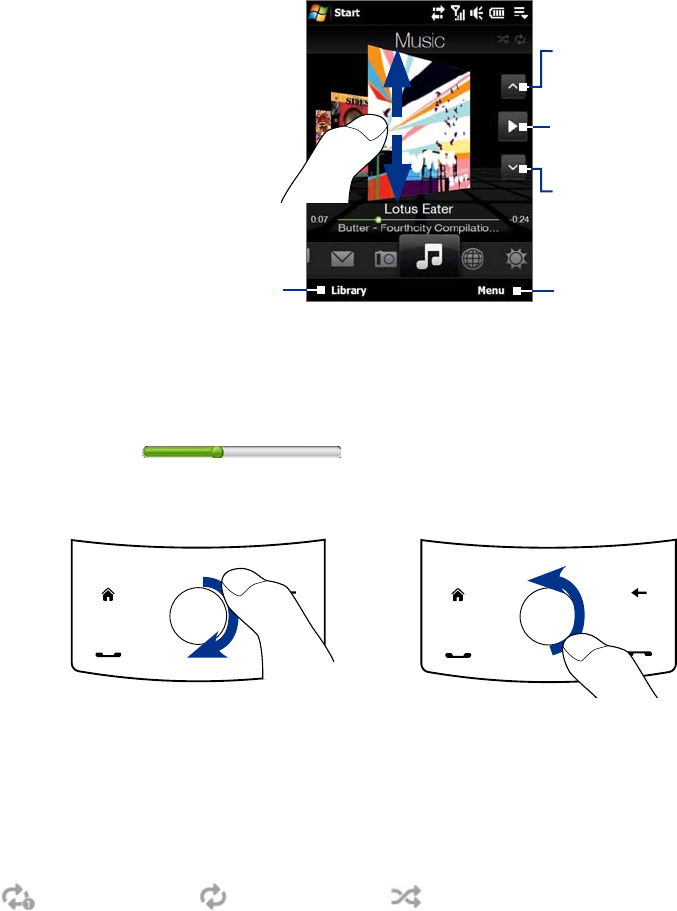
TouchFLO™ 3D 39
Music
The Music tab allows you to visually browse through albums and music tracks and play music. The albums
and music tracks that you see on the Music tab are from the Now Playing list of the Library.
Note Your device searches for all music files that have the following audio formats: MP3 (.mp3), WMA (.wma), AAC/AAC+
(.aac), and MPEG-4 (.m4a). It searches for music from the following locations:
Device: \My Music (including all subfolders)
\My Documents (including all subfolders)
Storage: \Internal Storage (including all subfolders)
To play music
On the Music tab, flip through albums and all the music in each album, then touch the Play icon on the
middle-right side of the screen to start playback.
Touch here to go to the previous
album or the previous music in
the current album.
Swipe upward/downward on the
screen or press Navigation up/
down to flip through albums and
the music or songs in an album.
Touch here to play or pause. You
can also press the ENTER button to
play or pause.
Touch here to go to the next album or
the next music in the current album.
Touch
Menu to set music playback to
Repeat, turn Shuffle on or off, and more.
Touch here to access the Library.
To advance forward or backward in the music
Do one of the following:
Touch and hold on the thin bar below the album art to display the progress bar:
Drag your finger right or left on the progress bar to move forward or backward in the current music.
Slide your finger around the Navigation Control as follows:
To move backward in the music,
slide your finger counterclockwise.
Slide your finger clockwise to
advance forward in the music.
To set repeat and shuffle modes
Touch Menu > Repeat and choose whether to repeat once, repeat all, or do not repeat. To toggle shuffle
mode on and off, touch Menu > Shuffle and then select Shuffle On or Shuffle Off.
The icons on the upper-right side of the
Music tab show whether repeat and shuffle modes are enabled.
Repeat [One] Repeat [All] Shuffle [On]
•
•










