America PDA User Manual for Telus
Table Of Contents
- 080715_Victor_C_Telus_English_UM.pdf
- 1.1 Getting to Know Your Touch Phone and Accessories
- 1.2 Installing the Battery
- 1.3 Charging the battery
- 1.4 Using the Strap Holder
- 1.5 Starting Up
- 1.6 Navigating Your Device
- 1.7 Home Screen
- 1.8 Status Icons
- 1.9 Start Menu
- 1.10 Quick Menu
- 1.11 LED Alerts
- 1.12 Adjusting the Volume
- 1.13 Using your Device as a USB Drive
- 2.1 Using the Phone
- 2.2 Voice Call
- 2.3 Smart Dial
- 3.1 About TouchFLO™ 3D
- 3.2 Using the TouchFLO 3D Home Screen
- 3.3 Finger Gestures
- 4.1 Selecting an Input Method
- 4.2 Using the Full QWERTY
- 4.3 Using the Compact QWERTY
- 4.4 Using the Phone Keypad
- 4.5 Using Multitap and T9 Modes
- 4.6 Using Numeric and Symbol Mode
- 4.7 Using Block Recognizer
- 4.8 Using Letter Recognizer
- 4.9 Using Transcriber
- 5.1 About Synchronization
- 5.2 Setting Up Windows Mobile® Device Center on Windows Vista®
- 5.3 Setting Up ActiveSync® on Windows XP®
- 5.4 Synchronizing With Your Computer
- 5.5 Synchronizing via Bluetooth
- 5.6 Synchronizing Music and Video
- 6.1 Messaging
- 6.2 Text Messages
- 6.3 Types of E-mail Accounts
- 6.4 E-mail Setup Wizard
- 6.5 Using E-mail
- 7.1 Synchronizing with the Exchange Server
- 7.2 Working With Company E-mails
- 7.3 Managing Meeting Requests
- 7.4 Finding Contacts in the Company Directory
- 8.1 Ways of Connecting to the Internet
- 8.2 Starting a Data Connection
- 8.3 Using Opera Mobile™
- 8.4 Using YouTube™
- 8.5 Using Windows Live™
- 8.6 Using Your Device As a Modem (Wireless Modem)
- 8.7 Using RSS Hub
- 9.1 Bluetooth Modes
- 9.2 Bluetooth Partnerships
- 9.3 Connecting a Bluetooth Hands-free or Stereo Headset
- 9.4 Beaming Information Using Bluetooth
- 9.5 Bluetooth Explorer and Bluetooth File Sharing
- 9.6 Printing Files via Bluetooth
- 10.1 Guidelines and Preparation for Using GPS
- 10.2 Downloading Satellite Data via QuickGPS
- 11.1 Taking Photos and Videos
- 11.2 Viewing Photos and Videos Using Album
- 11.3 Using Windows Media® Player Mobile
- 11.4 Using Audio Booster
- 11.5 Using MP3 Trimmer
- 12.1 Programs on your Device
- 12.2 Adding and Removing Programs
- 12.3 Adobe® Reader® LE
- 12.4 Calendar
- 12.5 Contacts
- 12.6 Comm Manager
- 12.7 Microsoft® Office Mobile
- 12.8 Notes
- 12.9 Tasks
- 12.10 Voice Recorder
- 12.11 ZIP
- 13.1 Copying and Managing Files
- 13.2 Settings on your Device
- 13.3 Changing Basic Settings
- 13.4 Using Task Manager
- 13.5 Protecting Your Device
- 13.6 Managing Memory
- 13.7 Resetting Your Device
- 13.8 Windows Update
- 13.9 Battery Saving Tips
- A.1 Specifications
- A.2 Regulatory Notices
- A.3 Additional Safety Information
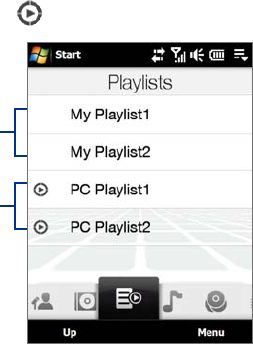
40 TouchFLO™ 3D
To browse and play music in the Library
The Library organizes music into categories, such as Now Playing, Artists, Albums, Genres, All Songs, and
more. When you add more albums or music tracks to your device, go to the Library to locate and play the new
albums or music tracks.
1. On the
Music tab, touch Library to open the Library screen.
2. The tabs at the bottom of the Library screen correspond to the different categories. To browse music
under a certain category, slide to the tab that corresponds to the desired category.
3. Tap a music track to play it.
Note When you select a category in the Library such as Artists and play its music, the Now Playing list will be replaced
with the music tracks from that category.
To use playlists
You can group your favorite music into a playlist and then play back the playlist.
To create a new playlist:
1. Select the desired music on the
Music tab or the Library.
2. Touch
Menu > Add to Playlist.
3. Touch
<New Playlist>, enter a Playlist name and then touch OK.
To add more music files to a playlist:
1. On the
Playlists tab, touch a playlist to open it.
2. Touch
Menu > Edit.
3. Touch
Menu > Add.
4. Select the check boxes of the music you want to add to the playlist, or touch
Menu > Select All to
choose all the music.
5. Touch
OK three times and then touch Up to return to the Playlists tab.
To play back a playlist:
1. On the
Playlists tab, touch a playlist to open it.
2. Touch the first song in the playlist. The
Music tab starts playing the first song. After each song, the
next one in the playlist will be played.
Note Playlists are not automatically updated when music files have been deleted from the device memory or internal
storage.
There are two types of playlists that can be shown on the Playlists tab:
Custom playlists. Playlists that are created on the Music tab.
Windows Media® Player playlists. Playlists that are in Windows Media® Player Mobile’s Library (which
is synchronized with Windows Media® Player on your computer). They are indicated by the Windows
Media® Player icon (
). These playlists cannot be edited.
Custom playlists
Windows Media®
Player playlists
Note If a Windows Media® Player playlist contains a combination of music, video and image files, only music files in the
playlist will be synchronized to your device and other media types will be filtered out.
•
•
•
•
•










