America PDA User Manual for Telus
Table Of Contents
- 080715_Victor_C_Telus_English_UM.pdf
- 1.1 Getting to Know Your Touch Phone and Accessories
- 1.2 Installing the Battery
- 1.3 Charging the battery
- 1.4 Using the Strap Holder
- 1.5 Starting Up
- 1.6 Navigating Your Device
- 1.7 Home Screen
- 1.8 Status Icons
- 1.9 Start Menu
- 1.10 Quick Menu
- 1.11 LED Alerts
- 1.12 Adjusting the Volume
- 1.13 Using your Device as a USB Drive
- 2.1 Using the Phone
- 2.2 Voice Call
- 2.3 Smart Dial
- 3.1 About TouchFLO™ 3D
- 3.2 Using the TouchFLO 3D Home Screen
- 3.3 Finger Gestures
- 4.1 Selecting an Input Method
- 4.2 Using the Full QWERTY
- 4.3 Using the Compact QWERTY
- 4.4 Using the Phone Keypad
- 4.5 Using Multitap and T9 Modes
- 4.6 Using Numeric and Symbol Mode
- 4.7 Using Block Recognizer
- 4.8 Using Letter Recognizer
- 4.9 Using Transcriber
- 5.1 About Synchronization
- 5.2 Setting Up Windows Mobile® Device Center on Windows Vista®
- 5.3 Setting Up ActiveSync® on Windows XP®
- 5.4 Synchronizing With Your Computer
- 5.5 Synchronizing via Bluetooth
- 5.6 Synchronizing Music and Video
- 6.1 Messaging
- 6.2 Text Messages
- 6.3 Types of E-mail Accounts
- 6.4 E-mail Setup Wizard
- 6.5 Using E-mail
- 7.1 Synchronizing with the Exchange Server
- 7.2 Working With Company E-mails
- 7.3 Managing Meeting Requests
- 7.4 Finding Contacts in the Company Directory
- 8.1 Ways of Connecting to the Internet
- 8.2 Starting a Data Connection
- 8.3 Using Opera Mobile™
- 8.4 Using YouTube™
- 8.5 Using Windows Live™
- 8.6 Using Your Device As a Modem (Wireless Modem)
- 8.7 Using RSS Hub
- 9.1 Bluetooth Modes
- 9.2 Bluetooth Partnerships
- 9.3 Connecting a Bluetooth Hands-free or Stereo Headset
- 9.4 Beaming Information Using Bluetooth
- 9.5 Bluetooth Explorer and Bluetooth File Sharing
- 9.6 Printing Files via Bluetooth
- 10.1 Guidelines and Preparation for Using GPS
- 10.2 Downloading Satellite Data via QuickGPS
- 11.1 Taking Photos and Videos
- 11.2 Viewing Photos and Videos Using Album
- 11.3 Using Windows Media® Player Mobile
- 11.4 Using Audio Booster
- 11.5 Using MP3 Trimmer
- 12.1 Programs on your Device
- 12.2 Adding and Removing Programs
- 12.3 Adobe® Reader® LE
- 12.4 Calendar
- 12.5 Contacts
- 12.6 Comm Manager
- 12.7 Microsoft® Office Mobile
- 12.8 Notes
- 12.9 Tasks
- 12.10 Voice Recorder
- 12.11 ZIP
- 13.1 Copying and Managing Files
- 13.2 Settings on your Device
- 13.3 Changing Basic Settings
- 13.4 Using Task Manager
- 13.5 Protecting Your Device
- 13.6 Managing Memory
- 13.7 Resetting Your Device
- 13.8 Windows Update
- 13.9 Battery Saving Tips
- A.1 Specifications
- A.2 Regulatory Notices
- A.3 Additional Safety Information
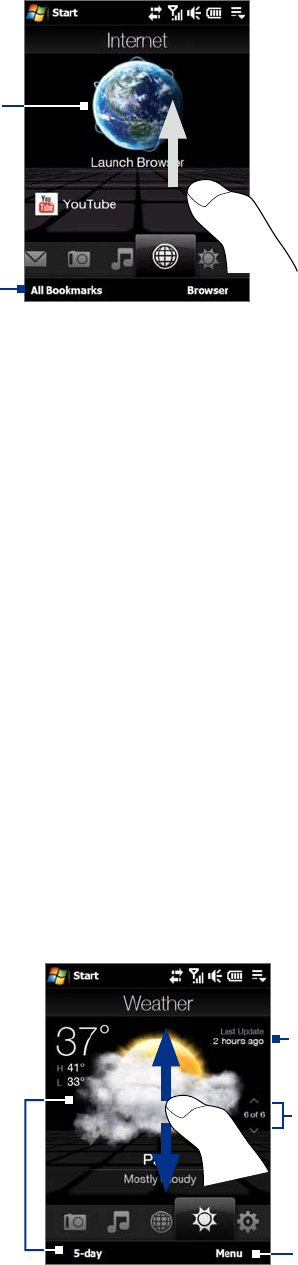
TouchFLO™ 3D 41
Internet
On the Internet tab, you can open Opera Mobile™ to browse the Web and add Web favorites for one-touch
access to your favorite Web sites.
Touch here to browse the
Web using Opera Mobile.
Touch All Bookmarks to open
Opera Mobile and add, view or
delete Web favorites.
Swipe upward or press Navigation
down to scroll down the screen
and access more Web favorites.
For more information about using Opera Mobile, see Chapter 8.
Weather
The Weather tab shows you the current weather as well as weather information for the next five days of the
week.
To add a city
The Weather tab can display weather information of your local city and other added cities. Follow the steps
below to add a city on this tab.
Tip You can add up to 10 cities in the Weather tab.
1. On the Weather tab, touch Menu > Add Location.
2. The Select Country screen then appears. Flick your finger on the screen repeatedly in light, quick
strokes to continuously scroll down the list of countries. You can also slowly scroll through the country
list by dragging your finger upward on the screen. Touch the desired country to select it.
3. The Select City screen then appears. Flick your finger on the screen repeatedly in light, quick strokes
to continuously scroll down the list of cities. You can also slowly scroll through the city list by dragging
your finger upward on the screen. Touch the desired city to select it.
To view weather information
Your device automatically connects to the Internet via the data connection or Wi-Fi to download and display
weather information. The current temperature, temperature range, type of weather (sunny, cloudy, showers,
or others), and the time of day (daytime or nighttime) are shown on the Weather tab. To see the weather
information for the next five days of the week, touch the screen or touch 5-day at the bottom-left side of the
screen.
Touch the screen or touch 5-day
at the bottom to see the weather
information for the next five days
of the week.
Touch Menu to add or delete a
city, change the temperature to
Celsius or Fahrenheit, and more.
Shows the last weather update.
Touch this item to download the
latest weather information.
To switch between cities, swipe your
finger upward/downward, touch the
Up/Down arrow on the screen, or
press Navigation up/down.










