America PDA User Manual for Telus
Table Of Contents
- 080715_Victor_C_Telus_English_UM.pdf
- 1.1 Getting to Know Your Touch Phone and Accessories
- 1.2 Installing the Battery
- 1.3 Charging the battery
- 1.4 Using the Strap Holder
- 1.5 Starting Up
- 1.6 Navigating Your Device
- 1.7 Home Screen
- 1.8 Status Icons
- 1.9 Start Menu
- 1.10 Quick Menu
- 1.11 LED Alerts
- 1.12 Adjusting the Volume
- 1.13 Using your Device as a USB Drive
- 2.1 Using the Phone
- 2.2 Voice Call
- 2.3 Smart Dial
- 3.1 About TouchFLO™ 3D
- 3.2 Using the TouchFLO 3D Home Screen
- 3.3 Finger Gestures
- 4.1 Selecting an Input Method
- 4.2 Using the Full QWERTY
- 4.3 Using the Compact QWERTY
- 4.4 Using the Phone Keypad
- 4.5 Using Multitap and T9 Modes
- 4.6 Using Numeric and Symbol Mode
- 4.7 Using Block Recognizer
- 4.8 Using Letter Recognizer
- 4.9 Using Transcriber
- 5.1 About Synchronization
- 5.2 Setting Up Windows Mobile® Device Center on Windows Vista®
- 5.3 Setting Up ActiveSync® on Windows XP®
- 5.4 Synchronizing With Your Computer
- 5.5 Synchronizing via Bluetooth
- 5.6 Synchronizing Music and Video
- 6.1 Messaging
- 6.2 Text Messages
- 6.3 Types of E-mail Accounts
- 6.4 E-mail Setup Wizard
- 6.5 Using E-mail
- 7.1 Synchronizing with the Exchange Server
- 7.2 Working With Company E-mails
- 7.3 Managing Meeting Requests
- 7.4 Finding Contacts in the Company Directory
- 8.1 Ways of Connecting to the Internet
- 8.2 Starting a Data Connection
- 8.3 Using Opera Mobile™
- 8.4 Using YouTube™
- 8.5 Using Windows Live™
- 8.6 Using Your Device As a Modem (Wireless Modem)
- 8.7 Using RSS Hub
- 9.1 Bluetooth Modes
- 9.2 Bluetooth Partnerships
- 9.3 Connecting a Bluetooth Hands-free or Stereo Headset
- 9.4 Beaming Information Using Bluetooth
- 9.5 Bluetooth Explorer and Bluetooth File Sharing
- 9.6 Printing Files via Bluetooth
- 10.1 Guidelines and Preparation for Using GPS
- 10.2 Downloading Satellite Data via QuickGPS
- 11.1 Taking Photos and Videos
- 11.2 Viewing Photos and Videos Using Album
- 11.3 Using Windows Media® Player Mobile
- 11.4 Using Audio Booster
- 11.5 Using MP3 Trimmer
- 12.1 Programs on your Device
- 12.2 Adding and Removing Programs
- 12.3 Adobe® Reader® LE
- 12.4 Calendar
- 12.5 Contacts
- 12.6 Comm Manager
- 12.7 Microsoft® Office Mobile
- 12.8 Notes
- 12.9 Tasks
- 12.10 Voice Recorder
- 12.11 ZIP
- 13.1 Copying and Managing Files
- 13.2 Settings on your Device
- 13.3 Changing Basic Settings
- 13.4 Using Task Manager
- 13.5 Protecting Your Device
- 13.6 Managing Memory
- 13.7 Resetting Your Device
- 13.8 Windows Update
- 13.9 Battery Saving Tips
- A.1 Specifications
- A.2 Regulatory Notices
- A.3 Additional Safety Information
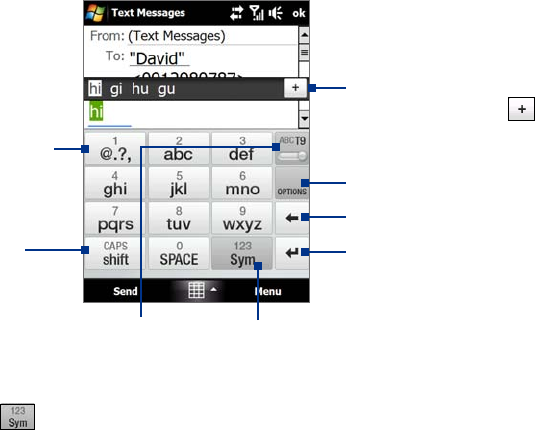
48 Entering Text
4.4 Using the Phone Keypad
The Phone Keypad is a 12-key on-screen keypad that has a layout similar to mobile phone keypads, plus
some additional keys. The Phone Keypad has large keys and enhanced input features such as T9 predictive
input, which makes it faster for you to enter text in your messages and documents.
Tap to open the input settings.
• Tap to enter letters or symbols.
• Tap and hold to enter a punctuation
mark, symbol, or number that
appears on top of a key
• Tap to enter an uppercase letter.
• Tap twice to turn on Caps Lock.
Tap to toggle between
using Multitap or T9 mode.
Tap to open a keyboard layout that lets you easily
enter numbers and symbols.
See “Using Numeric and Symbol mode” for details.
Tap to create a new line.
Tap to delete the previous character.
Displays the word candidate list
in T9 mode. Tap a word to insert
it into your text. Tap
to add a
word to the T9 dictionary.
Tip You can tap and hold to immediately open the numeric keyboard.
To enter text using the Phone Keypad
1. Start a program that accepts text input, such as Word Mobile.
2. Tap the
Input Selector arrow, then tap Phone Keypad.
3. Start tapping keys on the keyboard to enter your text. To learn how to enter text using Multitap or T9
mode, see “Using Multitap and T9 modes” in this chapter.
4.5 Using Multitap and T9 Modes
When using the on-screen keyboards, you can choose to enter text using Multitap or T9 mode.
Multitap mode
In Multitap mode (for Compact QWERTY and Phone Keypad), enter a character by tapping a key until the
desired character is displayed on the screen.
To enter the first letter that shows on a key, tap the key once. To enter the second letter, tap twice.
To enter a punctuation mark, symbol, or number that appears on top of a key, tap and hold the key.
T9 mode
T9 is a predictive text input mode which displays a word candidate list as you enter the first few characters so
you just select the word that you want.
To enter text using T9 mode
1. Start entering the first few letters of a word. As you enter each letter, predicted words will appear above
the keyboard.
2. Tap the desired word to immediately insert it to your text.
Note Navigate through the word candidate list if there are more words to choose from.
•
•










