America PDA User Manual for Telus
Table Of Contents
- 080715_Victor_C_Telus_English_UM.pdf
- 1.1 Getting to Know Your Touch Phone and Accessories
- 1.2 Installing the Battery
- 1.3 Charging the battery
- 1.4 Using the Strap Holder
- 1.5 Starting Up
- 1.6 Navigating Your Device
- 1.7 Home Screen
- 1.8 Status Icons
- 1.9 Start Menu
- 1.10 Quick Menu
- 1.11 LED Alerts
- 1.12 Adjusting the Volume
- 1.13 Using your Device as a USB Drive
- 2.1 Using the Phone
- 2.2 Voice Call
- 2.3 Smart Dial
- 3.1 About TouchFLO™ 3D
- 3.2 Using the TouchFLO 3D Home Screen
- 3.3 Finger Gestures
- 4.1 Selecting an Input Method
- 4.2 Using the Full QWERTY
- 4.3 Using the Compact QWERTY
- 4.4 Using the Phone Keypad
- 4.5 Using Multitap and T9 Modes
- 4.6 Using Numeric and Symbol Mode
- 4.7 Using Block Recognizer
- 4.8 Using Letter Recognizer
- 4.9 Using Transcriber
- 5.1 About Synchronization
- 5.2 Setting Up Windows Mobile® Device Center on Windows Vista®
- 5.3 Setting Up ActiveSync® on Windows XP®
- 5.4 Synchronizing With Your Computer
- 5.5 Synchronizing via Bluetooth
- 5.6 Synchronizing Music and Video
- 6.1 Messaging
- 6.2 Text Messages
- 6.3 Types of E-mail Accounts
- 6.4 E-mail Setup Wizard
- 6.5 Using E-mail
- 7.1 Synchronizing with the Exchange Server
- 7.2 Working With Company E-mails
- 7.3 Managing Meeting Requests
- 7.4 Finding Contacts in the Company Directory
- 8.1 Ways of Connecting to the Internet
- 8.2 Starting a Data Connection
- 8.3 Using Opera Mobile™
- 8.4 Using YouTube™
- 8.5 Using Windows Live™
- 8.6 Using Your Device As a Modem (Wireless Modem)
- 8.7 Using RSS Hub
- 9.1 Bluetooth Modes
- 9.2 Bluetooth Partnerships
- 9.3 Connecting a Bluetooth Hands-free or Stereo Headset
- 9.4 Beaming Information Using Bluetooth
- 9.5 Bluetooth Explorer and Bluetooth File Sharing
- 9.6 Printing Files via Bluetooth
- 10.1 Guidelines and Preparation for Using GPS
- 10.2 Downloading Satellite Data via QuickGPS
- 11.1 Taking Photos and Videos
- 11.2 Viewing Photos and Videos Using Album
- 11.3 Using Windows Media® Player Mobile
- 11.4 Using Audio Booster
- 11.5 Using MP3 Trimmer
- 12.1 Programs on your Device
- 12.2 Adding and Removing Programs
- 12.3 Adobe® Reader® LE
- 12.4 Calendar
- 12.5 Contacts
- 12.6 Comm Manager
- 12.7 Microsoft® Office Mobile
- 12.8 Notes
- 12.9 Tasks
- 12.10 Voice Recorder
- 12.11 ZIP
- 13.1 Copying and Managing Files
- 13.2 Settings on your Device
- 13.3 Changing Basic Settings
- 13.4 Using Task Manager
- 13.5 Protecting Your Device
- 13.6 Managing Memory
- 13.7 Resetting Your Device
- 13.8 Windows Update
- 13.9 Battery Saving Tips
- A.1 Specifications
- A.2 Regulatory Notices
- A.3 Additional Safety Information
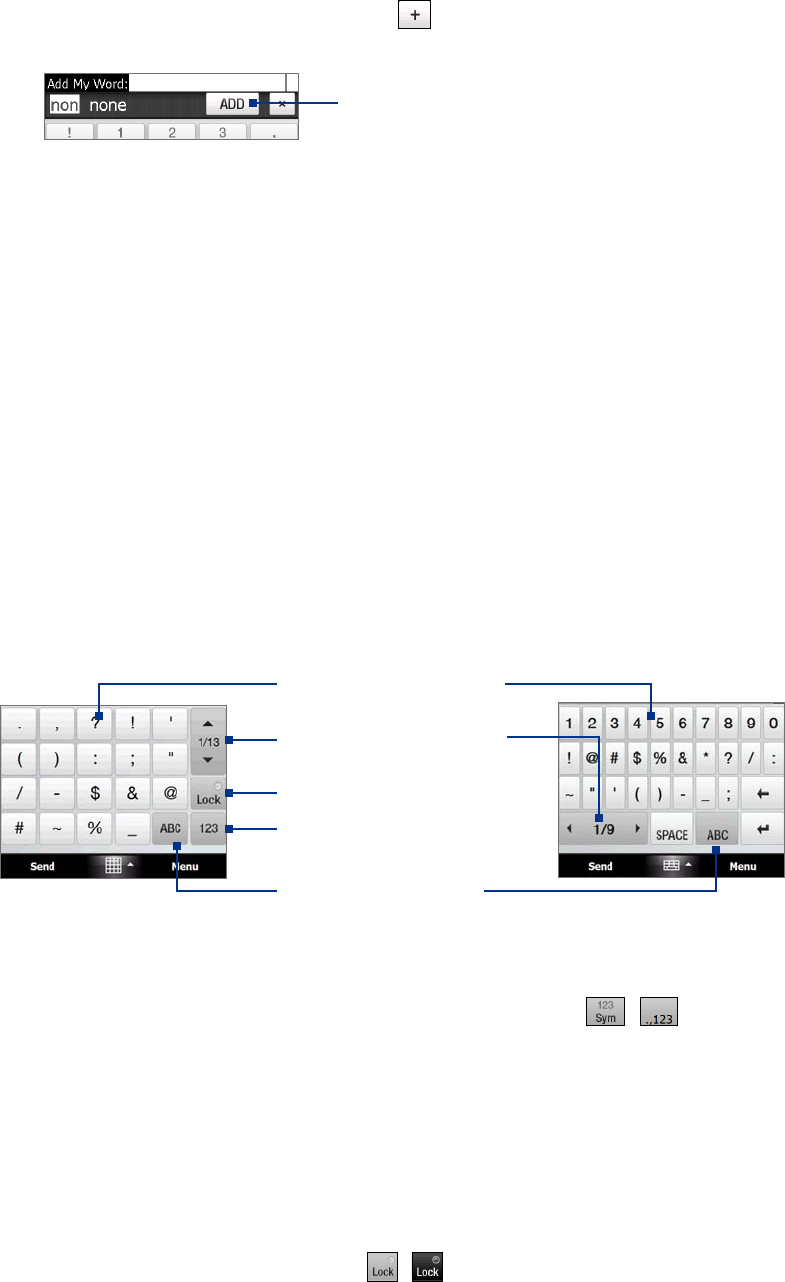
Entering Text 49
To add a word to the T9 dictionary
If the word that you have entered is not found in the dictionary, you can add it to the dictionary.
1. While in T9 mode, type a letter and then tap
on right side of the word candidate list.
2. Type the word you want to add and then tap
ADD.
Tap to not add the word.
To customize Touch Input settings
1. Tap the Input Selector arrow, then tap Touch Input Settings.
2. On the Touch Input Settings screen, select or clear the following options according to your preferences:
Spell Correction. Lets you correct typographical errors by selecting from a list of possible words
that reflect the characters of the keys you have tapped as well as characters of nearby keys.
Word Completion in T9 mode. Lets you select from a list of possible words based on the keys that
you have tapped and on the words available in the dictionary.
Word Completion in ABC mode. Lets you select from a list of possible combinations based on the
characters that appear on the keys that you tapped.
Auto-Substitution. Automatically inserts an apostrophe when you type common contracted
words (for example, “dont” automatically becomes “don’t”).
3. Tap
Done.
4.6 Using Numeric and Symbol Mode
Switch to Numeric and Symbol mode to let you easily enter numbers and common symbols such as
parentheses, braces, currency signs, punctuation marks, special characters, and more. Numeric and Symbol
mode is available when using the Full QWERTY, Compact QWERTY, and Phone Keypad.
Tap a number or symbol to
insert it into your text.
Tap to go to the previous or
next page of symbols.
Tap to switch back to the
letter keyboard layout.
Tap to switch to the numeric
keyboard
See “To lock the keyboard in
Numeric and Symbol mode.”
Compact QWERTY
and Phone Keypad
Full QWERTY
To switch to Numeric and Symbol mode
1. While using Full QWERTY, Compact QWERTY, or Phone Keypad, tap / .
2. Locate the number or symbol, then tap it to insert it into your text.
To lock the keyboard in Numeric and Symbol mode
You can lock the keyboard in Numeric and Symbol mode so you can continuously enter symbols and
numbers.
1. Tap the
Input Selector arrow and then tap Other Input Methods > Options.
2. In the
Input Method tab, select a Touch input method in the Input method list, then tap Options.
3. Clear the
Turn on one-touch symbol entry check box.
Tip In Compact QWERTY and Phone Keypad, tap / to toggle between locking the keyboard in Numeric and
Symbol mode and switching back to the letter keyboard layout after tapping a symbol or number.
•
•
•
•










