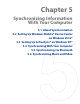America PDA User Manual for Telus
Table Of Contents
- 080715_Victor_C_Telus_English_UM.pdf
- 1.1 Getting to Know Your Touch Phone and Accessories
- 1.2 Installing the Battery
- 1.3 Charging the battery
- 1.4 Using the Strap Holder
- 1.5 Starting Up
- 1.6 Navigating Your Device
- 1.7 Home Screen
- 1.8 Status Icons
- 1.9 Start Menu
- 1.10 Quick Menu
- 1.11 LED Alerts
- 1.12 Adjusting the Volume
- 1.13 Using your Device as a USB Drive
- 2.1 Using the Phone
- 2.2 Voice Call
- 2.3 Smart Dial
- 3.1 About TouchFLO™ 3D
- 3.2 Using the TouchFLO 3D Home Screen
- 3.3 Finger Gestures
- 4.1 Selecting an Input Method
- 4.2 Using the Full QWERTY
- 4.3 Using the Compact QWERTY
- 4.4 Using the Phone Keypad
- 4.5 Using Multitap and T9 Modes
- 4.6 Using Numeric and Symbol Mode
- 4.7 Using Block Recognizer
- 4.8 Using Letter Recognizer
- 4.9 Using Transcriber
- 5.1 About Synchronization
- 5.2 Setting Up Windows Mobile® Device Center on Windows Vista®
- 5.3 Setting Up ActiveSync® on Windows XP®
- 5.4 Synchronizing With Your Computer
- 5.5 Synchronizing via Bluetooth
- 5.6 Synchronizing Music and Video
- 6.1 Messaging
- 6.2 Text Messages
- 6.3 Types of E-mail Accounts
- 6.4 E-mail Setup Wizard
- 6.5 Using E-mail
- 7.1 Synchronizing with the Exchange Server
- 7.2 Working With Company E-mails
- 7.3 Managing Meeting Requests
- 7.4 Finding Contacts in the Company Directory
- 8.1 Ways of Connecting to the Internet
- 8.2 Starting a Data Connection
- 8.3 Using Opera Mobile™
- 8.4 Using YouTube™
- 8.5 Using Windows Live™
- 8.6 Using Your Device As a Modem (Wireless Modem)
- 8.7 Using RSS Hub
- 9.1 Bluetooth Modes
- 9.2 Bluetooth Partnerships
- 9.3 Connecting a Bluetooth Hands-free or Stereo Headset
- 9.4 Beaming Information Using Bluetooth
- 9.5 Bluetooth Explorer and Bluetooth File Sharing
- 9.6 Printing Files via Bluetooth
- 10.1 Guidelines and Preparation for Using GPS
- 10.2 Downloading Satellite Data via QuickGPS
- 11.1 Taking Photos and Videos
- 11.2 Viewing Photos and Videos Using Album
- 11.3 Using Windows Media® Player Mobile
- 11.4 Using Audio Booster
- 11.5 Using MP3 Trimmer
- 12.1 Programs on your Device
- 12.2 Adding and Removing Programs
- 12.3 Adobe® Reader® LE
- 12.4 Calendar
- 12.5 Contacts
- 12.6 Comm Manager
- 12.7 Microsoft® Office Mobile
- 12.8 Notes
- 12.9 Tasks
- 12.10 Voice Recorder
- 12.11 ZIP
- 13.1 Copying and Managing Files
- 13.2 Settings on your Device
- 13.3 Changing Basic Settings
- 13.4 Using Task Manager
- 13.5 Protecting Your Device
- 13.6 Managing Memory
- 13.7 Resetting Your Device
- 13.8 Windows Update
- 13.9 Battery Saving Tips
- A.1 Specifications
- A.2 Regulatory Notices
- A.3 Additional Safety Information
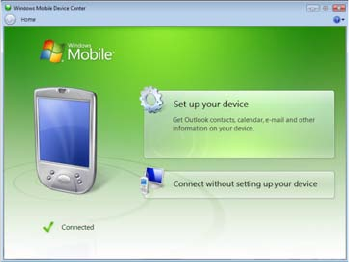
54 Synchronizing Information With Your Computer
5.1 About Synchronization
You can take information from your computer wherever you go by synchronizing them to your device. The
following types of information can be synchronized between your computer and your device:
Microsoft® Office Outlook® information, which include Office Outlook e-mail, contacts, calendar,
tasks, and notes
Notes, which are created using Microsoft® Office OneNote® 2007
Media, such as pictures, music, and video
Favorites, which are the bookmarked links to your favorite Web sites
Files, such as documents and other files
Before you can synchronize, you need to install and set up first the synchronization software on your
computer. For more information, see “Setting Up Windows Mobile Device Center on Windows Vista®” and
“Setting Up ActiveSync® on Windows XP®” in this chapter.
Ways to synchronize
After you have installed the synchronization software on your computer, connect and synchronize your
device with your computer by:
Using the supplied USB sync cable.
Upon connecting the sync cable to your device and your computer, the synchronization process
automatically starts.
Using Bluetooth.
You must first set up a Bluetooth partnership between your device and your computer before you
can synchronize information between them using Bluetooth. For more information about setting up
a Bluetooth partnership, see Chapter 9. For information about synchronizing through Bluetooth, see
“Synchronizing via Bluetooth” later in this chapter.
Try to synchronize regularly in order to keep information up-to-date in both your device and your computer.
Note You can also synchronize Outlook e-mail, contacts, calendar, and tasks on your device with the Exchange Server
at your work. For more information about setting up your device to synchronize with the Exchange Server, see
Chapter 7.
5.2 Setting Up Windows Mobile® Device Center on Windows Vista®
Microsoft Windows Mobile® Device Center is the replacement for Microsoft® ActiveSync® on Windows Vista®.
Note Some versions of Windows Vista® come with Windows Mobile Device Center already installed. If Windows Mobile
Device Center is not available on your Windows Vista®, you can install it from the Getting Started CD that came
with your device.
Set up synchronization in Windows Mobile Device Center
When you connect your device to your computer and start Windows Mobile Device Center for the first time,
you are asked to create a Windows Mobile partnership with your device. To create a partnership:
1. Connect your device to your computer. Windows Mobile
Device Center configures itself, then opens.
2. On the license agreement screen, click
Accept.
3. On the Windows Mobile Device Center’s Home screen,
click
Set up your device.
Note Choose Connect without setting up your device
if you only want to transfer media files, check for
updates, and explore your device but not synchronize
Outlook information.
4. Select the items you want to synchronize, then click Next.
5. Enter a device name, then click
Set Up.
When you finish the setup wizard, Windows Mobile Device Center synchronizes your device automatically.
Notice that Outlook e-mails and other information appear on your device after synchronization.
•
•
•
•
•
•
•