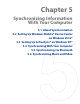America PDA User Manual for Telus
Table Of Contents
- 080715_Victor_C_Telus_English_UM.pdf
- 1.1 Getting to Know Your Touch Phone and Accessories
- 1.2 Installing the Battery
- 1.3 Charging the battery
- 1.4 Using the Strap Holder
- 1.5 Starting Up
- 1.6 Navigating Your Device
- 1.7 Home Screen
- 1.8 Status Icons
- 1.9 Start Menu
- 1.10 Quick Menu
- 1.11 LED Alerts
- 1.12 Adjusting the Volume
- 1.13 Using your Device as a USB Drive
- 2.1 Using the Phone
- 2.2 Voice Call
- 2.3 Smart Dial
- 3.1 About TouchFLO™ 3D
- 3.2 Using the TouchFLO 3D Home Screen
- 3.3 Finger Gestures
- 4.1 Selecting an Input Method
- 4.2 Using the Full QWERTY
- 4.3 Using the Compact QWERTY
- 4.4 Using the Phone Keypad
- 4.5 Using Multitap and T9 Modes
- 4.6 Using Numeric and Symbol Mode
- 4.7 Using Block Recognizer
- 4.8 Using Letter Recognizer
- 4.9 Using Transcriber
- 5.1 About Synchronization
- 5.2 Setting Up Windows Mobile® Device Center on Windows Vista®
- 5.3 Setting Up ActiveSync® on Windows XP®
- 5.4 Synchronizing With Your Computer
- 5.5 Synchronizing via Bluetooth
- 5.6 Synchronizing Music and Video
- 6.1 Messaging
- 6.2 Text Messages
- 6.3 Types of E-mail Accounts
- 6.4 E-mail Setup Wizard
- 6.5 Using E-mail
- 7.1 Synchronizing with the Exchange Server
- 7.2 Working With Company E-mails
- 7.3 Managing Meeting Requests
- 7.4 Finding Contacts in the Company Directory
- 8.1 Ways of Connecting to the Internet
- 8.2 Starting a Data Connection
- 8.3 Using Opera Mobile™
- 8.4 Using YouTube™
- 8.5 Using Windows Live™
- 8.6 Using Your Device As a Modem (Wireless Modem)
- 8.7 Using RSS Hub
- 9.1 Bluetooth Modes
- 9.2 Bluetooth Partnerships
- 9.3 Connecting a Bluetooth Hands-free or Stereo Headset
- 9.4 Beaming Information Using Bluetooth
- 9.5 Bluetooth Explorer and Bluetooth File Sharing
- 9.6 Printing Files via Bluetooth
- 10.1 Guidelines and Preparation for Using GPS
- 10.2 Downloading Satellite Data via QuickGPS
- 11.1 Taking Photos and Videos
- 11.2 Viewing Photos and Videos Using Album
- 11.3 Using Windows Media® Player Mobile
- 11.4 Using Audio Booster
- 11.5 Using MP3 Trimmer
- 12.1 Programs on your Device
- 12.2 Adding and Removing Programs
- 12.3 Adobe® Reader® LE
- 12.4 Calendar
- 12.5 Contacts
- 12.6 Comm Manager
- 12.7 Microsoft® Office Mobile
- 12.8 Notes
- 12.9 Tasks
- 12.10 Voice Recorder
- 12.11 ZIP
- 13.1 Copying and Managing Files
- 13.2 Settings on your Device
- 13.3 Changing Basic Settings
- 13.4 Using Task Manager
- 13.5 Protecting Your Device
- 13.6 Managing Memory
- 13.7 Resetting Your Device
- 13.8 Windows Update
- 13.9 Battery Saving Tips
- A.1 Specifications
- A.2 Regulatory Notices
- A.3 Additional Safety Information
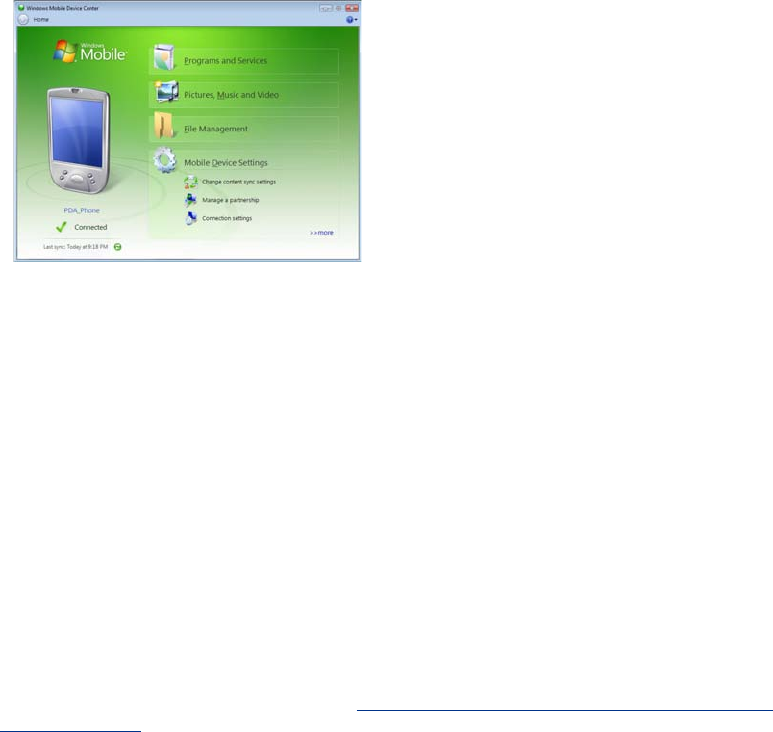
Synchronizing Information With Your Computer 55
Use Windows Mobile Device Center
To open Windows Mobile Device Center, click Start > All Programs > Windows Mobile Device Center on
your Windows Vista computer.
On Windows Mobile Device Center, you can do the following:
Click
Mobile Device Settings to change synchronization settings.
When you click
Pictures, Music and Video > XX new pictures/video clips are available for import, a
wizard guides you to tag and transfer photos from your device to the Photo Gallery on your computer.
Click
Pictures, Music and Video > Add media to your device from Windows Media Player to
synchronize music and video files using Windows Media® Player. For more information, see “Using
Windows Media® Player Mobile” in Chapter 11.
Click
File Management > Browse the contents of your device to view documents and files on your
device.
Note See Windows Mobile Device Center Help for more information.
5.3 Setting Up ActiveSync® on Windows XP®
The Getting Started CD that comes with your device contains Microsoft ActiveSync 4.5 or later. Follow the
steps in this section to install and set up ActiveSync on Windows XP or other compatible Windows systems.
Note For a list of compatible Windows systems, go to http://www.microsoft.com/windowsmobile/activesync/
activesync45.mspx.
Install ActiveSync
1. Place the Getting Started CD to the disc drive of your computer.
2. Click
Setup and Installation.
3. Select the
ActiveSync check box, then click Install.
4. Read the license terms, then click
Accept.
5. When installation is completed, click
Done.
6. On the Getting Started with Windows Mobile screen, click
Close.
Set up synchronization in ActiveSync
1. Connect your device to your computer. The Synchronization Setup Wizard automatically starts and
guides you to create a synchronization partnership. Click Next to proceed.
2. To synchronize your device with your computer, clear the
Synchronize directly with a server running
Microsoft Exchange check box, then click Next.
3. Select the information types that you want to synchronize, then click
Next.
4. Select or clear the
Allow wireless data connections check box according to your preference.
5. Click
Finish.
When you finish the wizard, ActiveSync synchronizes your device automatically. Notice that Outlook e-mails
and other information appear on your device after synchronization.
•
•
•
•