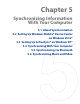America PDA User Manual for Telus
Table Of Contents
- 080715_Victor_C_Telus_English_UM.pdf
- 1.1 Getting to Know Your Touch Phone and Accessories
- 1.2 Installing the Battery
- 1.3 Charging the battery
- 1.4 Using the Strap Holder
- 1.5 Starting Up
- 1.6 Navigating Your Device
- 1.7 Home Screen
- 1.8 Status Icons
- 1.9 Start Menu
- 1.10 Quick Menu
- 1.11 LED Alerts
- 1.12 Adjusting the Volume
- 1.13 Using your Device as a USB Drive
- 2.1 Using the Phone
- 2.2 Voice Call
- 2.3 Smart Dial
- 3.1 About TouchFLO™ 3D
- 3.2 Using the TouchFLO 3D Home Screen
- 3.3 Finger Gestures
- 4.1 Selecting an Input Method
- 4.2 Using the Full QWERTY
- 4.3 Using the Compact QWERTY
- 4.4 Using the Phone Keypad
- 4.5 Using Multitap and T9 Modes
- 4.6 Using Numeric and Symbol Mode
- 4.7 Using Block Recognizer
- 4.8 Using Letter Recognizer
- 4.9 Using Transcriber
- 5.1 About Synchronization
- 5.2 Setting Up Windows Mobile® Device Center on Windows Vista®
- 5.3 Setting Up ActiveSync® on Windows XP®
- 5.4 Synchronizing With Your Computer
- 5.5 Synchronizing via Bluetooth
- 5.6 Synchronizing Music and Video
- 6.1 Messaging
- 6.2 Text Messages
- 6.3 Types of E-mail Accounts
- 6.4 E-mail Setup Wizard
- 6.5 Using E-mail
- 7.1 Synchronizing with the Exchange Server
- 7.2 Working With Company E-mails
- 7.3 Managing Meeting Requests
- 7.4 Finding Contacts in the Company Directory
- 8.1 Ways of Connecting to the Internet
- 8.2 Starting a Data Connection
- 8.3 Using Opera Mobile™
- 8.4 Using YouTube™
- 8.5 Using Windows Live™
- 8.6 Using Your Device As a Modem (Wireless Modem)
- 8.7 Using RSS Hub
- 9.1 Bluetooth Modes
- 9.2 Bluetooth Partnerships
- 9.3 Connecting a Bluetooth Hands-free or Stereo Headset
- 9.4 Beaming Information Using Bluetooth
- 9.5 Bluetooth Explorer and Bluetooth File Sharing
- 9.6 Printing Files via Bluetooth
- 10.1 Guidelines and Preparation for Using GPS
- 10.2 Downloading Satellite Data via QuickGPS
- 11.1 Taking Photos and Videos
- 11.2 Viewing Photos and Videos Using Album
- 11.3 Using Windows Media® Player Mobile
- 11.4 Using Audio Booster
- 11.5 Using MP3 Trimmer
- 12.1 Programs on your Device
- 12.2 Adding and Removing Programs
- 12.3 Adobe® Reader® LE
- 12.4 Calendar
- 12.5 Contacts
- 12.6 Comm Manager
- 12.7 Microsoft® Office Mobile
- 12.8 Notes
- 12.9 Tasks
- 12.10 Voice Recorder
- 12.11 ZIP
- 13.1 Copying and Managing Files
- 13.2 Settings on your Device
- 13.3 Changing Basic Settings
- 13.4 Using Task Manager
- 13.5 Protecting Your Device
- 13.6 Managing Memory
- 13.7 Resetting Your Device
- 13.8 Windows Update
- 13.9 Battery Saving Tips
- A.1 Specifications
- A.2 Regulatory Notices
- A.3 Additional Safety Information
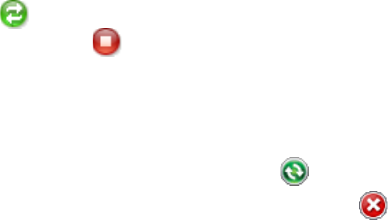
56 Synchronizing Information With Your Computer
5.4 Synchronizing With Your Computer
Connect and synchronize your device with your computer using the USB cable or Bluetooth connection.
Start and stop synchronization
You can manually synchronize either from your device or computer.
From your device
On the TouchFLO 3D Home screen, slide to the Settings tab and then touch Sync Data; or
Tap
Start > Programs > ActiveSync, then tap Sync. To end synchronization before it completes, tap
Stop.
Tip To delete a partnership with one computer completely, disconnect your device from that computer first. In
ActiveSync on your device, tap Menu > Options, tap the computer name, then tap Delete.
From Windows Mobile Device Center
1. Click Start > All Programs > Windows Mobile Device Center.
2. Click
at the lower left of the Windows Mobile Device Center. To end synchronization before it
completes, click
.
From ActiveSync on your computer
When you connect your device to your computer, ActiveSync automatically opens on your computer and
synchronizes.
To manually start synchronization, click
.
To end synchronization before it completes, click
.
Change which information is synchronized
You can change the information types and the amount of information to synchronize for each type either on
your device or your computer. Follow the steps below to change synchronization settings on your device.
Note Before changing synchronization settings on your device, disconnect it from your computer.
1. In ActiveSync on your device, tap Menu > Options.
2. Select the check box for any items you want to synchronize. If you cannot select a check box, you might
have to clear the check box for the same information type elsewhere in the list.
3. To change synchronization settings for an information type, for instance,
E-mail, select it and tap
Settings.
You can then set the download size limit, specify the time period of information to download, and more.
Notes • Some information types such as Favorites, Files and Media cannot be selected in ActiveSync Options on
your device. You can only select or clear these items from your computer’s Windows Mobile Device Center or
ActiveSync.
• A computer can have sync partnerships with many different Windows Mobile powered devices, but a device
can have sync partnerships with at most two computers. To ensure that your device will synchronize properly
with both computers, set up the second computer using the same synchronization settings you used on the first
computer.
• Outlook e-mail can be synchronized with only one computer.
Troubleshoot sync connection problem
In some cases, when the computer connects to the Internet or a local network, it may disconnect the
connection with your device in favor of the Internet or network connection.
If this happens, tap
Start > Settings > Connections tab > USB to PC, then clear the Enable advanced
network functionality check box. This makes your computer utilize a serial USB connection with your device.
•
•
•
•