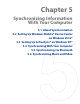America PDA User Manual for Telus
Table Of Contents
- 080715_Victor_C_Telus_English_UM.pdf
- 1.1 Getting to Know Your Touch Phone and Accessories
- 1.2 Installing the Battery
- 1.3 Charging the battery
- 1.4 Using the Strap Holder
- 1.5 Starting Up
- 1.6 Navigating Your Device
- 1.7 Home Screen
- 1.8 Status Icons
- 1.9 Start Menu
- 1.10 Quick Menu
- 1.11 LED Alerts
- 1.12 Adjusting the Volume
- 1.13 Using your Device as a USB Drive
- 2.1 Using the Phone
- 2.2 Voice Call
- 2.3 Smart Dial
- 3.1 About TouchFLO™ 3D
- 3.2 Using the TouchFLO 3D Home Screen
- 3.3 Finger Gestures
- 4.1 Selecting an Input Method
- 4.2 Using the Full QWERTY
- 4.3 Using the Compact QWERTY
- 4.4 Using the Phone Keypad
- 4.5 Using Multitap and T9 Modes
- 4.6 Using Numeric and Symbol Mode
- 4.7 Using Block Recognizer
- 4.8 Using Letter Recognizer
- 4.9 Using Transcriber
- 5.1 About Synchronization
- 5.2 Setting Up Windows Mobile® Device Center on Windows Vista®
- 5.3 Setting Up ActiveSync® on Windows XP®
- 5.4 Synchronizing With Your Computer
- 5.5 Synchronizing via Bluetooth
- 5.6 Synchronizing Music and Video
- 6.1 Messaging
- 6.2 Text Messages
- 6.3 Types of E-mail Accounts
- 6.4 E-mail Setup Wizard
- 6.5 Using E-mail
- 7.1 Synchronizing with the Exchange Server
- 7.2 Working With Company E-mails
- 7.3 Managing Meeting Requests
- 7.4 Finding Contacts in the Company Directory
- 8.1 Ways of Connecting to the Internet
- 8.2 Starting a Data Connection
- 8.3 Using Opera Mobile™
- 8.4 Using YouTube™
- 8.5 Using Windows Live™
- 8.6 Using Your Device As a Modem (Wireless Modem)
- 8.7 Using RSS Hub
- 9.1 Bluetooth Modes
- 9.2 Bluetooth Partnerships
- 9.3 Connecting a Bluetooth Hands-free or Stereo Headset
- 9.4 Beaming Information Using Bluetooth
- 9.5 Bluetooth Explorer and Bluetooth File Sharing
- 9.6 Printing Files via Bluetooth
- 10.1 Guidelines and Preparation for Using GPS
- 10.2 Downloading Satellite Data via QuickGPS
- 11.1 Taking Photos and Videos
- 11.2 Viewing Photos and Videos Using Album
- 11.3 Using Windows Media® Player Mobile
- 11.4 Using Audio Booster
- 11.5 Using MP3 Trimmer
- 12.1 Programs on your Device
- 12.2 Adding and Removing Programs
- 12.3 Adobe® Reader® LE
- 12.4 Calendar
- 12.5 Contacts
- 12.6 Comm Manager
- 12.7 Microsoft® Office Mobile
- 12.8 Notes
- 12.9 Tasks
- 12.10 Voice Recorder
- 12.11 ZIP
- 13.1 Copying and Managing Files
- 13.2 Settings on your Device
- 13.3 Changing Basic Settings
- 13.4 Using Task Manager
- 13.5 Protecting Your Device
- 13.6 Managing Memory
- 13.7 Resetting Your Device
- 13.8 Windows Update
- 13.9 Battery Saving Tips
- A.1 Specifications
- A.2 Regulatory Notices
- A.3 Additional Safety Information
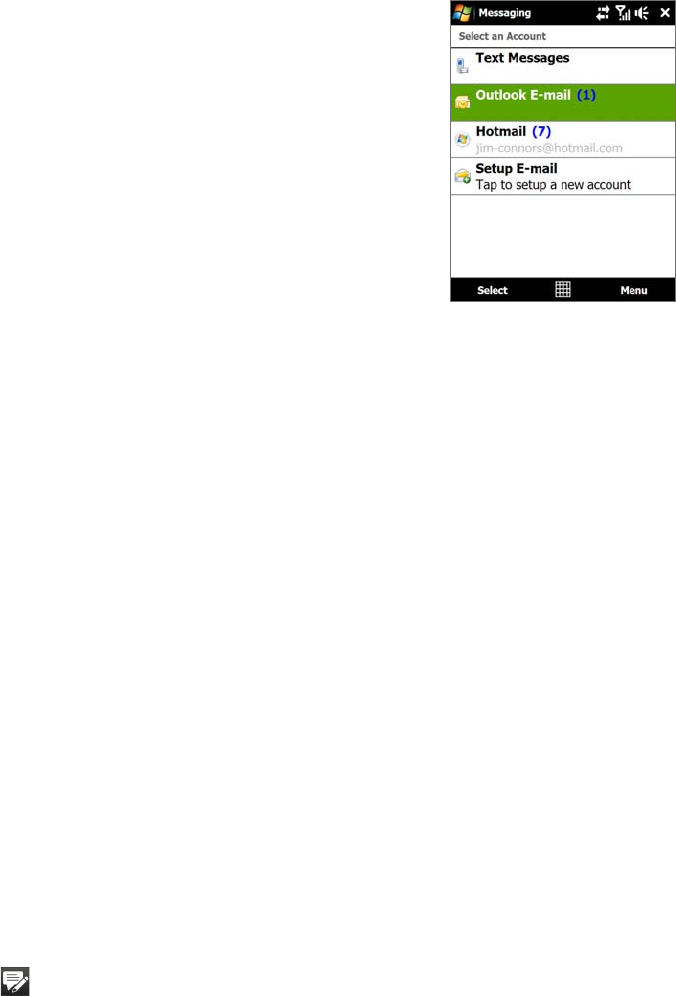
60 Exchanging Messages
6.1 Messaging
Messaging is a central location where you will find all types of messaging accounts, which include text
messages (SMS) and e-mail accounts.
To select a messaging account
Account Picker screen
Do one of the following:
On the TouchFLO 3D Home screen, slide to the
Mail tab and then
touch Menu > Accounts > Accounts. The Account Picker screen then
opens where you can select an account.
Tip You can also tap Start > Messaging to access the Account Picker
screen.
While you are in a message list of a certain account, for example Text
Messages, tap Menu > Go To to switch to other types of messaging
accounts.
To configure message account settings
Tap Menu > Options on the Account Picker screen; or
Tap
Menu > Tools > Options while you’re in a message list.
•
•
•
•
To automatically add a signature in outgoing messages
You can automatically add your name and other information as your signature in outgoing SMS and e-mail
messages:
Note You need to specify your signature for each type of messaging account.
1. Tap Start > Messaging, then tap Menu > Options.
2. Tap
Signatures.
3. Select a messaging account in which to add a signature.
4. Select the
Use signature with this account check box.
5. In the provided text box, enter the information that will be displayed as your signature.
6. If you want the signature to be added whenever you reply or forward messages, select the
Use when
replying and forwarding check box, then tap OK.
7. Repeat the steps to add a signature to other messaging accounts.
6.2 Text Messages
Send short text messages (SMS) up to 160 characters long to other mobile phones.
Create a new text message
Depending on your preference, there are a number of alternative ways you can create a new text message.
From the TouchFLO 3D Home screen
1. On the Home screen, slide to the Messages tab.
2. Touch the
New icon ( ) on the upper right side of the screen.
Tip To send a text message to a favorite contact, first select the photo of the desired contact in the People tab to open
his or her contact card and then touch Send text message. For more information about working with favorite
contacts, see “People” in Chapter 3.
From the Account Picker screen
1. Tap Start > Messaging > Text Messages.
2. Tap
Menu > New.