America PDA User Manual for Telus
Table Of Contents
- 080715_Victor_C_Telus_English_UM.pdf
- 1.1 Getting to Know Your Touch Phone and Accessories
- 1.2 Installing the Battery
- 1.3 Charging the battery
- 1.4 Using the Strap Holder
- 1.5 Starting Up
- 1.6 Navigating Your Device
- 1.7 Home Screen
- 1.8 Status Icons
- 1.9 Start Menu
- 1.10 Quick Menu
- 1.11 LED Alerts
- 1.12 Adjusting the Volume
- 1.13 Using your Device as a USB Drive
- 2.1 Using the Phone
- 2.2 Voice Call
- 2.3 Smart Dial
- 3.1 About TouchFLO™ 3D
- 3.2 Using the TouchFLO 3D Home Screen
- 3.3 Finger Gestures
- 4.1 Selecting an Input Method
- 4.2 Using the Full QWERTY
- 4.3 Using the Compact QWERTY
- 4.4 Using the Phone Keypad
- 4.5 Using Multitap and T9 Modes
- 4.6 Using Numeric and Symbol Mode
- 4.7 Using Block Recognizer
- 4.8 Using Letter Recognizer
- 4.9 Using Transcriber
- 5.1 About Synchronization
- 5.2 Setting Up Windows Mobile® Device Center on Windows Vista®
- 5.3 Setting Up ActiveSync® on Windows XP®
- 5.4 Synchronizing With Your Computer
- 5.5 Synchronizing via Bluetooth
- 5.6 Synchronizing Music and Video
- 6.1 Messaging
- 6.2 Text Messages
- 6.3 Types of E-mail Accounts
- 6.4 E-mail Setup Wizard
- 6.5 Using E-mail
- 7.1 Synchronizing with the Exchange Server
- 7.2 Working With Company E-mails
- 7.3 Managing Meeting Requests
- 7.4 Finding Contacts in the Company Directory
- 8.1 Ways of Connecting to the Internet
- 8.2 Starting a Data Connection
- 8.3 Using Opera Mobile™
- 8.4 Using YouTube™
- 8.5 Using Windows Live™
- 8.6 Using Your Device As a Modem (Wireless Modem)
- 8.7 Using RSS Hub
- 9.1 Bluetooth Modes
- 9.2 Bluetooth Partnerships
- 9.3 Connecting a Bluetooth Hands-free or Stereo Headset
- 9.4 Beaming Information Using Bluetooth
- 9.5 Bluetooth Explorer and Bluetooth File Sharing
- 9.6 Printing Files via Bluetooth
- 10.1 Guidelines and Preparation for Using GPS
- 10.2 Downloading Satellite Data via QuickGPS
- 11.1 Taking Photos and Videos
- 11.2 Viewing Photos and Videos Using Album
- 11.3 Using Windows Media® Player Mobile
- 11.4 Using Audio Booster
- 11.5 Using MP3 Trimmer
- 12.1 Programs on your Device
- 12.2 Adding and Removing Programs
- 12.3 Adobe® Reader® LE
- 12.4 Calendar
- 12.5 Contacts
- 12.6 Comm Manager
- 12.7 Microsoft® Office Mobile
- 12.8 Notes
- 12.9 Tasks
- 12.10 Voice Recorder
- 12.11 ZIP
- 13.1 Copying and Managing Files
- 13.2 Settings on your Device
- 13.3 Changing Basic Settings
- 13.4 Using Task Manager
- 13.5 Protecting Your Device
- 13.6 Managing Memory
- 13.7 Resetting Your Device
- 13.8 Windows Update
- 13.9 Battery Saving Tips
- A.1 Specifications
- A.2 Regulatory Notices
- A.3 Additional Safety Information
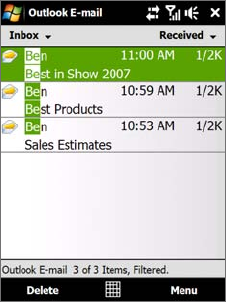
Exchanging Messages 65
To add an attachment to a message
1. In the message that you are composing, tap Menu > Insert and tap the item you want to attach:
Picture, Voice Note, or File.
2. Select the file or picture you want to attach, or record a voice note.
Filter the Inbox message list
When the Inbox on your device is full of messages, you can filter your Inbox to display only the messages that
contain a particular sender or subject you are searching for.
To filter your Inbox
Enter the sender name or e-mail subject you want to look for. As you type characters, the message list narrows
down to the sequence of characters you have entered.
For example, entering “B”, then “E” narrows the list to only the e-mails that contain sender names and e-mail
subjects that start with “BE.”
View and reply to messages
To download a complete e-mail
By default, each e-mail received in the inbox on your device contains only the first few kilobytes of the
message. When you open an e-mail, it displays only the headers and part of the message. You must download
the whole e-mail to view the complete content.
To download a complete e-mail message, open the e-mail and then do one of the following:
Finger-scroll to the end of the message, and tap
Get entire message and any attachments (POP3
e-mail account) or tap Get the rest of this message (IMAP4 and Outlook e-mail accounts).
Tap
Menu > Download Message.
Notes • The Fetch Mail feature, which is available for POP3 and IMAP4 Internet e-mail accounts, downloads an entire
e-mail without the need for you to perform a full synchronization. This limits the download to just the e-mail
message that you want and helps save data cost. Fetch Mail is also available for Outlook E-mail. See “Instant
download through Fetch Mail” in Chapter 7 for details.
• Download may take some time, depending on the speed of your Internet connection, size of the whole
e-mail, and whether file attachments are automatically downloaded.
To download file attachments
POP3 e-mail account: File attachments of a POP3 Internet e-mail account are automatically
downloaded when you download a complete e-mail.
IMAP4 and Outlook e-mail accounts: File attachments appear below the subject of an e-mail
message. Tapping an attachment opens the attachment if it has been fully downloaded or marks it for
download the next time you send and receive e-mail.
You can set automatic download of file attachments. See “Customize e-mail settings” in this chapter for
details.
•
•
•
•










