America PDA User Manual for Telus
Table Of Contents
- 080715_Victor_C_Telus_English_UM.pdf
- 1.1 Getting to Know Your Touch Phone and Accessories
- 1.2 Installing the Battery
- 1.3 Charging the battery
- 1.4 Using the Strap Holder
- 1.5 Starting Up
- 1.6 Navigating Your Device
- 1.7 Home Screen
- 1.8 Status Icons
- 1.9 Start Menu
- 1.10 Quick Menu
- 1.11 LED Alerts
- 1.12 Adjusting the Volume
- 1.13 Using your Device as a USB Drive
- 2.1 Using the Phone
- 2.2 Voice Call
- 2.3 Smart Dial
- 3.1 About TouchFLO™ 3D
- 3.2 Using the TouchFLO 3D Home Screen
- 3.3 Finger Gestures
- 4.1 Selecting an Input Method
- 4.2 Using the Full QWERTY
- 4.3 Using the Compact QWERTY
- 4.4 Using the Phone Keypad
- 4.5 Using Multitap and T9 Modes
- 4.6 Using Numeric and Symbol Mode
- 4.7 Using Block Recognizer
- 4.8 Using Letter Recognizer
- 4.9 Using Transcriber
- 5.1 About Synchronization
- 5.2 Setting Up Windows Mobile® Device Center on Windows Vista®
- 5.3 Setting Up ActiveSync® on Windows XP®
- 5.4 Synchronizing With Your Computer
- 5.5 Synchronizing via Bluetooth
- 5.6 Synchronizing Music and Video
- 6.1 Messaging
- 6.2 Text Messages
- 6.3 Types of E-mail Accounts
- 6.4 E-mail Setup Wizard
- 6.5 Using E-mail
- 7.1 Synchronizing with the Exchange Server
- 7.2 Working With Company E-mails
- 7.3 Managing Meeting Requests
- 7.4 Finding Contacts in the Company Directory
- 8.1 Ways of Connecting to the Internet
- 8.2 Starting a Data Connection
- 8.3 Using Opera Mobile™
- 8.4 Using YouTube™
- 8.5 Using Windows Live™
- 8.6 Using Your Device As a Modem (Wireless Modem)
- 8.7 Using RSS Hub
- 9.1 Bluetooth Modes
- 9.2 Bluetooth Partnerships
- 9.3 Connecting a Bluetooth Hands-free or Stereo Headset
- 9.4 Beaming Information Using Bluetooth
- 9.5 Bluetooth Explorer and Bluetooth File Sharing
- 9.6 Printing Files via Bluetooth
- 10.1 Guidelines and Preparation for Using GPS
- 10.2 Downloading Satellite Data via QuickGPS
- 11.1 Taking Photos and Videos
- 11.2 Viewing Photos and Videos Using Album
- 11.3 Using Windows Media® Player Mobile
- 11.4 Using Audio Booster
- 11.5 Using MP3 Trimmer
- 12.1 Programs on your Device
- 12.2 Adding and Removing Programs
- 12.3 Adobe® Reader® LE
- 12.4 Calendar
- 12.5 Contacts
- 12.6 Comm Manager
- 12.7 Microsoft® Office Mobile
- 12.8 Notes
- 12.9 Tasks
- 12.10 Voice Recorder
- 12.11 ZIP
- 13.1 Copying and Managing Files
- 13.2 Settings on your Device
- 13.3 Changing Basic Settings
- 13.4 Using Task Manager
- 13.5 Protecting Your Device
- 13.6 Managing Memory
- 13.7 Resetting Your Device
- 13.8 Windows Update
- 13.9 Battery Saving Tips
- A.1 Specifications
- A.2 Regulatory Notices
- A.3 Additional Safety Information
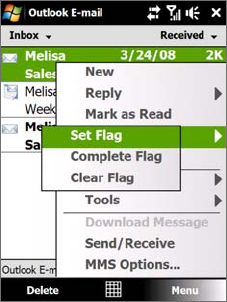
72 Working With Company E-mails and Meeting Appointments
Notes • For information about changing e-mail sync options such as setting the download size for e-mail, see "Customize
e-mail settings" in Chapter 6.
• When you receive an e-mail that contains a link to a document such as a PDF or Microsoft Office document
located on SharePoint or an internal file server, you can tap the link to view the document on your device. You
can view the document only if you have a Microsoft Outlook account that synchronizes with Microsoft Exchange
Server 2007 or later. Exchange Server must also be set up to allow access to SharePoint document libraries or
internal file servers.
Search for e-mails on the Exchange Server
You can access e-mails that are not available on your device by searching your Microsoft Exchange Server
mailbox. The search results are downloaded and displayed in a Search Results folder.
Requirement Your company must be using Microsoft Exchange Server 2007 or higher.
1. Tap Start > Messaging > Outlook E-mail.
2. Tap
Menu > Tools > Search Server.
3. In the
Look for text box, enter the search keyword.
4. Choose the date range of messages to search from.
5. In the
Look in list, specify whether to search in the Inbox, Sent Items, or All Folders.
6. Tap
Search.
Tip To clear the search results and return to the message list, tap Menu > Clear Results.
Flag your messages
Flags serve as a reminder for you to follow-up on important issues or requests contained in e-mail messages.
Flagging messages, which has been a useful feature on desktop Outlook E-mail, can also be done in Outlook
Mobile on your device. You can flag received e-mail messages on your device.
Requirement Flags are enabled only if e-mails are synchronized with Microsoft Exchange Server 2007 or higher.
Flags are disabled or hidden if e-mails are synchronized with earlier versions of Microsoft Exchange
Server.
To flag or unflag a message
1. Open Outlook on your device and access the Inbox.
2. Select a message or open a message.
3. Tap
Menu > Follow Up and select one of the following options:
Set Flag Mark the message with a red flag to indicate that it needs follow up.
Complete Flag Mark the message with a check mark to indicate that the issue or request in the
e-mail is already completed.
Clear Flag Remove the flag to unmark the message.
Note E-mail message reminders are displayed on your device if the messages are flagged with reminders and
synchronized from the Exchange Server.
•
•
•










