America PDA User Manual for Telus
Table Of Contents
- 080715_Victor_C_Telus_English_UM.pdf
- 1.1 Getting to Know Your Touch Phone and Accessories
- 1.2 Installing the Battery
- 1.3 Charging the battery
- 1.4 Using the Strap Holder
- 1.5 Starting Up
- 1.6 Navigating Your Device
- 1.7 Home Screen
- 1.8 Status Icons
- 1.9 Start Menu
- 1.10 Quick Menu
- 1.11 LED Alerts
- 1.12 Adjusting the Volume
- 1.13 Using your Device as a USB Drive
- 2.1 Using the Phone
- 2.2 Voice Call
- 2.3 Smart Dial
- 3.1 About TouchFLO™ 3D
- 3.2 Using the TouchFLO 3D Home Screen
- 3.3 Finger Gestures
- 4.1 Selecting an Input Method
- 4.2 Using the Full QWERTY
- 4.3 Using the Compact QWERTY
- 4.4 Using the Phone Keypad
- 4.5 Using Multitap and T9 Modes
- 4.6 Using Numeric and Symbol Mode
- 4.7 Using Block Recognizer
- 4.8 Using Letter Recognizer
- 4.9 Using Transcriber
- 5.1 About Synchronization
- 5.2 Setting Up Windows Mobile® Device Center on Windows Vista®
- 5.3 Setting Up ActiveSync® on Windows XP®
- 5.4 Synchronizing With Your Computer
- 5.5 Synchronizing via Bluetooth
- 5.6 Synchronizing Music and Video
- 6.1 Messaging
- 6.2 Text Messages
- 6.3 Types of E-mail Accounts
- 6.4 E-mail Setup Wizard
- 6.5 Using E-mail
- 7.1 Synchronizing with the Exchange Server
- 7.2 Working With Company E-mails
- 7.3 Managing Meeting Requests
- 7.4 Finding Contacts in the Company Directory
- 8.1 Ways of Connecting to the Internet
- 8.2 Starting a Data Connection
- 8.3 Using Opera Mobile™
- 8.4 Using YouTube™
- 8.5 Using Windows Live™
- 8.6 Using Your Device As a Modem (Wireless Modem)
- 8.7 Using RSS Hub
- 9.1 Bluetooth Modes
- 9.2 Bluetooth Partnerships
- 9.3 Connecting a Bluetooth Hands-free or Stereo Headset
- 9.4 Beaming Information Using Bluetooth
- 9.5 Bluetooth Explorer and Bluetooth File Sharing
- 9.6 Printing Files via Bluetooth
- 10.1 Guidelines and Preparation for Using GPS
- 10.2 Downloading Satellite Data via QuickGPS
- 11.1 Taking Photos and Videos
- 11.2 Viewing Photos and Videos Using Album
- 11.3 Using Windows Media® Player Mobile
- 11.4 Using Audio Booster
- 11.5 Using MP3 Trimmer
- 12.1 Programs on your Device
- 12.2 Adding and Removing Programs
- 12.3 Adobe® Reader® LE
- 12.4 Calendar
- 12.5 Contacts
- 12.6 Comm Manager
- 12.7 Microsoft® Office Mobile
- 12.8 Notes
- 12.9 Tasks
- 12.10 Voice Recorder
- 12.11 ZIP
- 13.1 Copying and Managing Files
- 13.2 Settings on your Device
- 13.3 Changing Basic Settings
- 13.4 Using Task Manager
- 13.5 Protecting Your Device
- 13.6 Managing Memory
- 13.7 Resetting Your Device
- 13.8 Windows Update
- 13.9 Battery Saving Tips
- A.1 Specifications
- A.2 Regulatory Notices
- A.3 Additional Safety Information
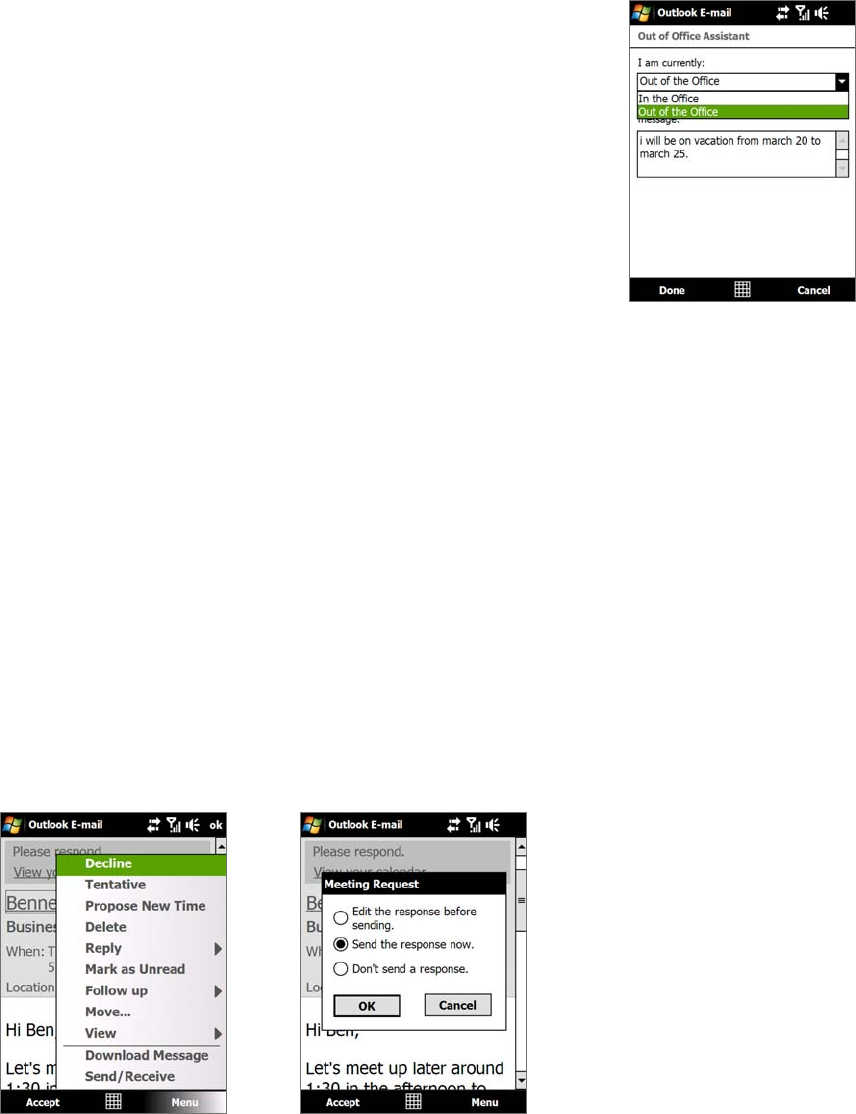
Working With Company E-mails and Meeting Appointments 73
Out-of-office auto-reply
Outlook Mobile allows you to retrieve and change your out-of-office status.
Just like desktop Outlook E-mail, Outlook Mobile automatically sends an
auto-reply message when you’re not available.
To send out-of-office auto-reply messages
1. Tap Start > Messaging > Outlook E-mail.
2. Tap
Menu > Tools > Out of Office.
3. In the
I am currently list, select Out of the Office.
4. Enter your auto-reply message, then tap
Done.
7.3 Managing Meeting Requests
When you schedule and send meeting requests from your device, you can invite attendees to your meeting
and check their status to know about their availability.
When you receive a meeting request, you can reply by accepting or declining the request. The meeting
request also clearly indicates whether or not there are conflicting or adjacent meetings.
Requirement Your company must be using Microsoft Exchange Server 2007 or higher.
To reply to a meeting request
1. When you receive a meeting request e-mail, a notification will be displayed on your device. Open the
e-mail.
2. Tap
Accept to reply and accept the meeting request, or tap Menu > Decline if you cannot attend the
meeting.
Tips • Before responding, you can check your availability during the time of the requested meeting by
tapping
View your calendar.
• If the time of the meeting conflicts with your other appointments, a “Scheduling Conflict” status
appears on top of the e-mail.
3. Choose whether or not to edit your response e-mail before sending, then tap OK.
If you accepted the meeting request, it will automatically be added as an appointment in Calendar on your
device.
To view the list of meeting participants
1. Tap Start > Calendar.
2. Tap a meeting request that you sent and then tap
Attendees. The required and optional attendees will
be listed.
Icons indicating whether each attendee has accepted or declined the meeting request will also be displayed.










