America PDA User Manual for Telus
Table Of Contents
- 080715_Victor_C_Telus_English_UM.pdf
- 1.1 Getting to Know Your Touch Phone and Accessories
- 1.2 Installing the Battery
- 1.3 Charging the battery
- 1.4 Using the Strap Holder
- 1.5 Starting Up
- 1.6 Navigating Your Device
- 1.7 Home Screen
- 1.8 Status Icons
- 1.9 Start Menu
- 1.10 Quick Menu
- 1.11 LED Alerts
- 1.12 Adjusting the Volume
- 1.13 Using your Device as a USB Drive
- 2.1 Using the Phone
- 2.2 Voice Call
- 2.3 Smart Dial
- 3.1 About TouchFLO™ 3D
- 3.2 Using the TouchFLO 3D Home Screen
- 3.3 Finger Gestures
- 4.1 Selecting an Input Method
- 4.2 Using the Full QWERTY
- 4.3 Using the Compact QWERTY
- 4.4 Using the Phone Keypad
- 4.5 Using Multitap and T9 Modes
- 4.6 Using Numeric and Symbol Mode
- 4.7 Using Block Recognizer
- 4.8 Using Letter Recognizer
- 4.9 Using Transcriber
- 5.1 About Synchronization
- 5.2 Setting Up Windows Mobile® Device Center on Windows Vista®
- 5.3 Setting Up ActiveSync® on Windows XP®
- 5.4 Synchronizing With Your Computer
- 5.5 Synchronizing via Bluetooth
- 5.6 Synchronizing Music and Video
- 6.1 Messaging
- 6.2 Text Messages
- 6.3 Types of E-mail Accounts
- 6.4 E-mail Setup Wizard
- 6.5 Using E-mail
- 7.1 Synchronizing with the Exchange Server
- 7.2 Working With Company E-mails
- 7.3 Managing Meeting Requests
- 7.4 Finding Contacts in the Company Directory
- 8.1 Ways of Connecting to the Internet
- 8.2 Starting a Data Connection
- 8.3 Using Opera Mobile™
- 8.4 Using YouTube™
- 8.5 Using Windows Live™
- 8.6 Using Your Device As a Modem (Wireless Modem)
- 8.7 Using RSS Hub
- 9.1 Bluetooth Modes
- 9.2 Bluetooth Partnerships
- 9.3 Connecting a Bluetooth Hands-free or Stereo Headset
- 9.4 Beaming Information Using Bluetooth
- 9.5 Bluetooth Explorer and Bluetooth File Sharing
- 9.6 Printing Files via Bluetooth
- 10.1 Guidelines and Preparation for Using GPS
- 10.2 Downloading Satellite Data via QuickGPS
- 11.1 Taking Photos and Videos
- 11.2 Viewing Photos and Videos Using Album
- 11.3 Using Windows Media® Player Mobile
- 11.4 Using Audio Booster
- 11.5 Using MP3 Trimmer
- 12.1 Programs on your Device
- 12.2 Adding and Removing Programs
- 12.3 Adobe® Reader® LE
- 12.4 Calendar
- 12.5 Contacts
- 12.6 Comm Manager
- 12.7 Microsoft® Office Mobile
- 12.8 Notes
- 12.9 Tasks
- 12.10 Voice Recorder
- 12.11 ZIP
- 13.1 Copying and Managing Files
- 13.2 Settings on your Device
- 13.3 Changing Basic Settings
- 13.4 Using Task Manager
- 13.5 Protecting Your Device
- 13.6 Managing Memory
- 13.7 Resetting Your Device
- 13.8 Windows Update
- 13.9 Battery Saving Tips
- A.1 Specifications
- A.2 Regulatory Notices
- A.3 Additional Safety Information
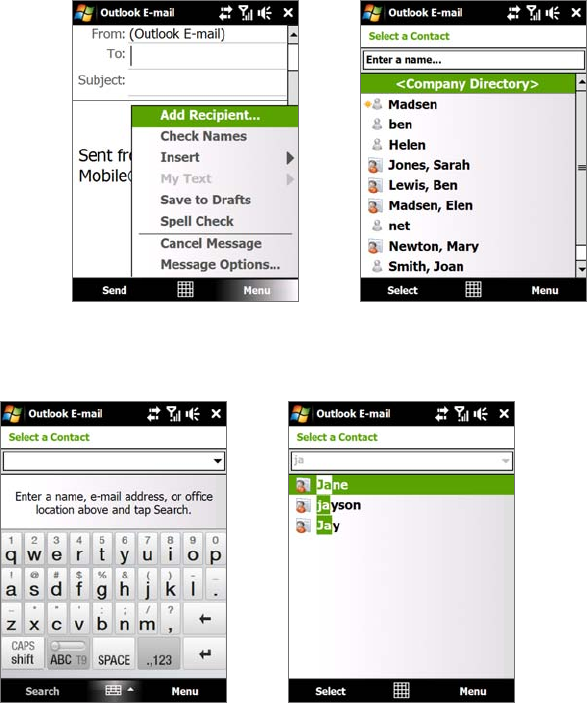
74 Working With Company E-mails and Meeting Appointments
Note To see the icon indicators in the attendees list, make sure Calendar is synchronized with the Exchange Server.
Tips • For information about creating a meeting request, see “To send a meeting request” in Chapter 12.
• To view an attendee’s contact information, tap the attendee’s name. If the attendee is included in your contacts
list, you will see the contact information immediately. If the attendee is not in your contacts list, tap
Company
Directory to view the contact information.
7.4 Finding Contacts in the Company Directory
In addition to having contacts on your device, you can access contact information from your organization’s
Company Directory. By having over-the-air access to the Company Directory, you can easily send e-mail
messages and meeting requests to anyone in your company.
Requirement Access to the Company Directory is available only if your organization is running Microsoft Exchange
Server 2003 SP2 or higher, and you have completed your first synchronization with the Exchange
Server.
1. Synchronize with the Exchange Server.
2. Do any of the following:
In Contacts, tap
Menu > Company Directory.
In a new e-mail message, tap the To box (or tap
Menu > Add Recipient), then tap Company
Directory on the top of the list.
When creating a meeting request and selecting required and optional attendees in Calendar, tap
Company Directory.
2. Enter a partial or full contact name and tap
Search. In the search results list, tap a contact to select it.
Note • You can save a contact from the Company Directory to your device by selecting the contact, then tapping Menu
> Save to Contacts.
• You can search on the following information as long as that information is included in the Company Directory:
First name, Last name, E-mail name, Display name, E-mail address, or Office location.
•
•
•










