America PDA User Manual for Telus
Table Of Contents
- 080715_Victor_C_Telus_English_UM.pdf
- 1.1 Getting to Know Your Touch Phone and Accessories
- 1.2 Installing the Battery
- 1.3 Charging the battery
- 1.4 Using the Strap Holder
- 1.5 Starting Up
- 1.6 Navigating Your Device
- 1.7 Home Screen
- 1.8 Status Icons
- 1.9 Start Menu
- 1.10 Quick Menu
- 1.11 LED Alerts
- 1.12 Adjusting the Volume
- 1.13 Using your Device as a USB Drive
- 2.1 Using the Phone
- 2.2 Voice Call
- 2.3 Smart Dial
- 3.1 About TouchFLO™ 3D
- 3.2 Using the TouchFLO 3D Home Screen
- 3.3 Finger Gestures
- 4.1 Selecting an Input Method
- 4.2 Using the Full QWERTY
- 4.3 Using the Compact QWERTY
- 4.4 Using the Phone Keypad
- 4.5 Using Multitap and T9 Modes
- 4.6 Using Numeric and Symbol Mode
- 4.7 Using Block Recognizer
- 4.8 Using Letter Recognizer
- 4.9 Using Transcriber
- 5.1 About Synchronization
- 5.2 Setting Up Windows Mobile® Device Center on Windows Vista®
- 5.3 Setting Up ActiveSync® on Windows XP®
- 5.4 Synchronizing With Your Computer
- 5.5 Synchronizing via Bluetooth
- 5.6 Synchronizing Music and Video
- 6.1 Messaging
- 6.2 Text Messages
- 6.3 Types of E-mail Accounts
- 6.4 E-mail Setup Wizard
- 6.5 Using E-mail
- 7.1 Synchronizing with the Exchange Server
- 7.2 Working With Company E-mails
- 7.3 Managing Meeting Requests
- 7.4 Finding Contacts in the Company Directory
- 8.1 Ways of Connecting to the Internet
- 8.2 Starting a Data Connection
- 8.3 Using Opera Mobile™
- 8.4 Using YouTube™
- 8.5 Using Windows Live™
- 8.6 Using Your Device As a Modem (Wireless Modem)
- 8.7 Using RSS Hub
- 9.1 Bluetooth Modes
- 9.2 Bluetooth Partnerships
- 9.3 Connecting a Bluetooth Hands-free or Stereo Headset
- 9.4 Beaming Information Using Bluetooth
- 9.5 Bluetooth Explorer and Bluetooth File Sharing
- 9.6 Printing Files via Bluetooth
- 10.1 Guidelines and Preparation for Using GPS
- 10.2 Downloading Satellite Data via QuickGPS
- 11.1 Taking Photos and Videos
- 11.2 Viewing Photos and Videos Using Album
- 11.3 Using Windows Media® Player Mobile
- 11.4 Using Audio Booster
- 11.5 Using MP3 Trimmer
- 12.1 Programs on your Device
- 12.2 Adding and Removing Programs
- 12.3 Adobe® Reader® LE
- 12.4 Calendar
- 12.5 Contacts
- 12.6 Comm Manager
- 12.7 Microsoft® Office Mobile
- 12.8 Notes
- 12.9 Tasks
- 12.10 Voice Recorder
- 12.11 ZIP
- 13.1 Copying and Managing Files
- 13.2 Settings on your Device
- 13.3 Changing Basic Settings
- 13.4 Using Task Manager
- 13.5 Protecting Your Device
- 13.6 Managing Memory
- 13.7 Resetting Your Device
- 13.8 Windows Update
- 13.9 Battery Saving Tips
- A.1 Specifications
- A.2 Regulatory Notices
- A.3 Additional Safety Information
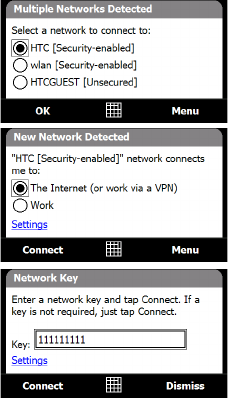
76 Internet
8.1 Ways of Connecting to the Internet
Your device’s networking capabilities allow you to access the Internet or your corporate network at work
through one of the following connections:
Wi-Fi
Dial-up
Note You can also add and set up the following connections:
• VPN: A VPN connection is used to access your corporate network by using an existing Internet connection.
• Proxy: A Proxy connection is used to access the Internet using an existing connection to your corporate or WAP
network.
Wi-Fi
Wi-Fi provides wireless Internet access over distances of up to 300 feet (100 meters).
To use Wi-Fi on your device, you need access to a wireless access point or “hotspot”.
Note The availability and range of your device’s Wi-Fi signal depends on the number, infrastructure, and other objects
through which the signal passes:
To turn Wi-Fi on and off
1. On the Home screen, slide to the Settings tab.
2. On the Settings screen, tap
Communications > Wi-Fi to enable/disable the wireless function.
When enabled, the
On indicator is activated and available wireless networks will be detected.
To connect to a wireless network
After Wi-Fi is turned on, your device scans for available wireless networks in your area.
1. The network names of the detected wireless networks are displayed on a
pop-up message window. Tap the desired wireless network, then tap OK.
Note When you select an open (unsecured) network, you will be
automatically connected to the network after tapping OK.
You do not need to do steps 2 and 3.
2. On the next pop-up message window, do one of the following:
Tap
The Internet if the wireless network connects your device to the
Internet.
Tap
Work if the wireless network connects your device to a private
network.
3. Enter the key and then tap
Connect.
•
•
Next time you use your device to detect wireless networks, you will not see the pop-up message windows
again, and you will not be prompted to enter the network key of the previously accessed wireless network
(unless you perform a hard reset which will erase custom settings on your device).
Note Wi-Fi networks are self-discoverable, which means no additional steps are required for your device to connect to a
Wi-Fi network. It may be necessary to provide a username and password for certain closed wireless networks.
•
•










