America PDA User Manual for Telus
Table Of Contents
- 080715_Victor_C_Telus_English_UM.pdf
- 1.1 Getting to Know Your Touch Phone and Accessories
- 1.2 Installing the Battery
- 1.3 Charging the battery
- 1.4 Using the Strap Holder
- 1.5 Starting Up
- 1.6 Navigating Your Device
- 1.7 Home Screen
- 1.8 Status Icons
- 1.9 Start Menu
- 1.10 Quick Menu
- 1.11 LED Alerts
- 1.12 Adjusting the Volume
- 1.13 Using your Device as a USB Drive
- 2.1 Using the Phone
- 2.2 Voice Call
- 2.3 Smart Dial
- 3.1 About TouchFLO™ 3D
- 3.2 Using the TouchFLO 3D Home Screen
- 3.3 Finger Gestures
- 4.1 Selecting an Input Method
- 4.2 Using the Full QWERTY
- 4.3 Using the Compact QWERTY
- 4.4 Using the Phone Keypad
- 4.5 Using Multitap and T9 Modes
- 4.6 Using Numeric and Symbol Mode
- 4.7 Using Block Recognizer
- 4.8 Using Letter Recognizer
- 4.9 Using Transcriber
- 5.1 About Synchronization
- 5.2 Setting Up Windows Mobile® Device Center on Windows Vista®
- 5.3 Setting Up ActiveSync® on Windows XP®
- 5.4 Synchronizing With Your Computer
- 5.5 Synchronizing via Bluetooth
- 5.6 Synchronizing Music and Video
- 6.1 Messaging
- 6.2 Text Messages
- 6.3 Types of E-mail Accounts
- 6.4 E-mail Setup Wizard
- 6.5 Using E-mail
- 7.1 Synchronizing with the Exchange Server
- 7.2 Working With Company E-mails
- 7.3 Managing Meeting Requests
- 7.4 Finding Contacts in the Company Directory
- 8.1 Ways of Connecting to the Internet
- 8.2 Starting a Data Connection
- 8.3 Using Opera Mobile™
- 8.4 Using YouTube™
- 8.5 Using Windows Live™
- 8.6 Using Your Device As a Modem (Wireless Modem)
- 8.7 Using RSS Hub
- 9.1 Bluetooth Modes
- 9.2 Bluetooth Partnerships
- 9.3 Connecting a Bluetooth Hands-free or Stereo Headset
- 9.4 Beaming Information Using Bluetooth
- 9.5 Bluetooth Explorer and Bluetooth File Sharing
- 9.6 Printing Files via Bluetooth
- 10.1 Guidelines and Preparation for Using GPS
- 10.2 Downloading Satellite Data via QuickGPS
- 11.1 Taking Photos and Videos
- 11.2 Viewing Photos and Videos Using Album
- 11.3 Using Windows Media® Player Mobile
- 11.4 Using Audio Booster
- 11.5 Using MP3 Trimmer
- 12.1 Programs on your Device
- 12.2 Adding and Removing Programs
- 12.3 Adobe® Reader® LE
- 12.4 Calendar
- 12.5 Contacts
- 12.6 Comm Manager
- 12.7 Microsoft® Office Mobile
- 12.8 Notes
- 12.9 Tasks
- 12.10 Voice Recorder
- 12.11 ZIP
- 13.1 Copying and Managing Files
- 13.2 Settings on your Device
- 13.3 Changing Basic Settings
- 13.4 Using Task Manager
- 13.5 Protecting Your Device
- 13.6 Managing Memory
- 13.7 Resetting Your Device
- 13.8 Windows Update
- 13.9 Battery Saving Tips
- A.1 Specifications
- A.2 Regulatory Notices
- A.3 Additional Safety Information
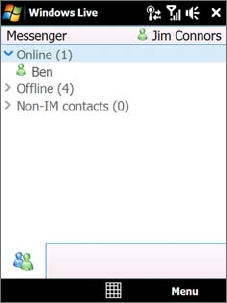
Internet 85
Windows Live™ Messenger
With this mobile version of Windows Live™ Messenger, you enjoy many of
the same cool features that you get from the desktop version, which include
the following:
Instant messaging via text and voice
Multiple conversations
Insert emoticons
Contact list with presence
Send and receive files including photos
Change status/display name
View contacts by online status, groups, and more
Send messages even when a contact is offline
•
•
•
•
•
•
•
•
Note Before you can use Windows Live™ Messenger, your device must be connected to the Internet. For information
about setting up an Internet connection, see “Ways of Connecting to the Internet” in this chapter.
Launch Messenger and sign in
To open Windows Live™ Messenger
Do one of the following:
Tap
Start > Programs > Messenger.
On the Windows Live™ main screen, tap the left or right arrow until you see
Messenger, then tap it.
To sign in and out
1. Tap Sign in on the Messenger screen.
2. If this is your first time to sign in, a message appears to inform you that your messenger contacts will
be added to the contact list on your device. Tap
OK to add them. Signing in may take several minutes,
depending on your connection speed.
3. To sign out, tap
Menu > Sign Out.
To start and end conversations
1. In the contact list, select a contact, then tap Send IM to open a message screen.
2. Enter your text message in the text entry area of the message screen.
3. To add an emoticon, tap
Menu > Add emoticon then tap an icon from the list.
4. Tap
Send.
5. To end a conversation with the current contact, tap
Menu > End conversation.
Tips • To send a file, tap Menu > Send. You can choose to send a picture, voice clip or any file.
• To invite one or more contacts to the conversation, tap
Menu > Options > Add participant.
• To send a voice message, tap Voice Clip on a message screen then start talking. After you have recorded a
message, tap
Send.
Add Windows Live™ contacts
You can add new Windows Live™ contacts in Windows Live™ Messenger or in Contacts.
To add a Windows Live™ contact in Live Messenger
1. Tap Menu > Add new contact.
2. Enter the e-mail address of the contact, then tap
OK.
To add a Windows Live™ contact in Contacts
1. On the Home screen, slide to the People tab and then tap All People.
2. Tap
New, then tap Windows Live.
•
•










