America PDA User Manual for Telus
Table Of Contents
- 080715_Victor_C_Telus_English_UM.pdf
- 1.1 Getting to Know Your Touch Phone and Accessories
- 1.2 Installing the Battery
- 1.3 Charging the battery
- 1.4 Using the Strap Holder
- 1.5 Starting Up
- 1.6 Navigating Your Device
- 1.7 Home Screen
- 1.8 Status Icons
- 1.9 Start Menu
- 1.10 Quick Menu
- 1.11 LED Alerts
- 1.12 Adjusting the Volume
- 1.13 Using your Device as a USB Drive
- 2.1 Using the Phone
- 2.2 Voice Call
- 2.3 Smart Dial
- 3.1 About TouchFLO™ 3D
- 3.2 Using the TouchFLO 3D Home Screen
- 3.3 Finger Gestures
- 4.1 Selecting an Input Method
- 4.2 Using the Full QWERTY
- 4.3 Using the Compact QWERTY
- 4.4 Using the Phone Keypad
- 4.5 Using Multitap and T9 Modes
- 4.6 Using Numeric and Symbol Mode
- 4.7 Using Block Recognizer
- 4.8 Using Letter Recognizer
- 4.9 Using Transcriber
- 5.1 About Synchronization
- 5.2 Setting Up Windows Mobile® Device Center on Windows Vista®
- 5.3 Setting Up ActiveSync® on Windows XP®
- 5.4 Synchronizing With Your Computer
- 5.5 Synchronizing via Bluetooth
- 5.6 Synchronizing Music and Video
- 6.1 Messaging
- 6.2 Text Messages
- 6.3 Types of E-mail Accounts
- 6.4 E-mail Setup Wizard
- 6.5 Using E-mail
- 7.1 Synchronizing with the Exchange Server
- 7.2 Working With Company E-mails
- 7.3 Managing Meeting Requests
- 7.4 Finding Contacts in the Company Directory
- 8.1 Ways of Connecting to the Internet
- 8.2 Starting a Data Connection
- 8.3 Using Opera Mobile™
- 8.4 Using YouTube™
- 8.5 Using Windows Live™
- 8.6 Using Your Device As a Modem (Wireless Modem)
- 8.7 Using RSS Hub
- 9.1 Bluetooth Modes
- 9.2 Bluetooth Partnerships
- 9.3 Connecting a Bluetooth Hands-free or Stereo Headset
- 9.4 Beaming Information Using Bluetooth
- 9.5 Bluetooth Explorer and Bluetooth File Sharing
- 9.6 Printing Files via Bluetooth
- 10.1 Guidelines and Preparation for Using GPS
- 10.2 Downloading Satellite Data via QuickGPS
- 11.1 Taking Photos and Videos
- 11.2 Viewing Photos and Videos Using Album
- 11.3 Using Windows Media® Player Mobile
- 11.4 Using Audio Booster
- 11.5 Using MP3 Trimmer
- 12.1 Programs on your Device
- 12.2 Adding and Removing Programs
- 12.3 Adobe® Reader® LE
- 12.4 Calendar
- 12.5 Contacts
- 12.6 Comm Manager
- 12.7 Microsoft® Office Mobile
- 12.8 Notes
- 12.9 Tasks
- 12.10 Voice Recorder
- 12.11 ZIP
- 13.1 Copying and Managing Files
- 13.2 Settings on your Device
- 13.3 Changing Basic Settings
- 13.4 Using Task Manager
- 13.5 Protecting Your Device
- 13.6 Managing Memory
- 13.7 Resetting Your Device
- 13.8 Windows Update
- 13.9 Battery Saving Tips
- A.1 Specifications
- A.2 Regulatory Notices
- A.3 Additional Safety Information
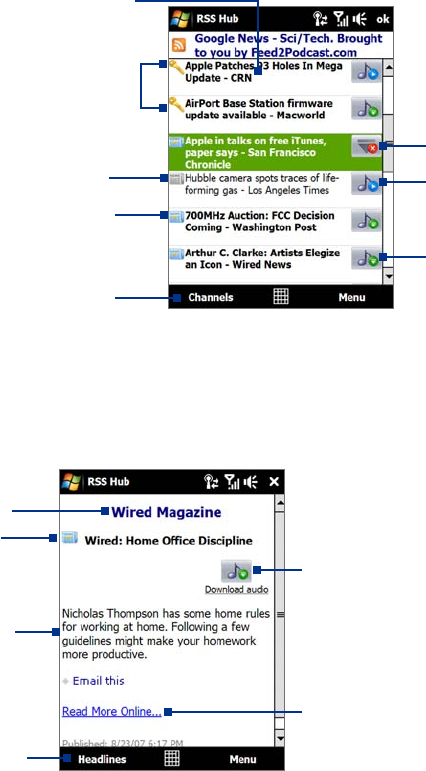
92 Internet
To add new channels
1. In the channel list, tap Menu > Channel > New to open the New Channel Wizard screen.
2. Select an option, then follow screen instructions to add new channels. For more information on New
Channel Wizard options, see Help on your device.
To filter the channels in the display
In the channel list, tap Menu > View, then select:
Updated to display only those channels with unread headlines.
All to display all subscribed channels.
To manage channel categories
To view all the channels in a particular category, tap All Categories in the upper left area of the channel
list, then tap the category you want to display.
To add a new category, tap
Menu > Categories in the channel list to display all categories, then tap
Menu > New.
To rename or delete a category, tap
Menu > Categories in the channel list to display all categories,
select a category, then tap Menu > Rename or Menu > Delete.
If you want to change the channel category, tap and hold the channel in the channel list, then tap
Change Category. Select a new category and tap OK.
View and organize headlines
Tap a channel in the channel list to display the headlines for that channel.
Tap a headline to open the
news summary screen
Headline or news summary
contains a keyword
Tap to download audio/video
file attachment
Audio/Video/Image file
attachment is downloading
Tap to play back or view the
file attachment.
New or unread headline
Headline has been read
Tap to return to the channel list
New or unread headlines display in bold and are marked with a blue newspaper icon. Headlines that have
been read are marked with a gray newspaper icon.
View the news summary
Tap a headline in the headline list to display the news summary.
Headline and
read status
Audio/Video/Image file attachment.
Tap to download the file.
News summary
Tap to open the news item in Opera
Mobile. See “Using Opera Mobile” in
this chapter for details.
Channel name
Tap to return to
the headline list
•
•
•
•
•
•










