America PDA User Manual for Telus
Table Of Contents
- 080715_Victor_C_Telus_English_UM.pdf
- 1.1 Getting to Know Your Touch Phone and Accessories
- 1.2 Installing the Battery
- 1.3 Charging the battery
- 1.4 Using the Strap Holder
- 1.5 Starting Up
- 1.6 Navigating Your Device
- 1.7 Home Screen
- 1.8 Status Icons
- 1.9 Start Menu
- 1.10 Quick Menu
- 1.11 LED Alerts
- 1.12 Adjusting the Volume
- 1.13 Using your Device as a USB Drive
- 2.1 Using the Phone
- 2.2 Voice Call
- 2.3 Smart Dial
- 3.1 About TouchFLO™ 3D
- 3.2 Using the TouchFLO 3D Home Screen
- 3.3 Finger Gestures
- 4.1 Selecting an Input Method
- 4.2 Using the Full QWERTY
- 4.3 Using the Compact QWERTY
- 4.4 Using the Phone Keypad
- 4.5 Using Multitap and T9 Modes
- 4.6 Using Numeric and Symbol Mode
- 4.7 Using Block Recognizer
- 4.8 Using Letter Recognizer
- 4.9 Using Transcriber
- 5.1 About Synchronization
- 5.2 Setting Up Windows Mobile® Device Center on Windows Vista®
- 5.3 Setting Up ActiveSync® on Windows XP®
- 5.4 Synchronizing With Your Computer
- 5.5 Synchronizing via Bluetooth
- 5.6 Synchronizing Music and Video
- 6.1 Messaging
- 6.2 Text Messages
- 6.3 Types of E-mail Accounts
- 6.4 E-mail Setup Wizard
- 6.5 Using E-mail
- 7.1 Synchronizing with the Exchange Server
- 7.2 Working With Company E-mails
- 7.3 Managing Meeting Requests
- 7.4 Finding Contacts in the Company Directory
- 8.1 Ways of Connecting to the Internet
- 8.2 Starting a Data Connection
- 8.3 Using Opera Mobile™
- 8.4 Using YouTube™
- 8.5 Using Windows Live™
- 8.6 Using Your Device As a Modem (Wireless Modem)
- 8.7 Using RSS Hub
- 9.1 Bluetooth Modes
- 9.2 Bluetooth Partnerships
- 9.3 Connecting a Bluetooth Hands-free or Stereo Headset
- 9.4 Beaming Information Using Bluetooth
- 9.5 Bluetooth Explorer and Bluetooth File Sharing
- 9.6 Printing Files via Bluetooth
- 10.1 Guidelines and Preparation for Using GPS
- 10.2 Downloading Satellite Data via QuickGPS
- 11.1 Taking Photos and Videos
- 11.2 Viewing Photos and Videos Using Album
- 11.3 Using Windows Media® Player Mobile
- 11.4 Using Audio Booster
- 11.5 Using MP3 Trimmer
- 12.1 Programs on your Device
- 12.2 Adding and Removing Programs
- 12.3 Adobe® Reader® LE
- 12.4 Calendar
- 12.5 Contacts
- 12.6 Comm Manager
- 12.7 Microsoft® Office Mobile
- 12.8 Notes
- 12.9 Tasks
- 12.10 Voice Recorder
- 12.11 ZIP
- 13.1 Copying and Managing Files
- 13.2 Settings on your Device
- 13.3 Changing Basic Settings
- 13.4 Using Task Manager
- 13.5 Protecting Your Device
- 13.6 Managing Memory
- 13.7 Resetting Your Device
- 13.8 Windows Update
- 13.9 Battery Saving Tips
- A.1 Specifications
- A.2 Regulatory Notices
- A.3 Additional Safety Information
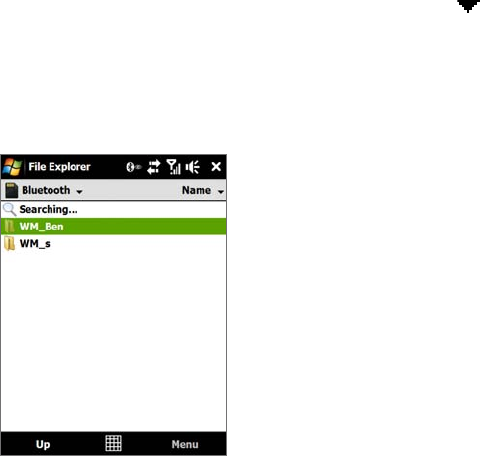
98 Bluetooth
5. Tap the device name to which you want to send the item.
6. If you beamed a calendar, task, or contact item to your computer and it is not automatically added to
Outlook, select
File > Import and Export in Outlook to import it.
To beam information to a Bluetooth-enabled device such as another Windows Mobile-powered device, follow
steps 1 to 5 in the above procedure.
Tips • The default folder on your computer where beamed items are stored may be C:\Documents and Settings\your_
username\My Documents in Windows XP or C:\Users\your_username\My Documents in Windows Vista.
• For your device to receive Bluetooth beams, tap
Start > Settings > Connections tab > Beam and make sure the
Receive all incoming beams check box is selected.
9.5 Bluetooth Explorer and Bluetooth File Sharing
Bluetooth Explorer searches for other Bluetooth devices that have file sharing enabled and lets you access
their Bluetooth shared folder. You can copy files from and to their shared folder, and create subfolders in it.
When you enable Bluetooth file sharing on your device, other Bluetooth-enabled devices will also be able to
access your Bluetooth shared folder.
To enable Bluetooth Explorer and Bluetooth file sharing on your device
1. On the Home screen, slide to the Settings tab and then tap Menu > Bluetooth Devices > FTP tab.
2. Select the
Enable Bluetooth Explorer check box. This makes the \Bluetooth device folder visible in
the File Explorer.
3. Select the
Enable File Sharing check box. You can use the default Bluetooth shared folder, or tap
Browse to use another folder as your shared folder.
4. Tap
OK.
To use Bluetooth Explorer
1. Bluetooth Explorer is integrated with the File Explorer program. You can open it by tapping Start >
Programs > Bluetooth Explorer or by tapping the down arrow ( ) on the upper left of File Explorer
screen then tapping Bluetooth.
2. Bluetooth Explorer then scans for other Bluetooth devices that have file sharing enabled. From the list,
tap to select a Bluetooth device you want to connect to. You may need to enter a passcode in order for
you to connect to the selected device. If there are files contained in the Bluetooth shared folder on the
other device, you will be able to see them on the Bluetooth Explorer screen.
3. Select one or more files, then tap Menu > Edit and choose to cut or copy the files.
4. Tap
Up twice.
5. Navigate to the folder where you want to paste the files on your device, then tap
Menu > Edit > Paste.










