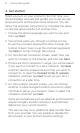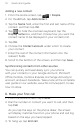Quick Start Guide
10 Quick start guide
Adding a new contact
1. From the Home screen, tap
> People.
2. On the
All tab, tap Add contact.
3. Tap the
Name field, enter the first and last name of the
contact, and then tap OK.
4. Tap
to hide the onscreen keyboard, tap the
Display name box, and then choose how you want the
contact name to be displayed in your contacts list.
5. Tap
OK.
6. Choose the
Contact account under which to create
your contact.
7. Enter the rest of the contact information into the
relevant fields.
8. Scroll to the bottom of the screen, and then tap
Save.
Synchronizing contacts from other sources
You can quickly and seamlessly sync your phone
with your contacts in your Google Account, Microsoft
Office Outlook, Outlook Express, Exchange ActiveSync
account, and even Facebook. Take a look at the complete
user guide on our website, www.htc.com/support, to see
how it’s done.
6. Make your first call
1. From the Home screen, tap Phone.
2. Dial the number or contact you want to call, and then
tap Call.
As you tap the keys on the phone dialer, the screen
will display matches found on your phone and call log
based on the keys you have tapped.
3. To hang up, tap
End call.