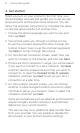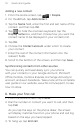Quick Start Guide
Quick start guide 9
6. On the Set up accounts screen, choose the type of
account you want to set up and follow the onscreen
instructions to complete the setup. Tap Skip to set up
accounts at a later time.
When you are done setting up your accounts, tap
Next.
7. On the Set up social networks screen, choose the
type of social network account, such as Facebook®
and Twitter™, that you want to access from your
phone. Follow the onscreen instructions to log in to
your social network account. Tap Skip to set up social
network accounts at a later time.
When you are done setting up your accounts, tap
Next on the Set up social networks screen.
8. The final screen shows you where you can learn more
about using your phone. Tap Finish.
5. Add your contacts
There are several ways you can add contacts to your
phone.
Importing all contacts from your SIM card
1. From the Home screen, tap
> People.
2. On the
All tab, press MENU. Then tap Import/Export >
Import from SIM card.
If you’re using a Google and/or Exchange ActiveSync
account on your phone, you’ll need to tap the type of
contact to categorize the imported contacts.
3. On the Select contacts to import screen, press MENU,
and then tap Import all.