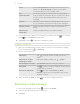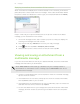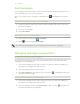User Guide
Audio Select Voice Recorder to make a voice recording and
attach it, or Music & sounds to attach a music file or
voice recording from your storage card.
App
recommendation
Choose an app you’ve installed from Android Market
that you want to share with others. The URL from which
the app can be downloaded will be inserted to your
message.
Location Add your current location (requires GPS to be turned
on), or a location you pick on a map to your message.
Contact (vCard) Select a contact, and then select the information to
attach.
Appointment
(vCalendar)
Select the calendar event you want to attach.
7. To see options for replacing or reviewing your attachment, tap . You can also
press , then tap Discard to start over.
8. Tap Send, or press to save the message as a draft.
Creating a slideshow
1. After you've added either a photo, video, or audio in the multimedia message
you’re composing, tap > Slideshow.
2. Do any of the following:
Add a slide Tap , and then choose to add a photo or a
video.
Add music or a voice
recording to a slide
Right after adding a slide, tap > Audio.
Add a caption to a slide Tap Add text and then enter your caption.
Edit a slide Tap , and then choose to replace, remove, or set
the duration of the slide.
Preview the slideshow Press , and then tap Preview (or More >
Preview). Tap once on the preview screen to see
playback controls.
3. When finished, tap Send, or press to save the message as a draft.
Resuming a draft message
1. On the All messages screen, press
, and then tap Drafts.
2. Tap the message and then resume editing it.
3. Tap Send.
112 Messages