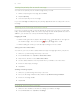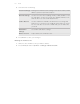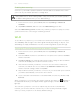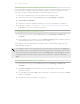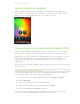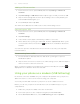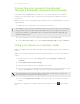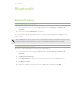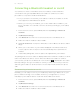Operation Manual
Setting the priority for an email message
You can set the priority for an email message that you send.
1. While composing the message, press MENU.
2. Tap Set priority.
3. Select the priority for the message.
If you selected High or Low priority, the priority appears below the subject line of the
message.
Working with Exchange ActiveSync email
If you sync your phone with your work Exchange ActiveSync account, you can read,
reply, send, and manage email in the same easy way as with a POP3/IMAP account. In
addition, you can also use some powerful Exchange features.
Flagging an email
§ While viewing the inbox, tap the white flag icon that appears on the right of
an email message. The icon turns red after you flagged the email.
§ While reading an email, you can also tap the flag icon in the email.
Setting out of the office status
You can set your out of office status and auto-reply message right from your phone.
1. Switch to your Exchange ActiveSync account.
2. Press MENU and then tap More > Out of the office.
3. Tap the box, and then select Out of the office.
4. Set the dates and times for the period when you will be out of the office.
5. Enter the auto-reply message.
6. Tap Save.
Sending a meeting request
1. Switch to your Exchange ActiveSync account.
2. Go to the Meeting invitations tab, and then tap New meeting invitation.
3. Enter the meeting details.
4. Tap Send.
Changing email account settings
1. Switch to the email account whose settings you want to change.
2. Press MENU and then tap More > Settings.
101 Email