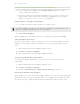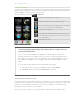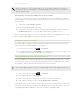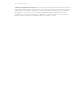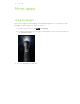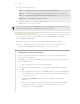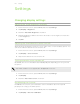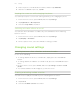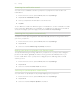Operation Manual
Choosing the notification sound
You can choose a default sound for your phone to play whenever there are new
notifications.
1. From the Home screen, press MENU, and then tap Settings.
2. Tap Sound > Notification sound.
3. Select your preferred notification sound in the list.
4. Tap OK
To use different sounds for different types of notifications, set the notification sounds
in the respective applications. For example, to set different sounds for received and
sent text messages, open Messages, then press MENU and tap Settings.
Lowering the ring volume automatically
Your phone has a quiet ring feature that automatically lowers the ring volume when
you move your phone.
1. From the Home screen, press MENU, and then tap Settings.
2. Tap Sound.
3. Select or clear the Quiet ring on pickup check box.
Making your phone ring louder with Pocket mode
To help avoid missing incoming calls when your phone is in your pocket or bag, the
pocket mode feature gradually increases the ring volume and vibrates when you
receive a call. When not in your pocket or bag, the phone will ring at the normal
volume you set.
1. From the Home screen, press MENU, and then tap Settings.
2. Tap Sound.
3. Select or clear the Pocket mode check box.
Switching to speakerphone automatically
You can switch to speakerphone by simply flipping over your phone.
1. From the Home screen, press MENU, and then tap Settings.
2. Tap Sound.
3. Select or clear the Flip for speaker check box.
150 Settings