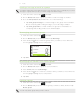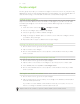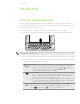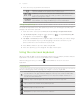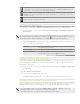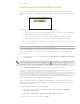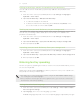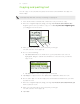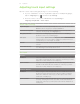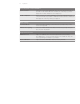User guide
69 Keyboard
Adjusting touch input settings
Open the Touch Input settings by doing one of the following:
If you’ve enabled the onscreen keyboard’s support for multiple languages,
tap the Language key (
), and then tap Settings.
From the Home screen, press MENU and then tap Settings >
Language & keyboard > Touch Input.
Touch Input settings
Keyboard types Select the onscreen keyboard layout to use. You can choose from
QWERTY, Phone Keypad, or Compact QWERTY.
International keyboard Select the languages that you want the onscreen keyboard to
switch to when you tap the Language key.
Bilingual prediction Select a second language for predictive text. See “Enabling
predictive text for a second language.”
Text input Set text input options when entering text, calibrate the onscreen
keyboard, and set a sound and/or vibration feedback whenever
you tap a key. See “Text input” for details.
Tutorial Learn how to use the onscreen keyboard with this interactive
tutorial.
Personal dictionary Add, edit or remove words in the predictive text dictionary.
See “Entering words with predictive text.”
Text input
QWERTY
Prediction Select to enable the word prediction feature which provides a list
of possible words that reflect the characters of the keys you have
tapped as well as characters of nearby keys.
Spell correction Select to correct typographical errors by selecting from a list of
possible words that reflect the characters of the keys you have
tapped as well as characters of nearby keys.
Hardware QWERTY
Prediction When using the slideout keyboard, select to enable the word
prediction feature which provides a list of possible words that
reflect the characters of the keys you have pressed as well as
characters of nearby keys.
Spell correction When using the slideout keyboard, select to correct typographical
errors by selecting from a list of possible words that reflect the
characters of the keys you have pressed as well as characters of
nearby keys.