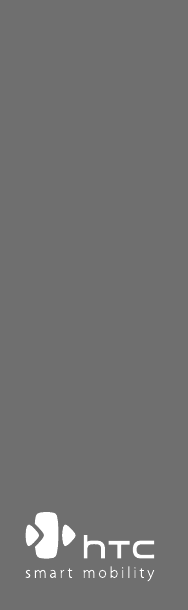Pocket PC Phone Quick Start Guide www.htc.
Contents 1. What’s in the Box? ....................................................................................................3 2. The Pocket PC Phone ...............................................................................................4 3. Getting Ready...........................................................................................................8 4. Making a Call .........................................................................................................
1.
2.
No. Item 1 Earpiece Function Listen to phone call from here. 2 Notification LED 1 This LED shows the following: • A blinking Blue light for Bluetooth system notification of powered-up and ready to transmit Bluetooth signal. • A blinking Green light for Wi-Fi status. • When both Bluetooth and Wi-Fi are enabled, their lights blink alternately.
16 17 13 14 21 18 19 20 15 22 23 24 25 26
No. Item 13 VOICE COMMAND Button 14 Volume Slider 15 16 17 18 19 RESET Button Speaker Car Antenna Connector Camera Self-Portrait Mirror 20 21 Battery Cover POWER Button 22 CAMERA Button 23 24 25 Stylus Microphone Sync Connector/ Earphone Jack 26 Strap Holder Function Press to start Voice Speed Dial; press and hold to record a voice note. • Slide up or down to adjust the speaker volume. • During a call, slide up or down to adjust the earpiece volume.
No. 1 Accessory AC adapter Function Recharges the battery. 2 USB Sync cable Connects your device to a PC and synchronizes data. 3 Stereo headset • Provides a volume control slider and a Send/End button. Press the Send/End button to pick up a call or put a call on hold; press and hold the button to end the call. • Make sure you connect this headset when using the FM Radio since it uses the headset as an antenna. 3.
Inserting the microSD™ card Inserting the SIM card 6. Press down the storage card holder to close and lock it in place. 7. Close the SIM card holder, then slide it upward to lock it in place. 8. Replace the battery (see instructions in the next section). 9. Replace the battery cover.
Install and charge the battery New batteries are partially charged. Before you start using your device, it is recommended that you install and charge the battery. To install the battery, remove the battery cover first, and then insert the battery by aligning the exposed copper part of the battery pack with the protruding copper conductor which is on the left side of the battery slot. Insert the left side of the battery first, then gently push the battery into place, and replace the battery cover.
Check the battery power • Tap the battery level icon ( ) on the Quick Launcher. The Power Settings screen will then open where you can see the current battery power level. Battery power indicator When the battery power gets very low, a warning message will be displayed. When you see this, immediately save your data by synchronizing with your PC, or save your data on a secondary storage card, and then turn off your device.
Turn on your Pocket PC Phone Press and hold the POWER button to turn on your device. When you turn on your device for the first time, a Quick Start Wizard will guide you through the screen calibration process and the setup of regional settings, date and time, password, Outlook e-mail, and POP3/IMAP4 e-mail accounts. To turn off your device, press and hold the POWER button for a few seconds. A message will then be displayed, prompting you whether or not to turn off the device completely.
4. Making a Call Like a standard mobile phone, you can use your device to make, receive, and keep track of phone calls and send SMS messages. The Phone screen From the Phone screen, you can access Call History, Speed Dial, and Phone settings. To open the Phone screen, do one of the following: • Use the stylus to tap Start > Phone. • Press TALK on the device. TALK button Make a voice call • On the Phone screen, tap the phone number you want to call, then tap TALK button.
5. Synchronizing Outlook Information Using Microsoft® ActiveSync®, you can synchronize information on your device with information on your PC, such as Outlook content. ActiveSync is already installed on your device, but you need to install it on your PC if you don’t already have it. Insert the Getting Started Disc into the CD drive of your PC. Follow the instructions on the installation wizard screen to install ActiveSync.
PC requirement to run ActiveSync 4.x To connect your device to the PC, you must have the Microsoft® ActiveSync® program installed on your PC. ActiveSync 4.
6. Setting Up E-mail Accounts The E-mail Setup Wizard makes it easy and simple to set up your Outlook e-mail and POP3/IMAP4 accounts on your device. Set up e-mail accounts using E-mail Setup Wizard 1. Tap Start > Messaging. 2. Tap Menu > Tools > New Account to access the E-mail Setup Wizard. 3. The E-mail Setup Wizard guides you step-by-step through the setup process.
Set up a POP3/IMAP4 e-mail account Set up a POP3 or IMAP4 e-mail account on your device if you have an e-mail account with an Internet service provider (ISP) or an account that you access using a VPN server connection (typically a work account). 1. Tap Start > Messaging. 2. Tap Menu > Tools > New Account. 3. On the first E-mail Setup screen, select Other (POP3/IMAP) from the Your e-mail provider list, then tap Next. 4. On the next screen, enter your e-mail address, and tap Next.
7. Sending a Message Your device is capable of sending and receiving E-mail, SMS, and MMS messages as long as it is connected to the network. Although you can send text messages (SMS) to only mobile phone numbers, MMS messages can be sent to both mobile phone numbers and e-mail addresses. Compose and send a message 1. In the message list, tap Menu > Go To and select an account. 2. Tap New. 3. Enter the e-mail address or mobile phone number of one or more recipients, separating them with a semicolon.
8. Browsing the Internet You can set up connections to the Internet or to a corporate network to browse the Internet. The pre-loaded browser, Internet Explorer Mobile, is a full-featured Internet browser, and optimized for use on your device. Use Internet Explorer Mobile 1. Tap Start > Internet Explorer. 2. To go to a web site, enter the URL address of the desired web site in the address bar that appears at the top of the screen.
9. Using the Camera Taking photos and recording video clips along with audio is easy with your device’s built-in camera. Launch the camera • Tap Start > Programs > Camera. • Tap Start > Programs > Pictures & Videos, then tap the Camera icon. • Press the CAMERA button on your device. To exit the camera, tap the Exit icon ( screen. ) on the Camera screen Capture a still image 1.
10. Using Pictures & Videos The Pictures & Videos program collects, organizes, and sorts all of your captured images and video clips on your device. The down arrow You can use this program to view/play pictures, GIF animation, and video clips. You can even view pictures as a slide show, beam them, send them via e-mail, edit them, or set them as the background on the Today screen. Tap to view the selected image View pictures 1. Tap Start > Programs > Pictures & Videos.
Play videos 1. Tap Start > Programs > Pictures & Videos. By default, the contents of the My Pictures folder will be shown. 2. To find the video clips that you captured, tap the down arrow ( ) next to the My Pictures folder and tap My Documents. Next, tap My Videos. Video clips are displayed as thumbnails by default, which appear with a media icon ( ). The media icon 3. Tap the desired thumbnail to play it with the built-in Windows Media Player.
11. Music Entertainment Open Media Hub on your device for music entertainment and easy access to multimedia programs. Media Hub is a program launcher that gives you quick access to programs such as FM Radio, Audio Manager, and more. Open Media Hub Do one of the following: • Press the MEDIA HUB button on your device. • Tap Start > Programs > Media Hub. You will find the following multimedia programs in Media Hub: No.
To launch a multimedia program, do one of the following: • On the Media Hub screen, tap the icon of the desired program. • Use the Trackball or Track Wheel to scroll to the icon of a desired program then press the Trackball. FM Radio FM Radio allows you to listen to FM radio stations on your device. Since FM Radio uses the provided stereo wired headset as an antenna, you must plug in the headset first onto the earphone jack of your device before you open the program.
Audio Manager Audio Manager is a music browser and player in one. It gives you access to all the music files on your device, and allows you to easily browse for the music that you want to play by organizing music into categories such as title, artist, album, etc. You can also create playlists of your favorite songs and use the integrated Music Player to play them back. Note Music files are categorized under Artists, Album, Genre, etc. if such metadata are found in the files.
Music Player Music Player is integrated within Audio Manager, and it lets you play back music files. When you select a song in the Library, Music Player opens and automatically plays it. 1 2 3 5 6 4 7 This control Does this 1 Shows the playback time. Tap Menu > Time Display to choose the time display format. 2 Shuffle/Loop songs. 3 Play/Pause the song. 4 Go to the previous/next song. 5 Drag the slider to move forward or backward in a song. 6 Increase/Decrease the volume.
4. Tap Set as Default Ring Tone. 5. A confirmation message is then displayed. Tap OK. MP3 Trimmer Before setting an MP3 file as a ring tone for your device, you can edit the song first to shorten the duration and make the file size smaller. Use MP3 Trimmer to cut the song shorter. Drag the left and right handles to mark the start time (mark-in point) and end time (mark-out point). Tap Play to listen to the MP3 song. Tap to rewind or fast forward.
12. Entering Information When you start a program or select a field that requires text or numbers, the Input Panel icon becomes available on the menu bar. Tap the Input Selector arrow (that appears next to the Input Panel icon) to open a menu where you can select a text input method and customize input options. After selecting a text input method, the corresponding Input Panel is then displayed and you can use it to enter text.
13. Status Indicators The Today screen displays important information, such as upcoming appointments and status indicators. Following are some of the status icons that you may see on your device: Icon Description New e-mail or text messages; SMS notification of voice mail New multimedia (MMS) message New MSN message There are more notifications. Tap the icon to view all.
Icon Description Searching for phone service GPRS available GPRS connecting GPRS in use EDGE available EDGE connecting EDGE in use Roaming Connection is active Connection is not active Synchronization in progress Synchronization error ActiveSync notification Wi-Fi function enabled, but device not connected to a wireless network yet Wireless network(s) detected Connecting to wireless network (arrows moving); Connected to wireless network
Icon Description Synchronizing via Wi-Fi Vibration mode Sound on Sound off Alarm No SIM card inserted Battery is fully charged Battery power is very low Battery charging Device is locked Device is unlocked Bluetooth headset detected GPRS Monitor currently active Sprite Backup notification Serial USB connection active Note The USB to PC ( ) icon appears on the Today Screen when your device is connected to your computer and you enable a serial USB connection between them.
14. Customizing Your Pocket PC Phone You can customize the look and feel of your device and set the time and date according to the current time zone. Customize the Today screen 1. Tap Start > Settings > Personal tab > Today. 2. On the Appearance tab, select the desired theme for the background of the Today screen. 3. On the Items tab, select the items you want to appear on the Today screen. Customize the Start Menu 1. Tap Start > Settings > Personal tab > Menus. 2.
15. Securing Your Pocket PC Phone There are two kinds of security on your device. You can protect your SIM card from unauthorized use by assigning a PIN (Personal Identification Number). Additionally, you can prevent unauthorized access to any part of the device by using password protection. Protect your SIM card with a PIN 1. Tap Start > Phone. 2. On the Phone screen, tap Menu > Options > Phone tab. 3. Tap Require PIN when phone is used. To change the PIN at any time, tap Change PIN.
16. More Information For more instructions, refer to the User Manual or contact your local dealer for assistance.