Pocket PC Phone Quick Start Guide
Table Of Contents
- 1. What’s in the Box?
- 2. The Pocket PC Phone
- 3. Getting Ready
- 4. Making a Call
- 5. Synchronizing Outlook Information
- 6. Setting Up E-mail Accounts
- 7. Sending a Message
- 8. Browsing the Internet
- 9. Using the Camera
- 10. Using Pictures & Videos
- 11. Music Entertainment
- 12. Entering Information
- 13. Status Indicators
- 14. Customizing Your Pocket PC Phone
- 15. Securing Your Pocket PC Phone
- 16. More Information
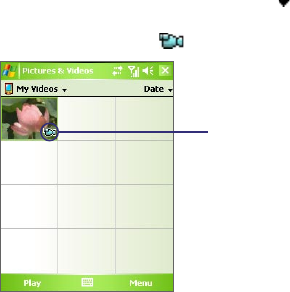
22
Play videos
1. Tap Start > Programs > Pictures & Videos. By default, the contents of the My Pictures folder
will be shown.
2. To find the video clips that you captured, tap the down arrow ( ) next to the My Pictures
folder and tap My Documents. Next, tap My Videos. Video clips are displayed as thumbnails
by default, which appear with a media icon ( ).
The media icon
3. Tap the desired thumbnail to play it with the built-in Windows Media Player.










