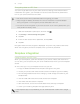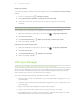User Guide
Setting up your Dropbox account
1. Slide the Notifications panel open, and then tap > Accounts & sync.
2. Tap > Dropbox.
3. Follow the onscreen instructions to create or sign in to your account.
4. Using your computer's web browser, go to the Dropbox website
(www.dropbox.com), log in to your account, and complete the getting started
guide.
You can also open the Dropbox app to set up your account.
Sharing your photos and videos on Dropbox
Use Gallery to upload your photos and videos to Dropbox. You can then share the link
to your Dropbox so that your friends can see your photos and videos.
Uploading your photos and videos to Dropbox from Gallery
1. Open the Gallery app.
2. Tap My photos, and then tap the album that contains the photos or videos you
want to share.
3. Tap Share > Dropbox.
4. Select the photos or videos you want to upload, and then tap Next.
5. Create or choose a folder in Dropbox, and then tap Upload.
To view your uploads right from Gallery, put them under the Photos folder in your
Dropbox. Or under Photos, create a folder and upload them to this folder.
Auto uploading camera shots
Your new camera shots will be uploaded automatically, if you turned on the Camera
Upload feature when you set up your Dropbox account on HTC One. If you didn't turn
it on before, you can enable it in the Dropbox settings.
Zoe photos have a large file size. Using data services while uploading Zoe photos
may be costly. You may want to disable auto upload of camera shots if you have a
limited data plan.
1. Open the Dropbox app.
2. Tap > Settings > Turn On Camera Upload.
3. Choose the type of Internet connection to use for uploading your captured
photos and videos to Dropbox.
4. Tap Turn on.
102 Storage