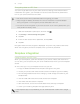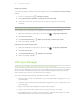User Guide
7. Tap Done.
You'll then see the links to your selected files added to your email message.
8. Tap Send.
Keeping your documents in Dropbox
Saving an Office document to Dropbox
You can open an Office document on HTC One and save it to your Dropbox.
1. Open an Office document, such as one that's attached to an email.
2. Tap > Save as.
3. Enter a new filename.
4. Tap > Dropbox.
5. Tap Save.
Your document will be saved to the Polaris Office folder in the root of your Dropbox
folder.
To save the document to another Dropbox folder, tap > Share > Dropbox. Create
or select a folder, and then tap Upload.
Editing an Office document in Dropbox
You can edit a document that's stored in your Dropbox and save your changes.
1. Open the Dropbox app.
2. Open the folder that contains the document you want.
3. Tap the document to open it.
4. To make changes, tap .
5. After editing the document, tap or tap > Save as.
Saving a PDF document to Dropbox
You can open a PDF document on HTC One and save it to your Dropbox.
1. Open a PDF document, such as one that's attached to an email.
2. Tap > Save as.
3. Enter a new filename.
4. Tap > Dropbox, and then tap OK.
Your document will be saved to the PDFViewer folder in the root of your Dropbox
folder.
To save the PDF to another Dropbox folder, tap > Share > Dropbox. Create or
select a folder, and then tap Upload.
104 Storage