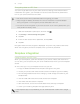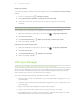User Guide
Backing up your text messages
Keep important text messages by backing them up to the phone storage. You can
easily restore backed up text messages after you've deleted them from your message
list.
1. Open the Messages app.
2. Tap > Back up/Restore SMS > Back up > Back up SMS.
3. Enter a name for your backup file, and then tap OK.
Restoring text messages
You can only restore text messages that were exported using the Back up SMS
feature.
1. Open the Messages app.
2. Tap > Back up/Restore SMS > Restore.
3. Choose how you want to restore the messages, and tap Next.
4. Tap the backup file to import.
5. Tap OK.
Backing up text messages by email
You need to set up your email account in the Mail app.
1. On the Messages screen, tap > Back up/Restore SMS.
2. Tap Back up > Back up SMS via mail.
The backup file is attached to an email.
3. Enter your email address.
4. Compose your email message, and then send it.
To restore your text messages to HTC One, open the email message with the backup
file attachment from the Mail app. Tap the attachment to download it first, and then
tap it again to open the backup file to import.
Backing up your contacts
1. Open the Contacts app.
2. On the Contacts tab, tap > Manage contacts.
3. Tap Import/Export contacts > Export to phone storage.
4. Select an account or type of contacts to export, then tap OK.
109 Sync, backup, and reset