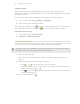User Guide
Composing a note
1. With a notebook opened, tap .
2. Type in a note title.
3. Compose your note:
§ Tap on the note, and then start typing in your text.
§ Tap to start audio recording. Tap to stop recording.
§ Tap > Attach and choose a file type.
§ Tap to create a drawing and insert it in your note.
§ Tap to take a photo and insert it in your note.
To resize the photo, image, or drawing that you've attached to your note, press and
hold the item, and then tap Resize.
4. Tap > Save.
To link a note to an event, tap > Calendar.
Creating a drawing
You can create a drawing, scribble, or illustration and include it in your note.
1. With a note opened, tap .
2. Choose a color to use.
3. Draw on the blank area using your fingertip.
4. If you need to erase a part of the drawing, tap and then move your finger
left and right on the area that you want to erase. You can also tap > Undo to
erase the last stroke you made.
5. To insert the drawing in your note, > Save.
148 Google Play and other apps