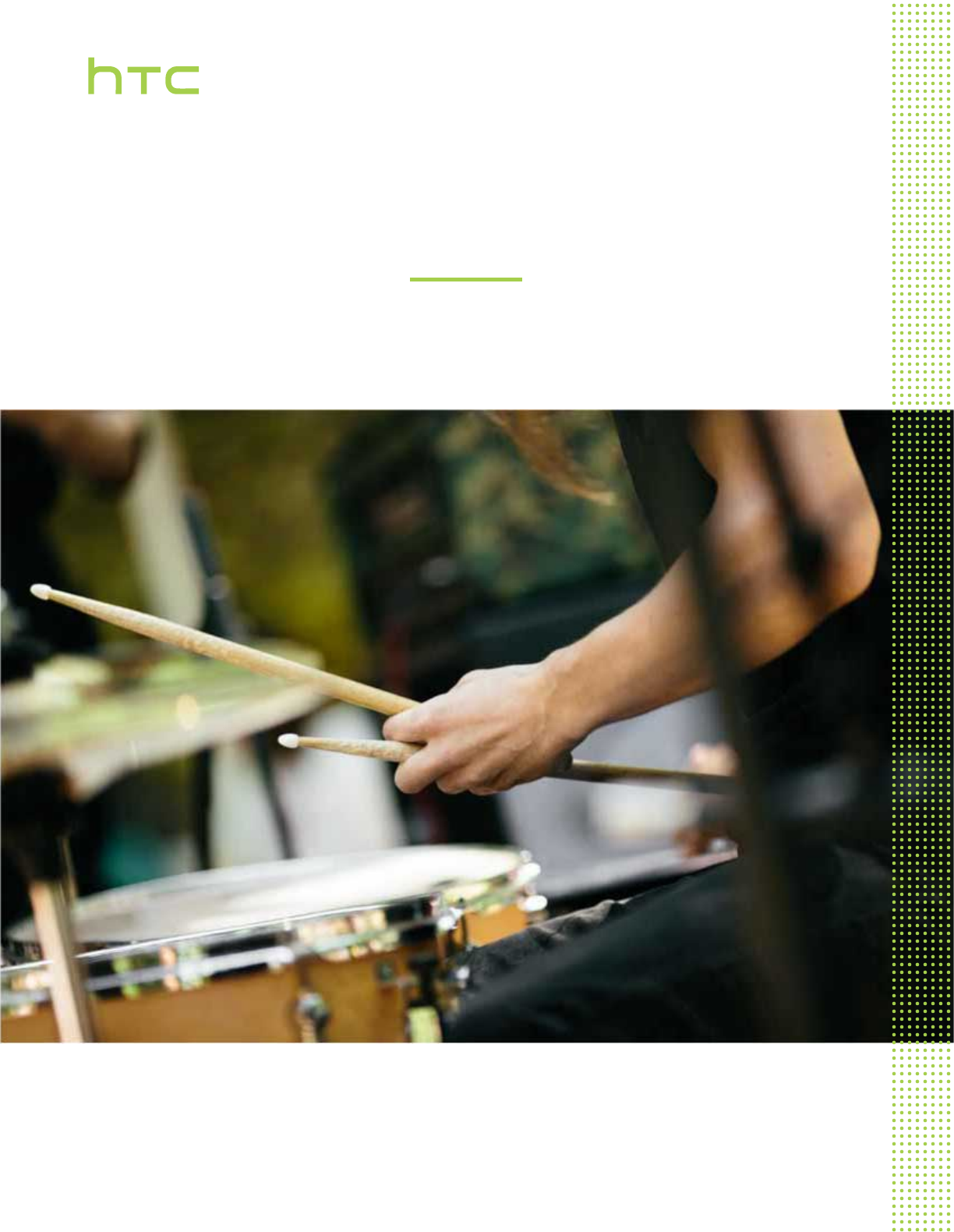User guide HTC One M8s
Contents Contents Features you'll enjoy The HTC Eye Experience 9 Unboxing HTC One 10 Slots with card trays 11 nano SIM card 12 Storage card 13 Charging the battery 16 Switching the power on or off 16 Want some quick guidance on your phone? 17 Phone setup and transfer Setting up your new phone for the first time 18 Restoring your backup from your online storage 18 Transferring content from an Android phone 19 Transferring content from an iPhone 20 Transferring contacts from your o
Contents HTC BlinkFeed What is HTC BlinkFeed? 50 Turning HTC BlinkFeed on or off 50 Ways of adding content on HTC BlinkFeed 51 Customizing the Highlights feed 52 Saving articles for later 52 Posting to your social networks 53 Removing content from HTC BlinkFeed 53 Personalizing Making HTC One truly yours 54 Ringtones, notification sounds, and alarms 54 Home wallpaper 55 Launch bar 55 Adding Home screen widgets 55 Adding Home screen shortcuts 56 Editing Home screen panels 57 C
Contents Video chat and phone calls Face Tracking 95 Sharing your phone screen 96 Making a call with Smart dial 96 Making a call with your voice 96 Dialing an extension number 97 Returning a missed call 97 Speed dial 97 Calling a number in a message, email, or calendar event 97 Making an emergency call 98 Receiving calls 98 What can I do during a call? 98 Setting up a conference call 99 Call History 100 Switching between silent, vibrate, and normal modes 100 Home dialing 101
Contents Sync, backup, and reset Online sync 126 Backup 127 HTC Sync Manager 132 Reset 134 People Your contacts list 136 Setting up your profile 137 Adding a new contact 137 Editing a contact’s information 138 Getting in touch with a contact 139 Importing or copying contacts 139 Merging contact information 140 Sending contact information 141 Contact groups 141 Private contacts 142 Email Mail 144 Gmail 149 Calendar Viewing the Calendar 151 Scheduling or editing an event
Contents Using HTC One as a Wi-Fi hotspot 172 Sharing your phone's Internet connection by USB tethering 173 Wireless sharing Bluetooth 174 NFC 176 HTC Mini+ 177 Settings and security Airplane mode 180 Scheduling when to turn data connection off 180 Automatic screen rotation 181 Setting when to turn off the screen 181 Screen brightness 181 Changing the display font 181 Touch sounds and vibration 182 Changing the display language 182 Accessibility settings 182 Turning Magnifica
About this guide About this guide In this user guide, we use the following symbols to indicate useful and important information: This is a note. A note often gives additional information, such as what happens when you choose to do or not to do a certain action. A note also provides information that may only be applicable to some situations. This is a tip. A tip gives you an alternative way to do a particular step or procedure, or lets you know of an option that you may find helpful.
Important note on recoverable data Important note on recoverable data Files and other data that have been deleted, cleared, removed, or erased from your device may still be recoverable by third-party data recovery software. Even a factory reset may not permanently erase all data from your phone, including personal information.
Features you'll enjoy Features you'll enjoy The HTC Eye Experience With the new HTC Eye Experience, enjoy features beyond conventional camera shooting. Here are some of these features: In a video call, the camera will track you and the people with you Face Tracking can detect not just you but also the people around you during a video call. Your caller will see up to 4 faces that are within your camera’s field of vision.
Unboxing Unboxing HTC One Front panel 1. Dual speakers 2. nano SIM card slot with eject hole 3. USB connector 4. 3.5mm headset jack 5. VOLUME 6. microSD™ card slot with eject hole 7. Proximity sensor 8. Front camera 9. POWER 10. Notification LED You need a 4G/LTE™ plan to use your operator's 4G/LTE network for voice calls and data services. Check with your operator for details. § If you want to use a case or screen protector, don’t cover and block the proximity sensor.
Unboxing Back panel 1. Duo Camera 2. LED flash Slots with card trays With HTC One facing up, the nano SIM slot is on the left side and the microSD slot on the right side. There are trays inside the slots that are used for inserting your cards. When inserting the eject tool into the tray eject holes to remove the card trays, make sure not to press on the trays to avoid damaging the eject mechanism inside the slots.
Unboxing nano SIM card HTC One uses a nano SIM card. Use a standard nano SIM card only. Inserting a modified card that is thicker than the standard nano SIM card may cause the card to not fit properly or damage the card slot. Inserting a nano SIM card 1. Hold the phone face up. 2. Insert the tip of the tray eject tool (or a small bent paperclip) into the tray eject hole next to the nano SIM card slot. 3. Push the tip all the way into the hole until the tray ejects, and then pull the tray out. 4.
Unboxing Removing a nano SIM card Make sure to switch off HTC One before removing the card. 1. Hold the phone face up. 2. Insert the tip of the tray eject tool (or a small bent paperclip) into the tray eject hole next to the nano SIM card slot. Use the tray eject tool that came with your phone. 3. Push the tip all the way into the hole until the card tray ejects. 4. Pull the card tray out, and remove the nano SIM card. 5. Make sure that you insert the empty card tray back into the slot.
Unboxing Inserting the microSD card 1. Hold the phone face up. 2. Insert the tip of the tray eject tool that came with your phone—or a small bent paperclip— into the tray eject hole next to the microSD card slot. 3. Push the tip all the way into the hole until the microSD card tray ejects. 4. Pull the microSD card tray out, and place the microSD card—contacts facing down—into the tray. 5. Insert the microSD card tray back into the slot.
Unboxing Removing the microSD card Make sure to unmount your microSD card before removing it. 1. Hold the phone face up. 2. Insert the tip of the tray eject tool that came with your phone—or a small bent paperclip— into the tray eject hole next to the microSD card slot. 3. Push the tip all the way into the hole until the microSD card tray ejects. 4. Pull the microSD card tray out, and remove the microSD card.
Unboxing Charging the battery Before you turn on and start using HTC One, it is recommended that you charge the battery. § If the battery has been discharged for several days, you may need to charge HTC One for several minutes before powering it on. § Use only the adapter and the USB cable that came with HTC One to charge the battery. When the battery power is too low, make sure to use the power adapter to charge, not the USB cable connection with your computer. 1.
Unboxing Switching the power off 1. If the display is off, press the POWER button to turn it back on. 2. Press and hold the POWER button for a few seconds. 3. Tap Power off on the options menu. Want some quick guidance on your phone? Check out the friendly walkthroughs and the FAQs in the Tips & Help app to learn how to use your phone. § When you see a Tips & Help tile in HTC BlinkFeed™, just tap the tile to know more about the tip. § To open Tips & Help from the Home screen, tap > Tips & Help.
Phone setup and transfer Phone setup and transfer Setting up your new phone for the first time When you switch on your new phone for the first time, you’ll be asked to set it up. You can enable TalkBack to navigate by voice feedback before selecting the language. Press and hold two fingers on the screen until you hear a message saying that accessibility mode is enabled. Walk through the on-device setup to choose your Internet connection, sign in to your accounts, set up your screen lock, and more.
Phone setup and transfer 4. Follow the onscreen instructions to restore your backup and to continue setting up your phone. 5. Slide open the Notifications panel to check if there's any notification to finish setting up your phone. Free apps from Google Play™ will be restored in the background, and you can track the progress via a notification in the status bar. To restore paid apps, you need to download and install them from Google Play. Your apps will appear on the Apps screen as they are installed.
Phone setup and transfer Transferring content from an iPhone If you have an iPhone, it's fast and easy to transfer your contacts, messages, and other content when you use HTC Sync Manager. To find out how, see Transferring iPhone content and apps to your HTC phone on page 133. If you only need to migrate your contacts, you can also use Bluetooth transfer. For details, see Transferring contacts from your old phone through Bluetooth on page 20.
Phone setup and transfer Microsoft® Exchange HTC One syncs your work contacts from the Microsoft Exchange ActiveSync® ActiveSync Server in your workplace. Outlook.com account Sync personal contacts from your Microsoft Outlook.com account. Phone contacts You can create contacts locally on HTC One, if you don't prefer to store them on your online accounts. nano SIM card Copy all your nano SIM contacts to HTC One.
Phone setup and transfer Using Quick Settings In the Quick Settings panel, easily turn settings such as Wi-Fi and Bluetooth on or off. 1. Do any of the following: § With two fingers, swipe down from the status bar. § Swipe down twice from the status bar. 2. To turn a setting on or off, just tap its tile. 3. To change the options for a setting, press and hold its tile. Or tap . Customizing Quick Settings You can remove, replace, or rearrange the tiles in Quick Settings. 1.
Phone setup and transfer Getting to know your settings Want to change the ringtone, set up a Wi-Fi connection, or add your accounts? Do this and more in Settings. 1. Open Settings either from the Quick Settings panel or the Apps screen. § With two fingers, swipe down from the status bar to open Quick Settings, and then tap . § From the Home screen, tap to switch to the Apps screen, and then tap Settings. 2.
Phone setup and transfer 3. To save on data usage, you can choose to update through Wi-Fi only. 4. Choose whether to auto-download system updates, app updates, or both. App updates are installed automatically. You'll still need to confirm when to install system software updates. Installing a software update When HTC One is connected to the Internet and there's a new software update available, the update notification icon appears in the status bar. 1.
Phone setup and transfer Checking for updates manually 1. From the Home screen, tap > Settings > About. 2. Tap Software updates. HTC One checks if updates are available. If you don't have Internet connection, you'll be prompted to turn on mobile data or connect to a Wi-Fi network. Once connected, tap Check now to check for updates. Getting apps from Google Play Google Play is the place to go to find new apps for HTC One.
Phone setup and transfer Restoring apps from Google Play Upgraded to a new phone, replaced a lost one, or performed a factory reset? Restore apps that you previously downloaded. 1. From the Home screen, tap 2. Tap , and then find and tap Play Store. to open the slideout menu. 3. Tap My apps, swipe to the All tab, and then tap the app you want to restore. 4. Install the app. For more details, refer to the Google Play help. Downloading apps from the web You can download apps directly from websites.
Your first week with your new phone Your first week with your new phone Basics Onscreen navigation buttons HTC One has onscreen navigation buttons at the bottom of the screen which rotate when you change the orientation. Goes to the previous screen. Goes to the home screen. Shows thumbnails of the most recently used apps. Swipe up from any of the navigation buttons to access Google search. Sleep mode Sleep mode saves battery power by putting HTC One into a low power state while the display is off.
Your first week with your new phone If you've set an event reminder or an alarm, you can snooze or dismiss the event or alarm right from the lock screen. Just drag or up. Motion gestures Use motion gestures to mute HTC One, lower the ring volume, and more. Lift phone to auto answer a call To automatically answer an incoming call, lift the phone and look at the screen first to see who's calling before you hold it to your ear. You can turn this feature on or off.
Your first week with your new phone Increase ring volume automatically while phone is in your pocket or bag Pocket mode makes HTC One recognize when your phone is in your bag or pocket and raise the ring volume so that you can hear it in noisy environments. You can turn this feature on or off. Go to Settings, tap Sound & notification, and then select or clear Pocket mode.
Your first week with your new phone Press and hold To open the available options for an item (for example, a contact or link in a webpage), just press and hold the item. Swipe or slide Quickly swipe your finger horizontally across the screen to go to other Home screen panels. Swipe vertically to scroll through a list, document, and more. Drag Press and hold your finger with some pressure before you start to drag. While dragging, don't release your finger until you have reached the target position.
Your first week with your new phone Flick Flicking the screen is similar to swiping, except that you need to swipe your finger in light, quicker strokes, such as when moving right and left on the Home screen, or flicking through a contacts or message list. Press and flick On the Home screen, you can easily move a widget or icon from one screen to another. Press and hold the widget or icon with one finger, and flick the screen to the new location with another finger.
Your first week with your new phone Slide two fingers together to zoom out of the picture or text. Two-finger swipe Swipe down from the status bar using two fingers to access Quick Settings. Three-finger swipe § Swipe up using three fingers to choose a device where to share content such as photos, videos, and music from HTC One. You can also share streaming media from apps such as YouTube®. § Swipe down to disconnect from the device.
Your first week with your new phone Three-finger tap While using the Car app, tap the screen with three fingers to activate the voice command mode. This feature may not be available in all languages. Opening an app § Tap an app on the launch bar at the bottom of the Home screen. § Tap to go to the Apps screen, and then tap the app you want to use. § On the Apps screen, tap , and then enter the name of the app you're looking for.
Your first week with your new phone Switching between recently opened apps When you're multitasking and using different apps on HTC One, you can easily switch between the apps you've recently opened. Press to see recently-opened apps. § To switch back to an app, just tap it. § To remove an app from the list, tap Prefer a different way to view your recent apps? Tap between card or grid view. or drag it left or right.
Your first week with your new phone Motion Launch Waking up the phone with Motion Launch When the screen is off and HTC One is in sleep mode, use Motion Launch to wake up your phone with simple gestures. Motion Launch is a combination of a motion gesture, which is to lift the phone, followed by a finger gesture. If you've set up a screen lock with credentials, you'll be asked to provide your credentials first before HTC One unlocks. Wake up the phone 1. Lift the phone in portrait orientation. 2.
Your first week with your new phone Wake up the phone directly to the Home widget panel 1. Lift the phone in portrait orientation. 2. Swipe left across the screen right away. Make sure you're not touching the screen when the phone vibrates. Auto launching the camera with Motion Launch Snap When the screen is off, you can wake up the phone directly to the Camera app. § Press and hold the VOLUME UP or VOLUME DOWN button, and then lift the phone in landscape orientation.
Your first week with your new phone Making a call with Quick call When the screen is off and HTC One is in sleep mode, easily make a call by just swiping and using voice commands. § This feature may not be available in all languages. § Make sure Motion Launch gestures and Quick call are turned on in Settings > Display & gestures > Motion Launch gestures. § If you've set a screen lock with credentials, you'll be asked to provide your credentials first before you can make the call. 1.
Your first week with your new phone Bypassing the screen lock for Quick call If you've set a screen lock with credentials, you can set HTC One to skip the security screen so you can immediately place calls with Quick call. 1. From the Home screen, tap buttons. > Settings > Display & gestures or Display, gestures & 2. Tap Motion Launch gestures. 3. Select the Bypass Security screen option. Turning Motion Launch on or off Motion Launch is on by default. You can turn it off in Settings. 1.
Your first week with your new phone Notifications Notifications panel Notification icons inform you of new messages, calendar events, alarms, and activities in progress such as files downloading. When you see notification icons, open the Notifications panel to check out details of the notifications that you've received. To open the Notifications panel, slide down from the top of the screen. § Some notifications allow you to take immediate action.
Your first week with your new phone Managing app notifications You can set the priority of app notifications or completely block notifications for apps you don't want to be notified about. 1. From the Home screen, tap > Settings > Sound & notification. 2. Tap App notifications, and then tap the app you want manage. You can also press and hold a notification in the notifications panel, and then tap . 3. Tap the On/Off switch next to Block or Priority depending on what you want to do.
Your first week with your new phone 3. After you have selected the text you want to copy, tap . The selected text is then copied to the clipboard. 4. In a text entry field (for example while composing an email), press and hold at the point where you want to paste the text. 5. Tap or Paste. To copy the address of a linked webpage in the Internet app, press and hold the link, and then tap Copy link URL. Sharing text 1. After you have selected the text you want to share, tap . 2.
Your first week with your new phone Entering text The onscreen keyboard becomes available when you tap a text field in an app. Tap the keys on the onscreen keyboard to enter letters and numbers, as well as punctuation marks and symbols. § Tap to enter an uppercase letter. Tap twice to turn on caps lock. § Press and hold keys with gray characters at the top to enter numbers, symbols, or accented letters. Some keys have multiple characters or accents associated with them.
Your first week with your new phone Setting a second language for word prediction You can set the word prediction to be bilingual. As you type, you’ll get word suggestions in the languages that you’ve selected. This feature is available only for Latin-based languages. 1. Go to Settings, and then tap Language & keyboard > HTC Sense Input. 2. Tap Keyboard selection > Bilingual prediction, and then choose the language you want.
Your first week with your new phone 3. Lift your finger when the word is completed. 4. If you want to continue entering text, slide your finger over the letters again to enter the next word. If the word that appears after you traced isn't the one you want, you can: § Tap a word from the suggestion list. § Tap the arrow next to the suggestion list to see more choices. Entering text by speaking No time to type? Try speaking the words to enter them. 1. Tap an area where you want to enter text. 2.
Your first week with your new phone Checking battery history Check how long you've been using HTC One since the last charge. You can also see a chart that shows how long the screen has been on, and how long you've been using connections like the mobile network or Wi-Fi. 1. From the Home screen, tap > Settings > Power. 2. Tap History to view battery usage over time. Using power saver mode Power saver mode helps to increase battery life.
Your first week with your new phone Manage your connections § Turn off wireless connections such as mobile data, Wi-Fi, or Bluetooth when not in use. § Turn GPS on only when a precise location is needed, such as while using navigation or location-based apps. See Turning location services on or off on page 155.
Your first week with your new phone § In Settings, tap Accounts & sync and check what types of data are being synced in your online accounts. When the battery is starting to run low, temporarily disable syncing some data. § If you have many email accounts, consider prolonging the sync time of some accounts. In the Mail app, select an account, tap the settings under Sync schedule.
Your first week with your new phone 3. If you selected or taken a photo, crop the photo, and then tap Done. 4. Tap Apply. For best results when creating your own wallpaper, use a simple image with distinct colors between the subject and background. For example, use an image that shows a high-contrast subject on a simple background. Types of notifications to display Alerts for clock alarms, timers, and calendar events will automatically display through the HTC Dot View case.
Your first week with your new phone Not seeing recent calls on HTC Dot View? By default, up to 3 received or dialed numbers will be displayed on HTC Dot View. § If you're not seeing them, open the HTC Dot View app, tap Show call history. > Settings, and then select § If you've set a screen lock with credentials, you need to select Bypass security screen to display the recent calls.
HTC BlinkFeed HTC BlinkFeed What is HTC BlinkFeed? Get the latest about your interests or stay in touch with friends right on HTC BlinkFeed. Set up which social networks, news sources, and more will appear. § Swipe up or down to browse stories on HTC BlinkFeed. § Tap tiles that have recommendations for points of interests and restaurants to get directions, read reviews, and more. § Tap a tile to view the content or to comment on a post or status update.
HTC BlinkFeed Ways of adding content on HTC BlinkFeed Personalize HTC BlinkFeed to show articles and status updates from your favorite news sources, categories, editions, and apps. Selecting feeds Discover stories and articles on HTC BlinkFeed based on your interests, favorite categories, and popular news channels or websites. 1. On HTC BlinkFeed, swipe right to open the slideout menu. 2. Tap > Add content. 3. Choose a category.
HTC BlinkFeed Subscribing to multiple regional editions Want to keep up to date on current events in more than one region? You can show one or more editions of your choice on HTC BlinkFeed. 1. On HTC BlinkFeed, swipe right to open the slideout menu. 2. Tap 3. Tap > Add content. , and then select a locale or region. 4. Select the feed sources to add. Subscribing to an RSS feed Don't want to miss out on news and updates from your favorite blog or website? Add custom RSS feeds on HTC BlinkFeed. 1.
HTC BlinkFeed Posting to your social networks You can easily post a status update from HTC BlinkFeed. You need to sign in to your social networks before you can post a status update from HTC BlinkFeed. 1. On HTC BlinkFeed, swipe right to open the slideout menu. 2. Tap > Compose, and then choose a social network. 3. Compose your status update and post it on your social network.
Personalizing Personalizing Making HTC One truly yours Make HTC One look and sound just the way you want it. § Choose a ringtone and other sounds that you like to use. See Ringtones, notification sounds, and alarms on page 54. § Personalize your Home screen with a different wallpaper. See Home wallpaper on page 55. § For the lock screen, you can use the same wallpaper as your Home screen or choose a different wallpaper. See Changing the lock screen wallpaper on page 60.
Personalizing Home wallpaper Choose from the available wallpapers, or use any photo you've taken with the camera. 1. Press and hold an empty space on a widget panel. 2. In the pop-up menu, tap Home screen wallpaper. 3. Choose from where you want to select a wallpaper. To use a photo you captured with the camera, tap Gallery, choose and crop a photo, and then tap Done. Launch bar The launch bar gives you one-touch access to commonly used apps (and other shortcuts).
Personalizing 4. Scroll through the widgets, or tap to search for a specific widget. Some widgets are available in different styles and sizes. 5. Press and hold and then drag the widget to a widget panel you want to add it to. You can also add widgets that allow you to quickly switch on or off certain settings such as Wi-Fi and Bluetooth. Changing the settings of a widget You can modify basic settings of some widgets (for example, the People widget). 1.
Personalizing Editing Home screen panels Adding or removing a widget panel § You won't be able to add a new widget panel if you've already reached the maximum limit. § HTC BlinkFeed always appears as the first panel (if it's not removed). A widget panel cannot be added before HTC BlinkFeed. 1. Press and hold an empty space on a widget panel. 2. In the pop-up menu, tap Manage home screen pages. 3. To add a new widget panel, swipe left until you see the icon, and then tap it. 4.
Personalizing Moving a widget or icon You can easily move a widget or icon from one widget panel to another. 1. Press and hold the widget or icon with one finger. 2. With another finger, flick left or right to rotate the screen to another widget panel. 3. Release the widget or icon. Removing a widget or icon 1. Press and hold the widget or icon you want to remove, and then drag it to . 2. When the widget or icon turns red, lift your finger.
Personalizing Grouping apps on the widget panel and launch bar 1. Press and hold an app, and then drag it over to another app to automatically create a folder. 2. Tap the folder to open it. 3. Tap the folder window’s title bar, and then enter a new folder name. 4. Add more apps into the folder. Tap , select your apps, and then tap Done. You can also add shortcuts to settings or information to a folder. Add a shortcut first to a widget panel, and then drag it over to the folder.
Personalizing Grouping apps into a folder 1. On the Apps screen, tap 2. Tap > Custom. > Rearrange apps. 3. Press and hold an app, and then drag it over to another app to automatically create a folder. 4. To add more apps, drag each app over to the folder. 5. To name the folder, open the folder, tap its title bar, and then enter a folder name. 6. When done, tap . Removing apps from a folder 1. On the Apps screen, tap 2. Tap > Custom. > Rearrange apps. 3. Tap the folder to open it. 4.
Personalizing Choosing what notifications to show on the lock screen Choose the types of notifications to show or hide on the lock screen. You can also prioritize notifications from your favorite apps. The app notifications you allow or block will be applied for both the lock screen and Notifications panel. 1. From the Home screen, tap > Settings > Sound & notification. 2. Under Notification, tap App notifications. 3. Tap an app, and then choose whether to block or prioritize its notifications.
Camera Camera Camera basics Camera screen Take great photos and videos with the camera. 1. On the Home screen, tap the camera icon to open the Camera app. 2. Tap to see all controls on the Viewfinder screen. Choose a scene to use for taking photos. Choose an ISO level or set it back to Auto. Higher ISO works best in low light conditions. Choose an exposure value. The higher the exposure value is, the brighter your photos or videos will be.
Camera Zooming § Before taking a photo or video, slide two fingers apart to zoom in or together to zoom out. § When you're recording video, you can freely zoom in or out while recording. Turning the camera flash on or off Tap the flash icon to choose a flash setting. When using or , the camera intelligently sets the best flash brightness for your photo. Taking a photo 1. On the Home screen, tap the camera icon to open the Camera app. 2. Switch to Camera mode, if you're not in this mode.
Camera § If there are parts of the image that are in shadows and others are in highlights, use HDR to capture multiple shots of different exposures and combine them into one shot. Keep HTC One steady or place it on a level surface when using HDR. § When taking a panoramic photo, consider the whole scene and focus on an object that has a neutral tone to help keep the exposure balanced in the composite image.
Camera 4. While recording, tap 5. Tap whenever you want to capture a still shot. to stop recording. Using the volume buttons for taking photos and videos In the Camera app, you can set the VOLUME buttons to function as the shutter release or zoom controls. 1. On the Home screen, tap the camera icon to open the Camera app. 2. On the Viewfinder screen, tap 3. Tap . > Volume button options. 4. Choose how you want to use the volume buttons when you're in the Camera app.
Camera 4. Press and hold the onscreen shutter button . The camera takes up to 20 consecutive shots of your subject. 5. Choose what you want to do with the continuous shots: § To keep just one photo, select the photo that you like the most, and then tap Best shot. § Tap Delete, select the unwanted shots, and then tap Delete to save only the remaining shots. § To save the whole batch of shots, just press .
Camera Tips on using the Duo Camera Here are important tips to keep in mind while using the Duo Camera so that your photos can be captured with sufficient depth information, if you want to apply Duo Effects to them in Photo Editor. Lighting § Make sure your hand doesn't block the second camera lens. § The flash is always off when you're using the Duo Camera, so make sure you take your photos in an environment where there is a good light source.
Camera Composition § Choose an interesting background for your subject. Positioning your subject with some lights or a garden in the background will add color and distinction to your photo, especially if you'll apply the UFocus™ effect later. § Duo Effects may not work on a close-up shot or on a photo that has the subject too close to the background. So, mind the distance between the camera and your subject, as well as the distance between your subject and your background.
Camera Live Makeup for selfies Touch up your skin with Live Makeup before taking your selfie. See Applying skin touch-ups with Live Makeup on page 69. Angle of selfies Do you want the angle of your shots to look exactly the same as how you see yourself on the Viewfinder screen? 1. Switch to Selfie mode. To find out how to switch between capture modes, see Choosing a capture mode on page 62. 2. On the Viewfinder screen, tap 3. Tap to show the camera options. > Camera options. 4.
Camera 3. On the Viewfinder screen, tap 4. Tap to show the camera options. > Camera options. 5. Select the Auto Selfie option, and then press . 6. Pose and frame yourself on the Viewfinder screen. 7. To take your selfie automatically, look at the front camera, and then: § Stay still until the white box turns green on the Viewfinder screen. § Or smile at the camera. Hold your smile for a few seconds until your shot is taken.
Camera 4. Depending on your selected capture mode, do one of the following: § Tap if you see this icon, and then tap the countdown time that you want. § Tap > Self-timer, and then drag the slider to set the countdown time. 5. To start the timer, tap . The camera takes the photo after the countdown. Taking selfies with Photo Booth Take several selfies and combine them into a single picture. 1. On the Home screen, tap the camera icon to open the Camera app. 2. Tap > Photo Booth.
Camera 4. Tap to take a photo or capture your selfie. to record a video with the main camera. Tap the button again to If you recorded video with the main camera, the video starts playing in its split window after you stop recording. After or while viewing the video, tap to record your video selfie. If you need to retake the shot, tap 5. To save the split-screen shot, tap to start over. . Panoramic shots Taking a Pan 360 photo The world isn't flat and your photos shouldn't be either.
Camera 6. When you're ready to take the first shot, center the white box within the Viewfinder markers. The camera automatically captures the frame. 7. To take succeeding shots, pan HTC One up, down, left, and right as smoothly as you can. As you pan in one direction, you'll see another white box. Center the white box again within the Viewfinder markers. Stand in the same spot even as you turn around to take more shots. For best results, remember to: § Avoid capturing scenes with moving objects.
Camera Other camera features Using HDR When shooting portraits against a bright background, use HDR, short for High Dynamic Range, to capture your subjects clearly. HDR brings out the details of both the highlights and shadows, even in high contrast lighting. HDR works best when your subject is steady. The camera takes multiple shots at different exposure levels and combines them into one enhanced photo. 1. On the Home screen, tap the camera icon to open the Camera app. 2.
Camera Camera settings Manually adjusting camera settings Want to have expert command of your camera settings for different environments or lighting conditions? You can manually adjust the values for settings like white balance, exposure, ISO, and more. 1. On the Home screen, tap the camera icon to open the Camera app. 2. Switch to Camera mode, if you're not in this mode. See Choosing a capture mode on page 62 for details. 3. On the Viewfinder screen, tap 4.
Camera 5. When done, tap > Save custom camera. 6. Enter a name, and then tap Save. Tap on the Viewfinder screen, and then tap your created capture mode whenever you want to use it. To remove a capture mode that you added, tap the Delete option.
Gallery Gallery Viewing photos and videos in Gallery Reminisce about good times. Use Gallery to view all your photos and videos. View them by time, album, or location. When viewing your photos and videos, the onscreen navigation buttons will be hidden. Tap anywhere on the screen to see Gallery controls and onscreen navigation buttons. Viewing photos and videos organized by time Switch to Timeline view when you want to view your photos and videos according to when they were taken. 1.
Gallery Viewing your favorite photos Easily see all your favorite photos in one place. You can add photos to the My favorites album. § To add a photo, find and view the photo in full screen, tap the photo, and then tap Favorite. > § To view these favorite photos, open the My favorites album. § To remove a photo from the My favorites album, press and hold the thumbnail and then tap Remove. Showing or hiding albums Have too many albums cluttering up Gallery? You can choose to show or hide albums. 1.
Gallery 4. Zoom out or pan across the map until a numerical location indicator appears. The number in the location indicator shows how many photos were taken in that area. 5. Tap the location indicator to see the photos taken in that area. Want to know where you took a particular photo? While viewing the photo in full screen, tap anywhere on the screen, and then tap > Show on map. (Show on map is available when you've enabled Geo-tag photos in Camera.
Gallery Adding photos or videos to an album 1. From the Home screen, tap 2. Tap , and then find and tap Gallery. , and then choose how you want to view your photos and videos. 3. Open a group of photos and videos, such as an event in Timeline view or an album. 4. Tap > Add to album. 5. Select the photos or videos you want to add, and then tap Next. 6. Create an album or select an album that you've already created in Gallery. To create a new album to move or copy to, tap .
Gallery 8. If you need to remove a tag you've added, just tap the tag, and then tap OK. 9. Tap Save. To tag a single photo or video, press and hold the photo or video. Tap Add tag, and then enter your keywords. Viewing your tagged photos and videos 1. In Gallery, tap > Tags. You'll see tiles of your used tags, with numbers that indicate how many photos and videos belong to each tag. 2. Tap a tile to open it and view tagged photos and videos.
Gallery 4. Tap . 5. Select what you want from the matching results. Finding matching photos Looking for photos of a specific person? Use Image match to find photos faster instead of browsing through Gallery. 1. From the Home screen, tap , and then find and tap Gallery. 2. Tap , and then choose how you want to view your photos and videos. 3. Tap . 4. Tap Image match and find and tap a photo that is visually similar to what you want to find.
Gallery Changing the video playback speed Want to add a cinematic flair to your video by slowing down a particular scene? You can vary the playback speed of a selected section of a slow motion video. You can only change the video playback speed of videos captured using the slow motion scene in the Camera app. 1. In Gallery, open the video you want to play in full screen. You can identify slow motion icon on the thumbnail. videos by the 2. Tap to switch between normal and slow motion playback. 3.
Gallery Viewing a Zoe in Gallery When you view a group of photos and videos such as in an album, Gallery automatically composes a Zoe™. A Zoe is a collection of photos and videos that Gallery has preselected, with added background music and special effects. 1. From the Home screen, tap 2. Tap , and then find and tap Gallery. , and then choose how you want to view your photos and videos. If you are in Timeline view, you need to go to the Events or Year tab. 3.
Photo Editor Photo Editor Basics Choosing a photo to edit You can select photos to edit from Photo Editor or Gallery. 1. From the Home screen, tap , and then find and tap Photo Editor. 2. Tap Gallery to open an existing photo on your phone, and then browse for the item to edit. Or, tap Camera if you want to take a new photo to edit. A slideout menu appears where you can choose editing options. You can also tap while viewing a photo in full screen from the Gallery app.
Photo Editor 5. Choose a pen color from the color bar. 6. Draw on the photo. You can tap to switch to full screen view. 7. To undo or redo an action, open the toolbar, and then tap or . Or, you can use the eraser from the toolbar to remove specific parts of your drawing. 8. Tap when done. 9. Tap , and then tap to toggle between the before and after photos. to save changes. 10. Tap The edited photo is saved as a new photo. The original photo remains unedited. Applying photo filters 1.
Photo Editor Retouching photos of people 1. From Photo Editor, choose the photo you want to edit. See Choosing a photo to edit on page 85 to find out how. 2. In the slideout menu that opens, tap Touch up. 3. Choose a facial touch-up to apply, and then customize its settings. 4. Tap . 5. Tap , and then tap 6. Tap to save changes. to toggle between the before and after photos. The edited photo is saved as a new photo. The original photo remains unedited. Fixing red eye in photos 1.
Photo Editor GIF creator Create an animated gif that you can quickly upload and share. This feature is available for burst shots captured with continuous shooting mode. You can identify burst shots by the icon on the thumbnail. 1. From Photo Editor, choose the photo you want to edit. See Choosing a photo to edit on page 85 to find out how. 2. In the slideout menu that opens, tap Effects > . You'll see an animation of the frames. 3.
Photo Editor Object Removal Did a pedestrian or passing car ruin your otherwise perfect shot of a famous landmark? Retouch the photo to remove unwanted people or objects. This feature is available for burst shots captured with continuous shooting mode. You can identify burst shots by the icon on the thumbnail. 1. From Photo Editor, choose the photo you want to edit. . You'll see frames around areas in the 2.
Photo Editor 12. Tap a setting to adjust its values, and then tap 13. Tap . to save changes. The edited photo is saved as a new photo. The original photo remains unedited. Photo Shapes Photo Shapes lets you add a shape to your image and fill it with another photo. 1. From Photo Editor, choose the photo you want to edit. See Choosing a photo to edit on page 85 to find out how. 2. In the slideout menu that opens, tap Effects > . 3. Choose a second image to be the fill for your selected shape. 4.
Photo Editor 13. If you want to adjust your photo to blend with the image fill, tap fill layer to the photo layer. to switch from the image 14. Tap a setting and drag the slider to adjust its values, and then tap . 15. Tap to save changes. The edited photo is saved as a new photo. The original photo remains unedited. Prismatic Got a bright and colorful image? Use Prismatic effect for fresh crystal prism patterns. 1. From Photo Editor, choose the photo you want to edit.
Photo Editor Double Exposure With Double Exposure, combine and blend two photos and create something surreal. 1. From Photo Editor, choose the photo you want to edit. See Choosing a photo to edit on page 85 to find out how. 2. In the slideout menu that opens, tap Effects > . 3. Choose your second image. This will be your top layer . 4. Drag the layer to move it. 5. Drag your fingers apart or together on the layer to adjust its size. 6. Tap 7. Tap 8. Tap to open the toolbar.
Photo Editor Elements Add animated elements to your photo. 1. From Photo Editor, choose the photo you want to edit. See Choosing a photo to edit on page 85 to find out how. 2. In the slideout menu that opens, tap Effects > . 3. Tap an element type to apply to your photo. 4. Tap 5. Tap 6. Tap to open the toolbar. , draw an animation path or area for the selected effect, and then tap . to adjust the animation speed and intensity. 7.
Photo Editor 4. Drag the slider to apply Face Fusion to the image. To choose another target face, just tap the thumbnail of the target person and browse to a new photo. 5. When you are satisfied with the result, tap and choose to save as a photo or video.
Video chat and phone calls Video chat and phone calls Face Tracking During a video chat, Face Tracking focuses on your face and others around you, and tracks faces that are within the camera's angle of view. Face Tracking can track a maximum of 4 faces. 1. Open your video chat app, and then tap to open the menu. 2. Tap to turn on Face Tracking. As other people around you enter the front camera's field of vision, each person will appear in a window on the video chat screen.
Video chat and phone calls 4. Depending on the video chat app, you can single or double-tap the mini-window to switch screens with the called participant. 5. Tap again to turn off Face Tracking. Sharing your phone screen Want to show off some pics or teach your friend how to use a phone feature? Screen Share allows you to show your phone screen to the person you're video chatting with. 1. On the video chat screen, tap > to activate Screen Share. 2.
Video chat and phone calls Dialing an extension number To skip voice prompts when dialing an extension number, do one of the following: § After dialing the main number, press and hold * . The letter p is added to the number you are dialing. Enter the extension number, and then tap the call button. You will be connected to the mainline and then to the extension number. § After dialing the main number, press and hold # to add a w.
Video chat and phone calls Making an emergency call In some regions, you can make emergency calls from HTC One even if the nano SIM card has been blocked or if you don't have one installed. If you don't have a network signal, you won't be able to make an emergency call. 1. On the Home screen, tap the phone icon to open the Phone app. 2. Dial the emergency number for your locale, and then tap Call.
Video chat and phone calls Putting a call on hold To put the call on hold, tap To resume the call, tap > Hold. The status bar then displays the hold call icon . > Unhold. Switching between calls If you’re already in a call and you accept another call, you can switch between the two calls. 1. When you receive another call, tap Answer to accept the second call and put the first call on hold. 2. To switch between the calls, tap the person you want to talk to on the screen.
Video chat and phone calls 4. To add another participant, tap , and then dial the number of the contact. 5. When connected, tap to add the participant to the conference call. Tap options such as ending the call with a participant. to access 6. To end the conference call, tap End Call. Call History Use Call History to check missed calls, your dialed numbers, and received calls. 1. On the Home screen, tap the phone icon to open the Phone app. 2. Swipe to view the Call History tab. 3.
Video chat and phone calls Home dialing When you're on a trip abroad, it's easy to dial friends and family from home. Your home country code is automatically added when you call your contacts while roaming. But when manually entering a phone number to call, you need to enter a plus (+) sign and country code before the number. Using a roaming service may incur additional charges. Check with your mobile operator for rates before using a roaming service.
Messages Messages Sending a text message (SMS) 1. From the Home screen, tap 2. Tap , and then find and tap Messages. . 3. Enter a contact name or mobile number in the To field. 4. Tap the box that says Add text, and then enter your message. 5. Tap , or press to save the message as a draft. ). If § There is a limit on the number of characters for a single text message (displayed above you exceed the limit, your text message will be delivered as one but will be billed as more than one message.
Messages Sending a group message Group messaging makes it easy to send a message to multiple contacts all at once. You can choose to send a group SMS or group MMS. Group MMS may incur extra data fees. 1. From the Home screen, tap , and then find and tap Messages. 2. Tap . 3. Tap , and then select multiple recipients. 4. To send a group SMS, make sure that Send as individual messages is selected. Clear this option to send your message as a group MMS.
Messages 3. Tap the box that says Add text, and then enter your message. 4. Tap . Replying to a contact's other phone number When a contact has multiple phone numbers stored on HTC One, you can select which phone number to reply to. Keep in mind that if you don't select another number, your response will be sent to the phone number that your contact used to send the last message. 1. While viewing the exchange of messages with a contact, tap number you want to reply to. and select which phone 2.
Messages 3. Tap > Move to secure box. 4. Select the messages, and then tap Move. To move all the messages from a contact, on the Messages screen, press and hold the contact and tap Move to secure box. § To read messages in the secure box, on the Messages screen, tap first time to use the secure box, set a password. > Secure. If it is your § To remove messages or contacts from the secure box, press and hold the contact (or phone number) and tap Move to general box.
Messages Deleting messages and conversations Open the Messages app and do any of the following: Delete a message Open the conversation thread with a contact, tap the message, and then tap Delete message. To delete multiple messages within a conversation, tap > Delete messages > Delete by selection, and then select the messages to delete. Delete a conversation Press and hold a contact (or phone number), and then tap Delete. To delete multiple conversations, tap conversations to delete.
Search and web browser Search and web browser Getting instant information with Google Now Do you want to check the weather or your morning commute time before you start your day? Google Now™ delivers quick and up-to-date information that matters to you—all without the search. Depending on your location, time of day, and previous Google searches, Google Now displays information cards that include: § The day's weather and the weather forecast for upcoming days.
Search and web browser Changing card settings You can easily customize the settings of Google Now cards to suit your information needs. For example, you can change the weather units in the Weather card or your transportation mode in the Traffic card. 1. From the Home screen, tap , and then find and tap Google. 2. Do any of the following: § To change a card setting, such as the weather unit on the Weather card, tap then tap the arrow buttons when available.
Search and web browser Searching HTC One and the Web You can search for information on HTC One and on the Web. In the Google Search app, start your search by entering a keyword or by using Google Voice Search™. To open Google Search, tap Google on the Apps screen. Or just swipe up from the onscreen navigation buttons. Some apps, such as People or Mail, have their own search function, which you can use to search only within those apps. Performing searches on the Web and HTC One 1.
Search and web browser Browsing the Web 1. From the Home screen, tap , and then find and tap Internet. 2. Tap the URL box on top of the screen. If the webpage is in fullscreen mode, flick the screen down to show the URL box and other options. 3. Enter the webpage address or your search keywords. 4. On the webpage, you can: § Tap a link to open it, or press and hold a link to see more options. § Tap an email address to send a message to the email address, save it to People, and more.
Search and web browser Saving web content for later Save webpages to read later, even without an Internet connection. You can also add some video clips on webpages to the Watch list so you can quickly find and watch them whenever you like. HTC One saves webpage text and images only. You will need Internet connection to open linked pages and play video clips. 1. While viewing a webpage, tap > . 2. Tap Reading list or Watch list.
Search and web browser Using your browsing history HTC One keeps a record of webpages you've visited. If you don't want HTC One to keep your browsing history, browse using an incognito tab. See Private browsing on page 112. 1. While viewing a webpage, tap > History. 2. Swipe to the History or Most visited tab. 3. Navigate to the webpage that you want to view, and then tap it. Clearing your browsing history 1. While viewing a webpage, tap > Settings > Privacy & security > Clear history. 2. Tap OK.
Entertainment Entertainment HTC Music Listening to music Enjoy your favorite songs on HTC One using the Music app. When you open the Music app for the first time, you'll be asked if you would like to automatically download related content, such as album covers and artist photos, to HTC One. 1. From the Home screen, tap , and then find and tap Music. 2. Swipe to the different tabs to browse by category. 3. Tap a song to play. 4.
Entertainment HTC BoomSound profile With the HTC BoomSound™ profile turned on, you'll still enjoy enhanced audio quality even when you plug in a headset. Listen to stronger bass, clearer vocals, and finer details in songs and videos, especially when played in Music and Gallery apps. To turn the HTC BoomSound profile on or off, go to Settings > Sound & notifcation, and then tap the BoomSound On/Off switch. Music playlists Personalize your music experience by creating music playlists.
Entertainment Updating album covers and artist photos To save on data usage, you might want to connect to a Wi-Fi network when updating your album covers and artist photos. In Music settings, select Wi-Fi only. 1. From the Home screen, tap , and then find and tap Music. 2. Swipe to the Artists or Albums tab. 3. Tap > Update artist photos or Update album art. If you want HTC One to automatically check and update your music collection, tap app's main screen, and then tap Settings.
Entertainment Viewing song lyrics Love a song so much that you want to sing along? HTC One gives your music an extra kick with song lyrics and cool music visualizations. To save on data usage, connect to a Wi-Fi network when downloading lyrics. In Music settings, select Wi-Fi only. 1. From the Home screen, tap , and then find and tap Music. 2. Browse to the song you want to play and tap it. 3. Swipe to the Visualizer tab to view the lyrics.
Entertainment 3. When you find the video that you like, tap it. Want to watch the video at a later time instead? Tap next to the video title, and then tap Add to > Watch later. You can access the video again from your account profile's Watch Later list. 4. While watching a video, you can: § Turn HTC One sideways to watch the video in full screen. § Tap the video screen to pause or to resume playback, or drag the slider to jump to a different part of the video.
Entertainment FM Radio Listening to FM Radio Listen to your favorite radio stations using the FM Radio app. You need to connect a headset first to the audio jack of HTC One to use FM Radio. FM Radio uses the stereo headset as the FM radio antenna. 1. From the Home screen, tap 2. Tap , and then find and tap FM Radio. . The first time you open FM Radio, it scans for local FM stations that you can listen to. 3.
Entertainment Sharing your media to HTC Connect enabled devices Refer to the documentation that came with the HTC Connect enabled device on how to set it up. 1. Open and play any music or other media content that you want to share from HTC One. 2. Swipe up with three fingers on the screen. 3. Choose the device you want to connect to. 4. Once connected, use your phone to control the volume, pause or resume playback, and more. 5.
Entertainment § DLNA — see HTC Connect on page 118 or Sharing your media to DLNA devices on page 120 § Miracast™ — see HTC Connect on page 118 § Bluetooth — see HTC Connect on page 118 Some devices may need to be paired before you can share to them. Sharing your media to DLNA devices If you'll be using a DLNA compliant audio system or wireless speaker, refer to its documentation on how to connect it to your home network. 1. Connect your DLNA device to your home network via Wi-Fi or an Ethernet cable.
Storage and files Storage and files Phone storage Types of storage Want to know what types of storage you can use for your apps, data, and files? HTC One has these storage types: Phone storage This storage combines both the internal storage, where apps, email, data, and text messages are stored, and the file storage, where photos, videos, and music files are kept. If you are running out of phone storage, see Making more storage space on page 122 for some tips on how to free up space.
Storage and files 3. Copy the files from your computer to HTC One, or vice versa. 4. After copying the files, disconnect HTC One from the computer. Making more storage space As you use HTC One, you'll accumulate data and fill its storage capacity over time. Here are some tips on how to increase storage space. Run the storage wizard Free up space in the storage by uninstalling apps and deleting files you no longer want to keep. In Settings, tap Storage > Make more space.
Storage and files File Manager About File Manager Use the File Manager app to browse and organize your files and folders on your phone storage and storage card. You can also browse for files and folders on your external USB storage device when you have it connected to your phone. For details, see Types of storage on page 121. Switching between storage types 1. From the Home screen, tap , and then find and tap File Manager. 2.
Storage and files Deleting files or folders 1. In File Manager, browse for the file or folder. 2. Select items to delete. 3. Tap Delete. Google Drive Using Google Drive on HTC One Store your photos, documents, and other files on Google Drive to access them on HTC One, your computer, and your other mobile devices. On HTC One, just use your Google Account to sign in to your Google Drive storage. You can then: § Use Gallery to upload your captured photos to Google Drive.
Storage and files Activating your free Google Drive storage Use up to 115GB of free Google Drive storage. In addition to the default storage that you get from Google Drive, HTC One features an additional 100GB of online storage free for two years. Sign in to your Google Account on HTC One—and not from your computer or other non-HTC phones—to claim this offer. 1. From the Home screen, tap , and then find and tap Drive. 2.
Sync, backup, and reset Sync, backup, and reset Online sync Adding your social networks, email accounts, and more You can sync contacts, calendars, and other information from your social networks, email accounts, and online services on HTC One. Depending on the account type, signing in to your online accounts lets you sync updates between HTC One and the Web. 1. From the Home screen, tap 2. Tap > Settings > Accounts & sync. . 3. Tap the account type you want to add. 4.
Sync, backup, and reset 3. Tap next to the account you want to remove. Or if you're on the Account settings screen, tap . 4. Tap Remove. Some personal data may be retained by the third-party app after you have removed the account from HTC One. Backup Ways of backing up files, data, and settings Worried that you might lose important stuff on HTC One? Back up HTC One before you erase the storage, do a factory reset, or upgrade to a new phone.
Sync, backup, and reset Messages Back up your text messages to the phone storage or storage card, or save them as an email attachment. Contacts § Save contacts and other personal data to your online accounts so you can just sync them when switching to another phone. § If you have locally stored contacts in the People app, export them to the phone storage or storage card. Files Manually copy and paste files by connecting HTC One to your computer as a disk drive.
Sync, backup, and reset 6. If prompted, sign in to your Google Account to access your Google Drive. 7. To do a daily backup, make sure the Automatic backup switch is on. You can also tap Back up now to manually back up your phone anytime. You'll see the most recent backup date and time under Backup history. Restoring your backup to HTC One from Google Drive If you backed up your phone to your online storage before, you can restore your backup to HTC One, or to a new HTC phone.
Sync, backup, and reset Switching from your previous online storage to Google Drive After you've restored a saved backup from your Dropbox storage to HTC One, remember to change your backup storage and use Google Drive from now on. 1. From the Home screen, tap , and then find and tap HTC Backup. 2. Tap Change backup settings. 3. Tap > Select storage service. 4. Select Google Drive, and then tap OK. 5. Sign in to your Google Account, if you haven't done so.
Sync, backup, and reset Backing up your text messages Keep important text messages by backing them up to the phone storage. You can easily restore backed up text messages after you've deleted them from your message list. Text messages in the secure box and blocked messages will not be backed up. To include such messages to your backup, move them first to the general message box. 1. From the Home screen, tap 2. Tap , and then find and tap Messages. > Back up/Restore SMS > Back up > Back up SMS. 3.
Sync, backup, and reset Backing up your personal dictionary You can back up new words you’ve added to the predictive text dictionary. 1. From the Home screen, tap > Settings > Language & keyboard. 2. Tap HTC Sense Input. 3. Tap Personal dictionary > > Back up to storage card or Back up to email. 4. When prompted, tap OK. Importing your personal dictionary § Go to Settings > Language & keyboard > HTC Sense Input. Tap Personal dictionary > Restore from storage card.
Sync, backup, and reset Back up and restore Back up your HTC phone to your computer so you can easily restore your backup to the same phone or to another HTC phone. Sync playlists and data Sync music playlists and data such as contacts and calendar between your phone and your computer. Installing HTC Sync Manager on your computer § You can install HTC Sync Manager on Windows XP or later versions. To install it on a Mac computer, you need OS X 10.6 or later versions.
Sync, backup, and reset 7. Click Start. Wait for HTC Sync Manager to finish transferring content. 8. When done, slide the Notifications panel open on your HTC phone, and then tap . Choose which apps you were using on iPhone you want to find in Google Play and download to your HTC phone. Getting help To find out more about using HTC Sync Manager, download the user guide PDF from the HTC support site (htc.com/hsm/). Or open the Help that comes with the software.
Sync, backup, and reset Resetting HTC One (Hard reset) If HTC One has a persistent problem that cannot be solved, you can perform a factory reset (also called a hard reset or master reset). A factory reset reverts the phone back to its initial state—the state before you turned on the phone for the first time. Factory reset will remove all data on your phone storage, including apps you've downloaded and installed, your accounts, your files, as well as system and app data and settings.
People People Your contacts list The People app lists all contacts you've stored on HTC One and from online accounts you're logged in to. Use the People app to easily manage communications with people that matter to you. 1. From the Home screen, tap , and then find and tap People. 2. On your contacts list, you can: § View your profile and edit your contact information. § Create, edit, find, or send contacts. § Tap a contact photo to find ways to quickly connect with the contact.
People Finding people Search for contacts stored on HTC One, your company directory if you have an Exchange ActiveSync account, or social networks you've signed into. 1. From the Home screen, tap , and then find and tap People. 2. On the People tab, you can: , and then enter the first few letters of the § Find people in your contacts list. Tap contact name in the Search people box. , enter the first few letters of the § Find people on your company directory.
People How do I add an extension number to a contact number? While creating a new contact or editing a contact's details in People, you can add an extension number to their number so you can skip the voice prompts when calling. 1. After entering the number of the main line, do one of the following: § Tap P(,) to insert a pause before the phone dials the extension number. To insert a longer pause, enter P(,) several times. § Tap W(;) to be prompted to confirm the extension number. 2.
People Getting in touch with a contact 1. From the Home screen, tap , and then find and tap People. 2. Tap a contact's photo (not the name), and then choose how you want to get in touch with that contact. For more ways of getting in touch with your contact, tap an icon below the contact photo. Importing or copying contacts Importing contacts from your nano SIM card 1. From the Home screen, tap 2. On the People tab, tap , and then find and tap People. > Manage contacts. 3.
People Copying contacts from one account to another Contacts from your social network accounts may not be copied. 1. On the People tab, tap > Manage contacts. 2. Tap Copy contacts, and then choose a contact type or online account to copy from. 3. Select a contact type or account you want to save to. Merging contact information Avoid duplicate entries by merging contact information from different sources, such as your social network accounts, into one contact.
People Sending contact information 1. From the Home screen, tap , and then find and tap People. 2. On the People tab, do one of the following: To send Do this Someone's contact information Press and hold the name of the contact (not the icon or photo), and then tap Send contact as vCard. Your contact information Press and hold My profile, and then tap Send my profile. 3. Choose how you want to send the vCard. 4. Select the type of information you want to send. 5. Tap Send.
People Sending a message or email to a group You will be charged for each text message sent. For example, if you send a message to a group of five people, you will be charged for five messages. 1. On the Groups tab, tap the group you want to send a message or email to. 2. Go to the Group action tab. 3. Choose if you want to send a group message or group email. Editing a group 1. On the Groups tab, press and hold the group, and then tap Edit group. 2. You can: § Change the group name.
People Organizing your private contacts 1. On the People tab, tap > Manage contacts > Private contacts. 2. To add contacts to the private contacts list, tap then tap Save. 3. To remove private contacts from the list, tap you want to remove, and then tap Remove.
Email Email Mail Checking your mail The Mail app is where you read, send, and organize email messages from one or more email accounts that you’ve set up on HTC One. 1. From the Home screen, tap accounts appears. , and then find and tap Mail. The inbox of one of your email 2. Do any of the following: § Tap an email message to read. § To display email messages in another mail folder, tap folder you want to view.
Email 4. To arrange the tabs, drag , and then move the tab to its new location. 5. Tap Done. 6. Swipe to the added tab to check your email messages. Sending an email message 1. From the Home screen, tap , and then find and tap Mail. 2. Switch to the email account that you want to use. 3. Tap . 4. Fill in one or more recipients. Want to loop in more recipients in a carbon copy (Cc) or blind carbon copy (Bcc) of the email message? Tap > Show Cc/Bcc. 5.
Email Quickly replying to an email message You can quickly respond to a new email message from the Home screen or lock screen. 1. When you receive a new email message notification, slide the Notifications panel down. 2. On the email preview, tap Reply all. If you have several notifications and you don't see the email options, expand the email preview by sliding two fingers apart on the notification. 3. Compose your reply message and tap .
Email Deleting email messages 1. Switch to the email account you want to use. 2. Select the email messages you want to delete. To select all, select one email message first, and then tap > Select all. 3. Tap Delete. Searching email messages 1. From the Home screen, tap 2. Tap , and then find and tap Mail. . 3. If you want to refine or filter your search, tap , check the search options, and then tap OK.
Email Setting your Out of the office status 1. Switch to your Exchange ActiveSync account. 2. Tap > Out of the office. 3. Tap your current office status, and then select Out of the office. 4. Set the dates and times. 5. Enter the auto-reply message. 6. If you want a different auto-reply message for recipients outside your organization, tap the Send replies to external senders option, and then enter the auto-reply message in the box. 7. Tap Save. Sending a meeting request 1.
Email Gmail Viewing your Gmail Inbox All your received email messages are delivered to your Inbox. 1. From the Home screen, tap , and then find and tap Gmail. The first time you use Google, you need to create or sign in to your Google Account. You can also sign in with a non-Gmail address. 2. Do any of the following from your Inbox. § Tap an email message preview to read, forward, or reply to the message.
Email 3. Do one of the following: § If you're replying to the sender or you selected Reply all, enter your reply message. § If you selected Forward, specify the message recipients. Tap Respond inline if you want to interleave your new message with the received email. But this removes any attachments or formatting in the original email message. 4. Tap to send.
Calendar Calendar Viewing the Calendar Use the Calendar app to view your events, meetings, and appointments. If you've signed into your online accounts, related events will also appear in Calendar. 1. From the Home screen, tap 2. Tap , and then find and tap Calendar. , and then choose a calendar view. If you see the current date icon, tap it to return to the current date. Month view In month view, you will see markers on days that have events.
Calendar Scheduling or editing an event You can create or edit events on HTC One, and also sync events with your Exchange ActiveSync calendar. You can also create, modify, and sync events with your Google calendar. Editing events is not supported for all accounts. 1. From the Home screen, tap , and then find and tap Calendar. 2. On any Calendar view, do one of the following: Create an event Tap Edit an event . Tap , and then select the calendar you will add the event to.
Calendar 3. Select or clear an account you wish to show or hide. If you have multiple calendars under an online account, tap to select the items to include. 4. Tap Save. Calendars are synced on HTC One, even if they are hidden. Sharing an event You can share a calendar event as a vCalendar using Bluetooth or by sending it as a file attachment with your email or message. 1. From the Home screen, tap , and then find and tap Calendar. 2.
Calendar Dismissing or snoozing event reminders If you have set at least one reminder for an event, the upcoming event icon notifications area of the status bar to remind you. will appear in the 1. Slide the Notifications panel open. 2. If the notification shows that there are multiple reminders, tap it to see all the reminders. You can then choose to snooze or dismiss them. 3. If you see a single event notification, spread your two fingers on the notification to expand it.
Travel and maps Travel and maps Location settings Turning location services on or off In order to find your location on HTC One, you need to enable location sources. 1. From the Home screen, tap > Settings > Location. 2. Tap the On/Off switch to turn location services on and off. 3. Under Location sources, select the location mode you want. For example, for a better estimate of your location, choose High accuracy. To save battery power, choose Battery saving.
Travel and maps 3. Tap to turn Compass mode on. In Compass mode, the map orients itself depending on the direction you're facing. To exit Compass mode, tap . 4. If you want to see more information overlaid on the map, tap such as Traffic or Public transit to toggle the view on and off. , and then tap a map view Navigating the map You can navigate the map using finger gestures. § Slide your finger in any direction to pan. § Double-tap the map or slide two fingers apart over an area to zoom in.
Travel and maps 5. If available, tap Filter to narrow the search results. 6. Tap a card from the search results to check the address, get directions, see the location in Street View (if available), and more. 7. To check the next or previous location on the search, swipe the info sheet left or right. To clear the map and search for another location, swipe the info sheet down (if it's expanded), and then tap . Getting directions Get detailed directions to your destination.
Travel and maps Using voice commands in Car Use your voice to control Car. This feature may not be available in all languages. 1. In Car, tap the screen with three fingers to activate voice command mode. 2. Do one of the following: Call someone Say "Call [person's name in phonebook]" Play music Say "Play [song title, album, artist name, or genre]" Find something on the map Say "Navigate" . When you hear Car ask you where you want to go, say the address or name of a point of interest.
Travel and maps Making phone calls in Car § Tap Dialer to open the dialpad. § Tap People and then browse a category or search by entering a name. § Tap Speak and say "Call" and the person's name. For example, say "Call Jennifer Singer". Handling incoming calls in Car When you receive an incoming call, you can easily answer or decline. § If you hear a voice prompt, say "yes" or "no" to answer or decline a call. § Tap Answer or Decline.
Other apps Other apps Using Scribble Want to make a page for your digital scrapbook? Use the Scribble app to get artistic and combine photos, text, and illustrations in a note. With several templates to choose from, you can even create lists or track your budget. Have a greeting card ready and link it to your friend's birthday in Calendar to send in a few taps. Composing a note 1. From the Home screen, tap , and then find and tap Scribble. 2. Choose a template when you're prompted. Or, tap . 3.
Other apps Inserting images and illustrations in a note 1. While composing a note, you can: § Tap to take a photo, or tap § Tap to draw, or tap § Tap to insert a sticker. > Insert picture to select an image from Gallery. to write text. You can change the pen characteristics. 2. Press and hold an image to move, resize, or delete it. You can also use two fingers to rotate an image.
Other apps 6. To add another page, tap number of pages. 7. Press . You'll see an onscreen message if you reached the maximum to save the note. Grouping notes into a notebook § To group notes into a new notebook, tap > Group. § To group notes into an existing notebook, tap > Move to. § To create a new notebook, swipe to the Notebooks tab, and then tap . Publishing and sharing a note Upload and share your creative work on the Web and get your own Scribble blog site. 1.
Other apps 4. If you want the alarm for multiple days, tap Repeat. 5. Tap Done. § To turn off an alarm, clear the check box of that alarm. § If you need to set more than three alarms, tap . Setting the date and time manually 1. From the Home screen, tap 2. On the World Clock tab, tap , and then find and tap Clock. > Local time settings. 3. Clear Automatic date & time and Automatic time zone, and then set the time zone, date, and time as required.
Other apps 3. Tap to start recording a voice clip. Voice Recorder can run in the background while you do other things on HTC One, except when you open other apps that also use audio functions. 4. Tap to stop recording. To play back the voice clip, tap . To see your recorded voice clips, tap setting it as a ringtone, and more. . Press and hold a voice clip to see options for sharing, Keeping track of your tasks Use the Tasks app to organize and track to do and task lists.
Other apps Managing task lists 1. From the Home screen, tap 2. Tap > Tasks. > Manage lists. 3. From here, you can: § Tap a list to show all tasks under that list. § Tap and choose an account to create a list. You can't create lists for Microsoft Exchange ActiveSync accounts. § Tap to rename or delete a list. Some lists can't be deleted.
Other apps Setting child-accessible apps in Kid Mode When in Kid Mode, you can choose which apps on HTC One your child will have access to. , and then find and tap Parent Dashboard. You can also go to 1. From the Home screen, tap Parent Dashboard from Settings > Security > Kid Mode. 2. Confirm your action by entering the required information. 3. Under Basic Features, tap Apps. You'll see a list of apps installed on HTC One. 4.
Internet connections Internet connections Turning the data connection on or off Turning your data connection off saves battery life and money on data charges. You need a 4G/LTE plan to use your operator's 4G/LTE network for voice calls and data services. Check with your operator for details. 1. From the Home screen, tap , and then find and tap Settings. 2. Tap the Mobile data On/Off switch to turn the data connection on and off.
Internet connections Turning data roaming on or off Connect to your mobile operator’s partner networks and access data services when you’re out of your mobile operator’s coverage area. Using data services while roaming may be costly. Check with your mobile operator for data roaming rates before you use data roaming. 1. From the Home screen, tap , and then find and tap Settings. 2. Tap Mobile data. 3. Select or clear the Data roaming option.
Internet connections 5. Scroll down the screen to see a list of apps and their data usage info. 6. Tap an app to see more details. Wi-Fi connection To use Wi-Fi, you need access to a wireless access point or “hotspot”. The availability and strength of a Wi-Fi signal varies depending on objects the Wi-Fi signal has to pass through (such as buildings or a wall between rooms). Turning Wi-Fi on or off 1. From the Home screen, tap , and then find and tap Settings. 2.
Internet connections Connecting to a Wi-Fi network via WPS If you're using a Wi-Fi router with Wi-Fi Protected Setup (WPS), you can connect HTC One easily. 1. Turn Wi-Fi on, and check the list of detected Wi-Fi networks. See Turning Wi-Fi on or off on page 169. 2. Tap > WPS Push, and then press the WPS button on your Wi-Fi router. To use the Wi-Fi Protected Setup (WPS) PIN method, tap > WPS Pin Entry.
Internet connections § Install security certificates. § Enter your login credentials. § Download and install a required VPN app, if you're connecting to a secured enterprise network. Contact your network administrator for details. Also, HTC One must first establish a Wi-Fi or data connection before you can start a VPN connection. Adding a VPN connection You must first set a lock screen PIN, password, or pattern before you can use credential storage and set up the VPN. 1.
Internet connections Using HTC One as a Wi-Fi hotspot Share your data connection with other devices by turning HTC One into a Wi-Fi hotspot. § Make sure the data connection is turned on. § You must have an approved data plan associated with your account from your mobile service provider to use this service. Devices connected to your Wi-Fi hotspot use data from your subscribed data plan. 1. From the Home screen, tap , and then find and tap Settings. 2. Under Wireless & Networks, tap More. 3.
Internet connections Sharing your phone's Internet connection by USB tethering No Internet connection available for your computer? No problem. Use the data connection of HTC One to connect to the Internet. § To make sure that the USB drivers for HTC One are up-to-date, install the latest version of HTC Sync Manager on your computer. § Make sure you have a USB tethering service enabled by your mobile operator.
Wireless sharing Wireless sharing Bluetooth Turning Bluetooth on or off 1. With two fingers, swipe down from the top of the screen to open Quick Settings. 2. Tap the Bluetooth tile to turn Bluetooth on or off. 3. Tap to see a list of available devices. Turn off Bluetooth when not in use to save battery power, or in places where using a wireless device is prohibited, such as on board an aircraft and in hospitals.
Wireless sharing Reconnecting a Bluetooth headset Normally, you can easily reconnect your headset by switching on Bluetooth on HTC One, and then turning on the headset. However, you might have to connect manually if your headset has been used with another Bluetooth device. 1. Turn Bluetooth on and check the list of paired devices. See Turning Bluetooth on or off on page 174. 2. Tap the headset’s name in the Paired Devices section. 3.
Wireless sharing 6. When a file is transferred, a notification is displayed. Slide the Notifications panel down, and then tap the relevant notification to view the file. 7. You can also tap > Show received files to view files received via Bluetooth. NFC Using NFC With built-in NFC (near field communication) on HTC One, you can share content to another NFCcapable mobile device in an instant. NFC may not be available in some phones.
Wireless sharing Beaming content Make sure that both devices are unlocked and have NFC turned on. If the other device has an Android Beam™ option, make sure it is also turned on. 1. While viewing the content that you want to share, in the share options, tap Android Beam. 2. Hold HTC One and the other phone back to back. Make sure that the NFC area (shaded part) of HTC One and the other phone's NFC area are close to one another. Experiment by slightly moving the phones until a connection is made. 3.
Wireless sharing § View new text messages. Choose a preset response to send a quick reply, or call the sender. § View ongoing and upcoming calendar events. § Dismiss or snooze the alarm. § Use as a laser pointer. § Use as a remote control for HTC One. Remotely play music, control the shutter to take photos, or control a PowerPoint® presentation. For complete details on how to use HTC Mini+, see its user guide.
Wireless sharing Disconnecting HTC Mini+ Slide the Notifications panel open, and then tap HTC Mini+ to disconnect. Managing HTC Mini+ While HTC Mini+ is connected, you can manage it from your phone. You can create your own Quick text replies to add to HTC Mini+, find the device if you misplaced it, and more. 1. Turn HTC Mini+ on. 2. On your phone, turn Bluetooth on. HTC Mini+ then automatically connects to your phone. 3. Go to Settings, and then under Wireless & networks, tap More. 4. Tap HTC Mini+.
Settings and security Settings and security Airplane mode When you enable Airplane (Flight) mode, all wireless radios on HTC One are turned off, including the call function, data services, Bluetooth, and Wi-Fi. When you disable Airplane mode, the call function is turned back on and the previous state of Bluetooth and Wi-Fi is restored. § You can manually turn Bluetooth and Wi-Fi back on after enabling Airplane mode. § If USB tethering is turned on, enabling Airplane mode turns it off.
Settings and security Automatic screen rotation Automatic rotation is not supported in all applications. 1. From the Home screen, tap buttons. > Settings > Display & gestures or Display, gestures & 2. Select or clear the Auto-rotate screen option to turn it on or off. Setting when to turn off the screen After a period of inactivity, the screen turns off to conserve battery power. You can set the idle time before the screen turns off. 1. From the Home screen, tap buttons.
Settings and security Touch sounds and vibration Some people like the sound or vibration feedback they get when touching the screen, and some don't. You can turn on or off various types of touch sounds and vibration on HTC One.
Settings and security Turning Magnification gestures on or off If you're visually impaired or would just like to get a closer view of what's on the screen, use Magnification gestures to enlarge portions of your phone's screen. 1. From the Home screen, tap > Settings > Accessibility. 2. Tap Magnification gestures, and then tap the On/Off switch to turn it on or off. Follow the onscreen instructions to learn how to use Magnification gestures.
Settings and security Assigning a PIN to a nano SIM card You can help to protect the nano SIM card by assigning a Personal Identification Number (PIN). Make sure you have the default PIN provided by your mobile operator before continuing. 1. From the Home screen, tap > Settings > Security. 2. Tap Set up SIM card lock. 3. Choose to lock the card, enter the default PIN of the card, and then tap OK. 4. To change the card PIN, tap Change SIM PIN.
Settings and security § Search for information on the Web using Google Voice Search. See Searching the Web with your voice on page 109. § Enter text with your voice. See Entering text by speaking on page 44. Use Motion Launch Motion Launch combines a motion and finger gesture to perform an action such as waking HTC One from sleep mode, launching the camera, or making a quick call. § Open Camera with Motion Launch Snap. See Auto launching the camera with Motion Launch Snap on page 36.
Settings and security Navigating HTC One with TalkBack Use TalkBack if you need to navigate HTC One by spoken feedback. When you touch the screen, HTC One vibrates and gives you an audible response so you know what you are touching. Not all languages are supported. Turning TalkBack on 1. From the Home screen, tap > Settings > Accessibility. 2. Tap TalkBack, and then tap the On/Off switch. 3. Read the TalkBack disclaimer and then tap OK.
Settings and security Unlock the lock screen Use two fingers to swipe up from the bottom of the screen. Open the Notifications panel Use two fingers to swipe down from the top of the screen. Assigning TalkBack shortcuts TalkBack has customizable gestures that can be used to open the Notifications panel, view recent apps, access TalkBack controls, and more. The steps below are described using the regular gestures. Use the corresponding TalkBack gestures if you already have TalkBack turned on. 1.
Settings and security Changing the TalkBack reading speed The steps below are described using the regular gestures. Use the corresponding TalkBack gestures if you already have TalkBack turned on. 1. From the Home screen, tap > Settings > Accessibility. 2. Tap Text-to-speech output > Speech rate. 3. Select a speech rate. You can test the speech rate by tapping Listen to an example. TalkBack language settings 1. From the Home screen, tap > Settings > Accessibility. 2.
Settings and security Setting up Smart Lock Set up your phone to detect your face or another trusted device before you can unlock the screen. 1. From the Home screen, tap > Settings > Security. 2. Tap Screen lock, and then select and set up a screen lock. This will be your backup screen lock method to use in case the phone doesn't recognize you or a trusted device. 3. On the Security screen, tap Smart Lock. 4. Confirm your screen lock. 5. Tap Trusted face. 6. Follow the onscreen instructions. 7.
Settings and security Hiding the caller from the lock screen You can prevent the names and photos of incoming callers from appearing on the lock or security screens. The caller must be in your private contacts list. 1. From the Home screen, tap > Settings > Security. 2. Under Lock screen, select Incoming phone calls.
Trademarks and copyrights Trademarks and copyrights ©2014 HTC Corporation. All Rights Reserved. HTC, the HTC logo, HTC One, HTC Eye, HTC BlinkFeed, HTC BoomSound, HTC Connect, HTC Sense, Dimension Plus, Motion Launch, UFocus, VideoPic, and Zoe are trademarks or service marks of HTC Corporation. Google, Android, Android Beam, Gmail, Google Drive, Google Maps, Google Now, Google Play, Google Voice Search, Google Wallet, and YouTube are trademarks of Google Inc.
Trademarks and copyrights No part of this document may be reproduced or transmitted in any form or by any means, electronic or mechanical, including photocopying, recording or storing in a retrieval system, or translated into any language in any form without prior written permission of HTC.
Index Index A Accounts - syncing 126 Airplane mode 180 Alarms - setting 162 Android Beam See NFC Apps - arranging 59 - grouping into a folder 59, 60 - hiding or unhiding 60 - icons on Home screen 56 - installing 26 - installing from Google Play 25 - installing from the web 26 - on Home screen 56 - restoring 26 - uninstalling 26 - updating 24 Auto Selfie 69 B Backup - about 127 - HTC Backup 128 - HTC Sync Manager 132 - options 127 - restoring backed up apps 26 Battery - charging 16 - checking usage 44
Index Capture screen 34 Car - about 157 - handling calls 159 - HTC Car Kit 157 - navigation 158 - playing music 158 - voice commands 158 Change phone language 182 Clock 162, 163 - alarm 162 - setting date and time 163 Conference call 99 Contacts - adding 137 - copying contacts 20, 139 - importing contacts 20, 139 - transferring contacts 20, 139 Continuous shooting 65 Copy - files 121 Copying - text 40 D Data connection - data roaming 168 - sharing 173 - turning on or off 167 - usage 167 Data transfer
Index Gestures - motion gestures 28 - touch gestures 29 Gmail 149 Google Drive - about 124 - storage space 125 - uploading photos and videos 125 Google Maps 155 Google Now 107, 108 - setting up 107 - turning off 108 Google Play - installing apps 25 - refund 26 Google Voice Search 109 GPS (Global Positioning System) See Location settings Group messaging 103 H Hands free 174 Hard reset See Factory reset HDR 74 Headphones See Bluetooth Home screen - adding or removing widget panel 57 - apps 56 - arrangi
Index - choosing apps 166 - closing 166 L Language - system language 182 Live Makeup 69 Location settings 155 Lock screen - answering a call 98 - dismissing an alarm 27 - opening an app 33 - rejecting a call 98 - unlocking 27 Low battery 45 Low storage 122 M Mail - attachments 145 - carbon copy, blind copy (cc, bcc) 145 - deleting 147 - draft 145 - replying 145 - searching 147 - sending 145 - sorting 146 Mail folders - moving email messages 146 Making calls - calling 96 Maps - Google Maps 155 Master
Index - editing contacts 138 - filtering your contacts 136 - groups 141 - importing contacts 20, 139 - merging contact information 140 - personal profile 137 - sending contact information 141 - transferring contacts 20, 139 Phone calls - blocking a call 100 - call history 100 - calling 96 - conference call 99 - emergency call 98 - extension number 97 - Face Tracking 95 - missed calls 97 - Motion Launch 37 - muting the microphone 99 - putting a call on hold 99 - receiving calls 98 - Screen Share 96 - S
Index selfie - Auto Selfie 69 - Live Makeup 69 - self-timer 70 - Voice Selfie 70 Settings - About 23 - Accessibility 182, 185 - display language 182 - Storage 121 Setup - contacts from old phone 20 - initial setup 18 - photos, music, videos from old phone 21 Shapes 89 Sharing - events 153 - text 41 - TV 119 sharing phone screen 96 Shortcuts 33 Sleep mode 27 Slideshow - highlight video 84 Slow motion video 74 Smart network sharing 173 SMS See Messages Soft reset 134 Software update 23 Sound - ringtone,
Index Widgets - adding 55 - changing settings 56 - rearranging 57 - removing 57, 58 - resizing 56 Wireless display 119 Wireless router 172 Word prediction 42, 43 - bilingual prediction 43 Y YouTube 116 - finding videos of songs 116 - watching 116 Z Zoe 84