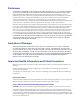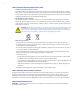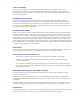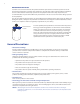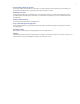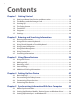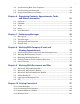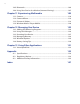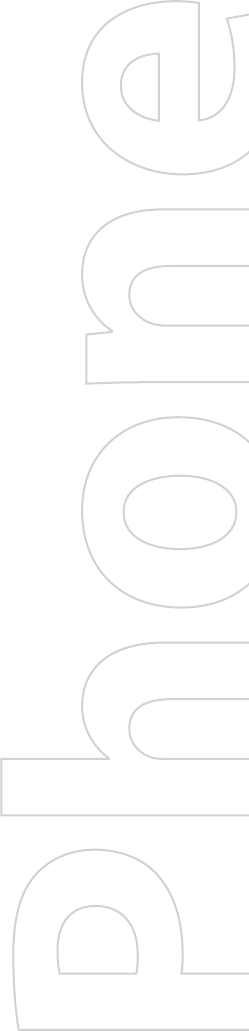DA User Manual
Please Read Before Proceeding THE BATTERY IS NOT CHARGED WHEN YOU TAKE IT OUT OF THE BOX. DO NOT REMOVE THE BATTERY PACK WHEN THE DEVICE IS CHARGING. YOUR WARRANTY IS INVALIDATED IF YOU OPEN OR TAMPER WITH THE DEVICE’S OUTER CASING. PRIVACY RESTRICTIONS Some countries require full disclosure of recorded telephone conversations, and stipulate that you must inform the person with whom you are speaking that the conversation is being recorded.
Disclaimers THE WEATHER INFORMATION, DATA AND DOCUMENTATION ARE PROVIDED “AS IS” AND WITHOUT WARRANTY OR TECHNICAL SUPPORT OF ANY KIND FROM HTC.
SAFETY PRECAUTIONS FOR POWER SUPPLY UNIT • Use the correct external power source A product should be operated only from the type of power source indicated on the electrical ratings label. If you are not sure of the type of power source required, consult your authorized service provider or local power company. For a product that operates from battery power or other sources, refer to the operating instructions that are included with the product.
SAFETY IN AIRCRAFT Due to the possible interference caused by this product to an aircraft’s navigation system and its communications network, using this device’s phone function on board an airplane is against the law in most countries. If you want to use this device when on board an aircraft, remember to turn off the phone by switching to Flight Mode.
NONIONIZING RADIATION Your device has an internal antenna. This product should be operated in its normal-use position to ensure the radiative performance and safety of the interference. As with other mobile radio transmitting equipment, users are advised that for satisfactory operation of the equipment and for the safety of personnel, it is recommended that no part of the human body be allowed to come too close to the antenna during operation of the equipment. Use only the supplied integral antenna.
• Avoid pushing objects into product Never push objects of any kind into cabinet slots or other openings in the product. Slots and openings are provided for ventilation. These openings must not be blocked or covered. • Mounting accessories Do not use the product on an unstable table, cart, stand, tripod, or bracket. Any mounting of the product should follow the manufacturer’s instructions, and should use a mounting accessory recommended by the manufacturer.
Contents Chapter 1 Getting Started 1.1 1.2 1.3 1.4 1.5 1.6 1.7 Getting to Know Your Device and Accessories ........................................ 12 The Battery and the Storage Card ............................................................ 15 Starting Up ................................................................................................. 18 The Today Screen ....................................................................................... 19 TouchFLO™ .............................
5.4 5.5 5.6 Synchronizing With Your Computer ......................................................... 58 Synchronizing via Bluetooth .................................................................... 59 Synchronizing Music and Video ............................................................... 60 Chapter 6 Organizing Contacts, Appointments, Tasks, and Other Information 6.1 6.2 6.3 6.4 6.5 Contacts ....................................................................................................
10.5 Bluetooth .................................................................................................. 104 10.6 Using Your Device As a Modem (Internet Sharing)................................ 107 Chapter 11 Experiencing Multimedia 11.1 11.2 11.3 11.4 Camera ...................................................................................................... 110 Camera Album .......................................................................................... 116 Pictures & Videos.....
Chapter 1 Getting Started 1.1 Getting to Know Your Device and Accessories 1.2 The Battery and the Storage Card 1.3 Starting Up 1.4 The Today Screen 1.5 TouchFLO™ 1.6 Programs 1.
Getting Started 1.1 Getting to Know Your Device and Accessories Front panel Notification LEDs Left LED: Shows Green and Amber lights for CDMA standby, message, and network status as well as for notification and battery charging status. Earpiece Listen to a phone call from here. Right LED: Shows a flashing Blue light when the Bluetooth system is powered up and ready to transmit Bluetooth radio signal, or an Amber light for GPS status*.
Getting Started 13 Top panel POWER Press to turn off the display temporarily. To turn off the power, press and hold for about 5 seconds. For more information, see “Starting Up” in this chapter. Right panel Left panel Stylus Volume Slider • Slide up or down to adjust the speaker volume. • During a call, slide up or down to adjust the earpiece volume. Storage Card Slot Cover Remove the back cover and then pry open the slot cover to install the microSD card (not included) for storing data.
Getting Started Accessories 1 2 3 4 5 6 7 8 No. Accessory Function 1 AC adapter Recharges the battery. 2 USB Sync cable Connects your device to a PC and synchronizes data. 3 Stereo headset Provides a volume control slider and a Send/End button. Press the Send/End button to pick up a call or put a call on hold; press and hold the button to end the call. 4 Battery 5 Pouch Acts as a protective carrying case for your device. 6 Stylus An extra stylus pen is provided.
Getting Started 15 1.2 The Battery and the Storage Card Your device contains a rechargeable Li-ion battery. It is designed to be used only with the manufacturerspecified original batteries and accessories. Battery performance depends on many factors, including network configuration, signal strength, the temperature of the environment in which you operate your device, the features and/or settings you select and use, items attached to connecting ports, and your voice, data, and other program usage patterns.
Getting Started Battery Information To charge the battery New batteries are shipped partially charged. Before you start using your device, it is recommended that you charge the battery. Some batteries perform best after several full charge/discharge cycles. You can charge the battery in two ways: • Charging the device’s battery by connecting the power adapter. • Connecting your device to a PC via the provided USB Sync cable.
Getting Started 17 Install the microSD card (not included) 1. Remove the back cover. 2. Use your thumb or finger to pry open the cover that houses the storage card slot. To open the slot cover easier, pry it open from both ends. 3. Flip your device so that the touch screen faces upward. 4. Hold open the slot cover with one hand. storage card slot Slot cover 5. Insert the microSD card into the storage card slot with the gold contacts facing down. 6. Close the slot cover. 7. Replace the back cover.
Getting Started 1.3 Starting Up After inserting the battery, you can now power on and start using your device. Turn your device on and off To turn on the power • Press and hold the POWER button for a few seconds. When you turn on your device for the first time, a Quick Start Wizard will guide you through the calibration process and the setup of regional settings, date and time, and password. For more information about touch screen calibration, see “Calibrate the device”.
Getting Started 19 1.4 The Today Screen The Today screen displays important information, such as upcoming appointments and status indicators. You can tap a section on the screen to open the associated program. Connection status Notification Signal strength Adjust volume Battery status Open Quick Menu (See “Quick Menu” in this chapter for details.) Open Start Menu. HTC Home (See “HTC Home” in this chapter for details.) Your upcoming appointments. • To access the Today screen, tap Start > Today.
Getting Started Start Menu The Start menu, located at the top left corner of the Today screen, displays a list of programs. You can start a program by scrolling through the programs list and then pressing ENTER, or by tapping a program with the stylus. Open a recently-used program. Switch to the Today screen. Open a program. (The items displayed in the Start menu can be customized by tapping Start > Settings > Personal tab > Menus.) Access more programs. View and change settings.
Getting Started 21 The Home tab Home displays the current day, date and local time. When you have new incoming messages and calls, it shows you the number of new e-mails, text messages, and missed calls. If you have set up the alarm, it also shows the Alarm icon. Time display. Touch this display area when you want to change the date or time, or to enable the alarm. Current day and date. Alarm icon. Number of missed calls. Touch this icon to view the Call History.
Getting Started Note If you have not connected to the Internet and downloaded weather information for five days, the following error message will be displayed: "Unable to retrieve data for selected city. Select here to retry." Use the data connection to connect your device to the Internet, then touch the area that shows the error message to download weather data. You can also customize weather settings through the following steps: 1. Touch the area that shows the city name. 2.
Getting Started 23 The Sound tab Sound lets you quickly set the device volume and change the ring tone of your device. Silent Vibrate Automatic Normal Tap to change the ring tone. • Tap the sound mode icon to set the device to Normal, Silent, Vibrate, or Automatic mode. • Touch the Ringtone area to open the phone sound settings to change the ring tone. Note Tap the Automatic icon to set the device volume to Automatic mode.
Getting Started To navigate Touch Cube Touch Cube is a four-dimensional, cubic user interface. To flip the interface from one side to another, slide your finger left or right on the touch screen. Panels of Touch Cube There are four sides to the Touch Cube interface: • On the first side of the interface, Contacts panel, you can add up to nine favorite contacts. If you make calls to certain people frequently, you can add them as favorite contacts for quicker access.
Getting Started 25 Note When you have different phone numbers assigned to the same contact, an icon appears on the top left corner of the contact square to tell you which number is assigned to the particular square: mobile phone ( ), work phone ( ), or home phone ( ). • On the second side of the interface, Media panel, you can play back music and access the images and video files on your device. Open Windows Media Player to play back music files. (See Chapter 11 for details.
Getting Started • Slide your finger downward to scroll up the screen. • Slide your finger upward to scroll down the screen. • To scroll towards the left, slide your finger to the right. • To scroll towards the right, slide your finger to the left. • While the screen is scrolling, you can stop the scrolling by pressing your finger on the touch screen. Note Scrollbars shown on the screen indicate that there are more content that cannot entirely fit on the screen.
Getting Started 27 Tip If you slide to the right and you are on the first e-mail message, or slide to the left and you are on the last e-mail message, you will be returned to the e-mail list screen. To random access in Contacts When you open the Contacts list, the Random Access bar allows you to quickly scroll through the list. Random Access bar On the Random Access bar, tap a letter or scroll to a letter to contacts beginning with that letter.
Getting Started 1.6 Programs The following are programs that are preinstalled on your device. Programs in the Start Menu Icon Description Office Mobile Use the complete suite of Microsoft® Office applications for your mobile device. Excel Mobile Create new workbooks or view and edit Microsoft® Office Excel® workbooks. PowerPoint Mobile View Microsoft® Office PowerPoint® slides and presentations. Word Mobile Create, view, and edit Microsoft® Office Word documents.
Getting Started 29 Icon Description Pictures & Videos View, organize, and sort pictures, animated GIFs (Graphics Interchange Format), and video files on your device or a storage card. Search Search contacts, data, and other information on your device. Tasks Keep track of your tasks. Text Messages Retry Resend SMS messages that failed delivery. Voice Recorder Record your voice, play it back, then send it via e-mail or Bluetooth. You can also set the recorded voice as your ring tone.
Getting Started System tab Icon Description About This is where you can see basic information such as the Windows Mobile version and type of processor used on your device. You can also specify a name for your device. Backlight Set the backlight timeout and adjust brightness. Certificates See information about certificates that are installed on your device. Clear Storage Tap this icon only when you need to remove all your data and files from the memory and reset your device to factory default settings.
Getting Started 31 Connections tab Icon Description Beam Set your device to receive incoming Bluetooth beams. Bluetooth Turn Bluetooth on, set your device to visible mode, and scan for other Bluetooth devices. Comm Manager Manage your device’s connections (including Bluetooth and ActiveSync), turn the phone on or off, switch to ringer/vibration mode, enable or disable the Direct Push function, and more.
Getting Started
Chapter 2 Entering and Searching Information 2.1 Entering Information 2.2 Using the On-screen Keyboard 2.3 Using Touch Keypad or Touch Keyboard 2.4 Using Letter Recognizer 2.5 Using Block Recognizer 2.6 Using Transcriber 2.
Entering and Searching Information 2.1 Entering Information When you start a program or select a field that requires text or numbers, the Input Panel icon becomes available on the menu bar. Tap the Input Selector arrow (that appears next to the Input Panel icon) to open a menu where you can select a text input method and customize input options. After selecting a text input method, the corresponding Input Panel is then displayed and you can use it to enter text.
Entering and Searching Information 35 2.3 Using Touch Keypad or Touch Keyboard Touch Keypad simulates a wireless phone keypad on the touch screen to allow you to enter text, numbers, and symbols just as if you were using a wireless phone keypad. Touch Keyboard simulates a 20-key QWERTY (typewriter) keyboard on the touch screen to allow you to enter text, numbers, and symbols similar to the way you would using a QWERTY keyboard.
Entering and Searching Information Use XT9 mode To enter a word in XT9 mode, press the keys that contain the letters you want. As you enter letters, XT9 analyzes your keypresses and attempts to complete the word. If there is more than one choice in the XT9 dictionary for your entry, a list of available words is displayed in the candidate word list (at the top of the keypad or keyboard). For example, to enter the word “shoe” in Touch Keypad, tap , , , .
Entering and Searching Information 37 2.5 Using Block Recognizer With Block Recognizer, you use a single stroke to write letters, numbers, symbols, and punctuation, which are then converted into typed text. To use Block Recognizer 1. From a program, tap the Input Selector arrow, and tap Block Recognizer. 2. Write characters, numbers, and symbols in the designated writing area. • Enter letters by writing in the abc (left) area of the box. • Enter numbers by writing in the 123 (right) area of the box.
Entering and Searching Information 2.7 Searching Information You can search for files and other items stored in My Documents folder or on an installed storage card of your device. You can search by file name or by words located in the item. For example, you can search in e-mail messages, notes, appointments, contacts, and tasks, as well as in online Help. To search for a file or an item 1. Tap Start > Programs > Search. 2.
Chapter 3 Using Phone Features 3.1 Using the Phone 3.2 Making a Call 3.3 Receiving a Call 3.4 Smart Dialing 3.
Using Phone Features 3.1 Using the Phone Like a standard mobile phone, you can use your device to make, receive, and keep track of calls and send messages. The Phone screen From the Phone screen, you can access Call History, Speed Dial, and Phone settings. To open the Phone screen, do one of the following: • Tap Start > Phone; or • Press the TALK button. TALK button Turn the phone function on and off In many countries, you are required by law to turn off the phone while on board an aircraft.
Using Phone Features 41 Adjust the device volume 1. From the Today Screen, tap the Speaker icon ( ). 2. Under Volume, do the following: Notes • Adjust the phone volume ( ) or device volume ( by moving the slider to the desired volume level. • Tap On, Vibrate, or Off to change both the system and ringer volume settings. ) • To adjust the conversation phone volume, you must do it during a call. Adjusting the volume at another time will affect the ring, notification, and MP3 sound levels.
Using Phone Features Make a call from TouchFLO To place a call to a favorite contact that you added to TouchFLO’s Touch Cube, follow these steps: 1. Open the Touch Cube by sliding your finger upward, starting from the bottom of the touch screen where it shows a logo image. (See Chapter 1 for detailed instructions.) 2. Slide your finger left or right to rotate the cube and navigate to the screen where it shows your favorite contacts. 3.
Using Phone Features 43 3.3 Receiving a Call When you receive a phone call, a message will appear, giving you the option to either answer or ignore the incoming call. To answer or reject an incoming call • To answer the call, tap Answer, or press the TALK button on the device. • To reject the call, tap Ignore, or press the END button on the device. To end a call Once an incoming or outgoing call is in progress, you can tap End or press the END button on the device to hang up.
Using Phone Features To mute a call You can turn off the microphone during a call, so that you can hear the caller but the caller cannot hear you. • During a call, tap Mute. • When the microphone is turned off, the mute icon ( ) appears on the screen. Tap Unmute to turn on the microphone again. 3.4 Smart Dialing Smart Dialing makes it easy for you to dial a phone number.
Using Phone Features 45 4. You can do one of the following: • When the desired contact is selected, press the TALK button to place a call. • To send a text message to the selected contact, tap and hold the contact, and tap Send Text Message. • To call a different phone number associated with the selected contact, tap and hold the selected contact, and tap the phone number you want to call. Tap and hold the contact to pop up the shortcut menu.
Using Phone Features
Chapter 4 Setting Up Your Device 4.1 Basic Settings 4.2 Personalizing the Today Screen 4.3 Customizing Phone Services 4.
Setting Up Your Device 4.1 Basic Settings Time and date To set the time and date 1. Tap Start > Settings > System tab > Clock & Alarms > Time tab. 2. Select the correct time zone and change the date or time. Note During synchronization, the time on your device is updated with the time on your PC. To set the time and date for a different location If you visit or communicate with someone in a particular time zone often, you can select it as your visiting time zone. 1.
Setting Up Your Device 49 Device name The device name is used to identify your device in the following situations: • Synchronizing with a PC • Connecting to a network • Restoring information from a backup Note If you synchronize multiple devices with the same PC, each device must have a unique name. To change the device name 1. Tap Start > Settings > System tab > About. 2. Tap the Device ID tab. 3. Clear the Device Name field then enter a new name.
Setting Up Your Device To choose how to be notified about events or actions 1. Tap Start > Settings > Personal tab > Sounds & Notifications. 2. On the Sounds tab, choose how you want to be notified by selecting the appropriate check boxes. 3. On the Notifications tab, in Event, tap an event name and choose how you want to be notified by selecting the appropriate check boxes. You can choose from several options, such as a special sound, a message, or a flashing light.
Setting Up Your Device 51 4. Do any of the following: • Select Next appointment to show only the next appointment in your schedule, or Upcoming appointments to show multiple appointments. • Clear the Display all day events check box if you do not want to display all-day events. For more information about using Calendar, see Chapter 6 and 8.
Setting Up Your Device 4.3 Customizing Phone Services To access phone settings and services • Tap Start > Phone, then tap Menu > Options on the Phone screen; or • Tap Start > Settings > Phone. To enable optional phone services Optional phone services can be easily activated and used on your device if provided by your wireless service provider. Some of these services may not be available on your device. Contact your service provider first to ask about the availability of these services. 1.
Setting Up Your Device 53 4.4 Protecting Your Device Protect your device with a password You can prevent unauthorized access to your device by using password protection. To keep your data more secure, you can set your device to prompt for a password every time the device is turned on or when your device has been idle after a specified amount of time. To set a device password 1. Tap Start > Settings > Personal tab > Lock. 2.
Setting Up Your Device
Chapter 5 Synchronizing Information With Your Computer 5.1 About Synchronization 5.2 Setting Up Windows Mobile® Device Center on Windows Vista® 5.3 Setting Up ActiveSync® on Windows XP® 5.4 Synchronizing With Your Computer 5.5 Synchronizing via Bluetooth 5.
Synchronizing Information With Your Computer 5.1 About Synchronization You can take information from your computer wherever you go by synchronizing them to your device.
Synchronizing Information With Your Computer 57 Note Choose Connect without setting up your device if you only want to transfer media files, check for updates, and explore your device but not sync Outlook information. 4. Select the items you want to synchronize, then click Next. 5. Enter a device name and click Set Up. When you finish the setup wizard, Windows Mobile Device Center synchronizes your device automatically.
Synchronizing Information With Your Computer 5.3 Setting Up ActiveSync® on Windows XP® The Getting Started Disc that comes with your device contains Microsoft ActiveSync 4.5 or later. Follow the steps in this section to install and set up ActiveSync on Windows XP or other compatible Windows systems. Note For a list of compatible Windows systems, please go to http://www.microsoft.com/windowsmobile/activesync/activesync45.mspx. Install ActiveSync 1.
Synchronizing Information With Your Computer 59 From ActiveSync on your PC When you connect your device to your PC, ActiveSync automatically opens on your PC and synchronizes. • To manually start synchronization, click • To end synchronization before it completes, click . . Change which information is synchronized You can change the information types and the amount of information to synchronize for each type either on your device or your PC.
Synchronizing Information With Your Computer Notes • To preserve battery power, turn off Bluetooth when not in use. • To connect and synchronize your device with a computer via Bluetooth, your computer must have built-in Bluetooth or installed with a Bluetooth adapter or dongle. 5.6 Synchronizing Music and Video If you want to carry your music or other digital media along with you while you travel, set up Microsoft® Windows Media® Player on your computer to synchronize music and video with your device.
Chapter 6 Organizing Contacts, Appointments, Tasks, and Other Information 6.1 Contacts 6.2 Calendar 6.3 Tasks 6.4 Notes 6.
Organizing Contacts, Appointments, Tasks, and Other Information 6.1 Contacts Contacts Contacts is your address book and information storage for the people and businesses you communicate with. Store phone numbers, e-mail addresses, home addresses, and any other information that relates to a contact, such as a birthday or an anniversary date. You can also add a picture or assign a ring tone to a contact. From the contact list, you can quickly communicate with people.
Organizing Contacts, Appointments, Tasks, and Other Information 63 3. Touch the name of a contact to open his or her contact card. 4. On the contact card, you will see the last outgoing or incoming call as well as detailed information such as phone numbers of the contact, e-mail address, and more. To group similar contacts You can group similar contacts for easier management by assigning them to categories. 1. Create a new Outlook contact or edit an existing Outlook contact. 2. Tap Categories. 3.
Organizing Contacts, Appointments, Tasks, and Other Information 6.2 Calendar Use Calendar to schedule appointments, including meetings and other events. Your appointments for the day can be displayed on the Today screen. If you use Outlook on your PC, you can synchronize appointments between your device and PC. You can also set Calendar to remind you of appointments with a sound or flashing light, for example.
Organizing Contacts, Appointments, Tasks, and Other Information 65 View appointments By default, Calendar displays appointments in Agenda view. You can also look at your appointments in Day, Week, Month, and Year views. The highlighted hours here indicate the time of your appointments. Indicates that there is a conflict with another appointment. Tap to view appointment details. Tap to switch views. Agenda view • To see detailed appointment information in any view, tap the appointment.
Organizing Contacts, Appointments, Tasks, and Other Information 6.3 Tasks Use Tasks to keep track of things you need to do. A task can occur once or repeatedly (recurring). You can set reminders for your tasks and you can organize them using categories. Your tasks are displayed in a task list. Overdue tasks are displayed in red. To create a task 1. Tap Start > Programs > Tasks. 2. Tap Menu > New Task, enter a subject for the task, and fill in information such as start and due dates, priority, and so on.
Organizing Contacts, Appointments, Tasks, and Other Information 67 To locate a task When your list of tasks is long, you can display a subset of the tasks or sort the list to quickly find a specific task. 1. Tap Start > Programs > Tasks. 2. In the task list, do one of the following: • Sort the list. Tap Menu > Sort By, and tap a sort option. • Filter the list by category. Tap Menu > Filter, and tap the category you want displayed.
Organizing Contacts, Appointments, Tasks, and Other Information To change recording formats 1. Tap Start > Settings > Personal tab > Input. 2. Tap the Options tab, and select the desired format you want in the Voice recording format list. 3. Tap OK. Note You can also change recording formats from within Notes. In the note list, tap Menu > Options > Global Input Options link (at the bottom of the page), then tap the Options tab. 6.
Chapter 7 Exchanging Messages 7.1 Messaging 7.2 Text Messages 7.3 Setting Up E-mail Accounts 7.
Exchanging Messages 7.1 Messaging Messaging is where your text messages (SMS) and e-mails are located. When you receive new messages, you can open them from the Today screen. Simply tap the type of message that you want to open. New e-mail messages New text messages To select a messaging account Do one of the following: • Tap Start > Messaging. The Account Picker screen then appears where you can select an account.
Exchanging Messages 71 7.2 Text Messages Send text messages To compose and send a text message 1. You can select a contact either from TouchFLO’s Touch Cube or from Contacts. Select a favorite contact from TouchFLO’s Touch Cube: a. Open the Touch Cube by sliding your finger upward, starting from the bottom of the touch screen where it shows a logo image. (See Chapter 1 for detailed instructions.) b.
Exchanging Messages Notes • To enter symbols, tap 123 using the onscreen keyboard and then tap a symbol. For more information about entering text and symbols, see Chapter 2. • If you want to know when a text message is received, before sending the message that you are composing, tap Menu > Message Options then select the Request message delivery notification check box.
Exchanging Messages 73 To set up a POP3 or IMAP4 e-mail account Set up a POP3 or IMAP4 e-mail account on your device if you have an e-mail account from an Internet service provider (ISP) or other e-mail provider, or a Web-based account such as Gmail, Yahoo! Mail Plus, etc. You can also add a work account that you access using a VPN server connection as a POP3/IMAP4 account. 1. Tap Start > Messaging > New E-mail Account. 2.
Exchanging Messages Options Description Use automatic send/receive schedule when roaming This allows your device to data roam when there is a set time interval for connecting to the Internet automatically. Since this may result in higher connection costs, you may want to leave the check box cleared. When deleting messages Choose whether to delete messages from the mail server when you delete them on your device. Message format Select HTML or Plain Text.
Exchanging Messages 75 3. A new e-mail message is then created. To add more recipients, enter their e-mail addresses, separating them with a semicolon. You can also tap Menu > Add Recipient if you want to add e-mail addresses stored in Contacts. 4. Enter a subject and compose your message. To quickly add common messages, tap Menu > My Text and tap a desired message. 5. To check the spelling, tap Menu > Spell Check. 6. Tap Send. Tips • To set the priority, tap Menu > Message Options.
Exchanging Messages To download an attachment An attachment appears below the subject of the message. Tapping the attachment opens the attachment if it has been fully downloaded or marks it for download the next time you send and receive e-mail. Notes • If there are multiple attachments in the message, all attachments are downloaded. • For information about setting your device to automatically download file attachments, see "Customize e-mail settings".
Exchanging Messages 77 Tip You can also manually synchronize anytime by tapping Sync in ActiveSync or Menu > Send/Receive in Outlook Mobile. To send and receive e-mail for a POP3/IMAP4 account If you have an e-mail account with an ISP or a work account that you access using a VPN server connection, you send and receive messages through a remote e-mail server. Before sending and downloading messages, you need to connect to the Internet or your corporate network. 1.
Exchanging Messages To store attachments on a storage card 1. Tap Start > Messaging. 2. Tap Menu > Options > Storage tab. 3. Select the Store attachments on storage card check box.
Chapter 8 Working With Company E-mail and Meeting Appointments 8.1 Synchronizing Your Device with the Exchange Server 8.2 Working With Company E-mail 8.3 Managing Meeting Requests 8.4 Finding Contacts in the Company Directory 8.
Working With Company E-mail and Meeting Appointments 8.1 Synchronizing Your Device with the Exchange Server To keep up-to-date with your company e-mail while you’re out of the office, you can connect your device to the Internet wirelessly and synchronize it with your company’s Exchange Server. You can also access your company addressbook anytime. Your company must have a mail server that is running Microsoft Exchange Server with Exchange ActiveSync.
Working With Company E-mail and Meeting Appointments 81 8.2 Working With Company E-mail Your device gives you instant access to your company e-mail and lets you manage your messages easier. Direct Push, Fetch Mail, Remote e-mail search, and e-mail flags are just some of the tools you can use to manage your e-mails. Note Some messaging features depend on the Microsoft Exchange Server version used in your company. Please check with your network administrator for the availability of these features.
Working With Company E-mail and Meeting Appointments Instant download through Fetch Mail The Fetch Mail feature downloads an entire e-mail immediately without the need for you to perform a full Send/Receive action. This limits the download to just the e-mail message that you want and helps save data cost. Requirement Fetch Mail works for your device only if your company is using Microsoft Exchange Server 2007 or higher. 1. Tap Start > Messaging > Outlook E-mail. 2. Tap an e-mail message to open it. 3.
Working With Company E-mail and Meeting Appointments 83 To flag or unflag message 1. Tap Start > Messaging > Outlook E-mail. 2. Select a message or open a message. 3. Tap Menu > Follow Up and select one of the following options: Note • Set Flag Mark the message with a red flag to indicate that it needs follow up. • Complete Flag Mark the message with a check mark to indicate that the issue or request in the e-mail is already completed. • Clear Flag Remove the flag to unmark the message.
Working With Company E-mail and Meeting Appointments 8.3 Managing Meeting Requests When you schedule and send meeting requests from your device, you can invite attendees to your meeting and check their status to know about their availability. When you receive a meeting request, you can reply by accepting or declining the request. The meeting request also clearly indicates whether or not there are conflicting or adjacent meetings.
Working With Company E-mail and Meeting Appointments 85 8.4 Finding Contacts in the Company Directory In addition to having contacts on your device, you can access contact information from your organization’s Company Directory. By having over-the-air access to the Company Directory, you can easily send e-mail messages and meeting requests to anyone in your company.
Working With Company E-mail and Meeting Appointments 8.5 E-mail Security Windows Mobile protects your Outlook e-mails through Secure/Multipurpose Internet Mail Extension (S/MIME), which allows you to digitally sign and encrypt your messages. Digitally signing a message applies your certificate with the authorization key to the message. This proves to the recipient that the message is from you and not from an impostor or a hacker, and that the message has not been altered.
Working With Company E-mail and Meeting Appointments 87 5. Tap Choose Certificate to select a certificate for signing or encrypting outgoing e-mail messages. You can select certificates to sign or encrypt e-mail messages individually if you do not choose to sign or encrypt all outgoing e-mail. For information about signing and encrypting individual messages, see “To individually sign and encrypt a new message.
Working With Company E-mail and Meeting Appointments
Chapter 9 Working With Documents and Files 9.1 Microsoft® Office Word Mobile 9.2 Microsoft® Office Excel® Mobile 9.3 Microsoft® Office PowerPoint® Mobile 9.4 Adobe Reader LE 9.5 Copying and Managing Files 9.
Working With Documents and Files 9.1 Microsoft® Office Word Mobile Microsoft® Office Word Mobile is a streamlined version of Microsoft Word. Word documents created on your PC can be opened and edited on your device. You can also create and edit documents and templates in Word Mobile and save them as *.doc, *.rtf, *.txt, and *.dot files. You can have only one document open at a time. When you open a second document, the first one is saved and closed automatically. To create a Word file 1.
Working With Documents and Files 91 9.3 Microsoft® Office PowerPoint® Mobile With Microsoft® Office PowerPoint® Mobile, you can open and view slide show presentations created on your PC. Slide shows in *.ppt and *.pps format created using PowerPoint '97 and later can be viewed in PowerPoint Mobile. Many presentation elements built into the slide shows such as slide transitions and animations will play back on the device.
Working With Documents and Files • Tap the space between the arrow keys and the scrollbar with your stylus to move one screen towards the desired position. • Tap and drag the scrollbar tab to quickly scroll through pages and jump to a desired page number. • Tap Tools > Go To and select an option to go to a specific page in a multi-page PDF file. To enlarge or reduce the display size 1. Open a PDF file you want to view. 2. Tap Tools > Zoom. 3. Select In or Out to enlarge or reduce the display size.
Working With Documents and Files 93 9.5 Copying and Managing Files You can copy files between your device and PC using Windows Mobile Device Center or ActiveSync, or copy files to a storage card that is inserted on your device. You can also efficiently manage your files and folders using File Explorer. Copy files using Windows Mobile Device Center or ActiveSync Using Windows Mobile Device Center or ActiveSync, you can copy files from your PC to your device and vice versa.
Working With Documents and Files Store files to a storage card To copy files to a storage card 1. Make sure the storage card is properly inserted into your device. 2. Tap Start > Programs > File Explorer and navigate to the appropriate folder. 3. Tap and hold the file you want to copy, and tap Copy. 4. Tap the folder list (labeled My Documents by default) and tap Storage Card. 5. Tap Menu > Edit > Paste.
Working With Documents and Files 95 3. Tap Menu > Action > Extract. 4. Choose a folder in which files will be extracted to, then tap Extract. To create a zip archive 1. Tap New or File > New Archive. 2. On the Save As screen, enter a zip file name and choose a folder in which to save the zip file. You can also choose whether the zip file will be saved on the device’s main memory or a storage card. 3. Tap Save. 4. Tap Menu > Action > Add. 5. Double-tap the folder that contains the files you want to archive. 6.
Working With Documents and Files
Chapter 10 Getting Connected 10.1 Comm Manager 10.2 Connecting to the Internet 10.3 Internet Explorer® Mobile 10.4 Windows Live™ 10.5 Bluetooth 10.
Getting Connected 10.1 Comm Manager Comm Manager acts like a central switch that lets you enable or disable phone features as well as manage your data connections easily. To open Comm Manager • Tap Start > Programs > Comm Manager or tap Start > Settings > Connections tab > Comm Manager. 1 5 2 6 3 7 4 8 1 Tap to toggle between turning on or off Flight mode. Turning on Flight mode turns off the phone and Bluetooth functions. For more information, see "Flight mode" in Chapter 3.
Getting Connected 99 10.2 Connecting to the Internet Dial-up connection Your device’s networking capability allows you to access the Internet through the dial-up connection. Settings for connecting to your service provider’s 1xRTT/EVDO network are already preconfigured on your device, and your device is ready to connect to the Internet. Please do not change these settings as this may cause your data connection to stop working.
Getting Connected 3. Tap and hold the name of the desired connection, then tap Connect. To disconnect active data connections 1. Tap Start > Programs > Comm Manager or tap Start > Settings > Connections tab > Comm Manager. 2. Tap the Data Connection button ( ). 10.3 Internet Explorer® Mobile Internet Explorer Mobile is a full-featured Internet browser, optimized for use on your device. To start Internet Explorer Mobile • Tap Start > Internet Explorer. To set a Home page 1.
Getting Connected 101 To change the size of text on Web pages • In Internet Explorer Mobile, tap Menu > Zoom, and tap the size you want. To change how Web pages fill the screen 1. In Internet Explorer Mobile, tap Menu > View. 2. Tap one of the following: • One Column. Arranges the content into one column that is as wide as the screen. This means that you will rarely have to scroll horizontally. • Default.
Getting Connected 10.4 Windows Live™ Windows Live™ gives you full Internet experience on your device. It helps you to find information, pursue your interests, and get in touch with friends and family on the Internet easier. Windows Live™ offers the following key features: • Live Search Bar, which lets you search for information on the Web. • Live Messenger, the next generation of MSN Messenger Mobile. • Live Mail, the next generation of Hotmail.
Getting Connected 103 The Windows Live™ interface On the main interface of Windows Live™, you will see a search bar, navigation bar, and an area where you can customize to show your picture. 1 Live Search Bar. 1 2 2 Tap the Left or Right arrow to switch between Windows Live Messenger, Live Mail, and Sync status. 3 Tap to access Windows Live Messenger settings. 4 Tap Menu to access and change settings.
Getting Connected To start and end conversations 1. In the contact list, select a contact then tap Send IM to open a message screen. 2. Enter your text message in the text entry area of the message screen. 3. To add an emoticon, tap Menu > Add emoticon then tap an icon from the list of emoticons. 4. Tap Send. 5. To end a conversation with the current contact, tap Menu > End conversation. Tips • To send a file, tap Menu > Send. You can choose to send a picture, voice clip or any file.
Getting Connected 105 To turn Bluetooth on and make your device visible 1. On your device, tap Start > Settings > Connections tab > Bluetooth > Mode tab. 2. Select the Turn on Bluetooth and Make this device visible to other devices check boxes. 3. Tap OK. Bluetooth partnerships A Bluetooth partnership is a relationship that you create between your device and another Bluetooth-enabled device in order to exchange information in a secure manner. To create a Bluetooth partnership 1.
Getting Connected 3. Tap Bluetooth > Devices tab > Add new device. Your device searches for other Bluetooth-enabled devices and displays them. 4. Tap the name of the Bluetooth headset, then tap Next. 5. Enter the passcode of the Bluetooth headset, then tap Next. 6. Make sure the Hands Free check box is selected. If you have a Bluetooth stereo headset, also make sure Wireless Stereo is selected. 7. Tap Finish.
Getting Connected 107 To beam information to a Bluetooth-enabled device such as another Windows Mobile powered device, follow steps 1 to 5 in the above procedure. Tips • The default folder on your computer where beamed items are stored may be C:\Documents and Settings\ your_username\My Documents in Windows XP or C:\Users\your_username\My Documents in Windows Vista.
Getting Connected To use your device as a Bluetooth modem For the computer to use the Internet connection of your device, activate Internet Sharing on your device, and then set up a Bluetooth Personal Area Network (PAN) between the computer and your device. 1. On your device, turn on Bluetooth and set it to visible mode. 2. Initiate a Bluetooth partnership from your device by following the steps in “To create a Bluetooth partnership“ in this section. 3. Tap Start > Programs > Internet Sharing. 4.
Chapter 11 Experiencing Multimedia 11.1 Camera 11.2 Camera Album 11.3 Pictures & Videos 11.
Experiencing Multimedia 11.1 Camera Taking photos and recording video clips along with audio are easy with your device’s built-in camera. To open the Camera screen • Press the CAMERA button on your device; or • Tap Start > Programs > Camera. CAMERA button The screen orientation automatically switches to landscape mode when you open Camera. To exit the Camera • Tap the Exit icon ( ) on the Camera screen.
Experiencing Multimedia 111 File formats supported Using the available capture modes, the camera in your device captures files in the following formats: Capture type Format Still image / Contacts Picture / Panorama / Sports / Burst JPEG Video MPEG-4 (.mp4), Motion-JPEG (.avi), H.263 (.3gp), 3GPP2 (.3g2) Camera controls • Press CAMERA or ENTER to take a photo or contacts picture. • Press CAMERA or ENTER to start recording video; press it again to stop recording.
Experiencing Multimedia 9 7 8 Picture Theme mode Sports mode 7 Template Selector icon. In Picture Theme mode, tap to toggle among the different templates. After taking the first photo, this icon switches to Progress indicator. 8 Progress indicator. In Picture Theme, Panorama, Sports and Burst modes, this shows the number of consecutive shots. 9 Exit. Tap to exit the Camera program.
Experiencing Multimedia 113 Quick Settings Panel The Quick Settings Panel provides a quick way of adjusting the most common camera settings. Tap on the screen to open the Quick Settings Panel. Keep tapping a button on the panel, for instance, Resolution, to cycle through the available settings. Note The available settings on the menu depend on the Capture mode selected. 1 4 2 5 3 1 Resolution. Available resolutions include: . See the table in the previous page for the detailed capture sizes.
Experiencing Multimedia Icon Function Assign to Contacts: Associate the photo to a selected contact. Browse: After capturing in Sports or Burst mode, the total number of consecutive shots is shown in the lower right corner of the Review screen. Tap the up/down arrow to browse through the sequence of photos. Camera settings Tap the Menu icon ( ) to open the Camera Settings screen. The Camera Settings screen allows you to configure Capture Settings and Advanced settings.
Experiencing Multimedia 115 Advanced menu • Capture Format. Select the desired file format. • Shutter Sound. Choose whether or not you want the camera to make a shutter sound when you press the ENTER or CAMERA button. • Grid (Photo mode only). Choose whether or not to show a grid on the Camera screen. Showing a grid helps you frame and center your subject more easily and accurately. Grid • Keep Backlight. Turn the backlight on or off.
Experiencing Multimedia 11.2 Camera Album View your photos and videos using Camera Album. Camera Album offers a host of features that let you rotate images, view your images as a slide show, use images as contacts pictures, and more. Note Only files supported by your device’s camera are displayed in Camera Album. To check which file formats are supported, see “Supported File Formats” in the Camera section. To open Camera Album • Tap Start > Programs > Camera Album; or • In the Camera program, tap .
Experiencing Multimedia 117 While viewing an image, you can advance to the next image or go back to the previous image; rotate the image; zoom in or out on the image, and more. To advance to the next image or go back to the previous image • Advance to the next image by sliding your finger across the screen from right to left; or • Go back to the previous image by sliding your finger from left to right. To rotate the image With your finger, make a half-circle motion on the screen.
Experiencing Multimedia Tips • When you zoom in on an image, you can double-tap the screen to automatically zoom out and fit the image to the screen. • When you zoom in on an image, touch and hold the screen so you can pan the image. To view the images as a slide show Touch to open the slide show options where you can set the transition effect, time per slide, and orientation of the images. Touch to go back to the previous image. / Touch to play or pause slideshow playback.
Experiencing Multimedia 119 For more information about copying and managing files on your device, see Chapter 9. To view pictures Down arrow 1. The images in the My Pictures folder appear as thumbnails by default. 2. Select a picture and tap View. If you cannot find a picture in the default My Pictures folder, go to another folder by tapping the Down arrow ( ). To play GIF animation files 1. Select a GIF animation file (marked with a tap View. icon) and 2.
Experiencing Multimedia 11.4 Windows Media® Player Mobile You can use Windows Media® Player Mobile to play digital audio and video files that are stored on your device or on a network, such as on a Web site. Video File Formats Supported File Extensions Windows Media Video MPEG4 Simple Profile H.263 H.264 Motion JPEG .wmv, .asf .mp4 .3gp, .3g2 .mp4, .3gp, .3g2, .m4v .
Experiencing Multimedia 121 About the screens and menus Windows Media® Player Mobile has three primary screens: • Playback screen. The screen that displays the playback controls (such as Play, Pause, Next, Previous, and Volume) and the video window. You can change the appearance of this screen by choosing a different skin. • Now Playing screen. The screen that displays the Now Playing playlist. This special playlist indicates the current file being played and any files that are “queued up” to play next.
Experiencing Multimedia Playlists and Library List Content List Sync List Play media Use the Library to find and play songs, videos, and playlists that are stored on your device or removable storage card. To update the Library 1. If you are not on the Library screen, tap Menu > Library. 2. On the Library screen, tap the Library arrow (near the top of the screen), then tap the media storage that you want use, for example, Storage Card. 3.
Experiencing Multimedia 123 6. Enter the playlist name then tap Done. 7. To play back the playlist you created, tap My Playlists in the Library, select your playlist, then tap Play. Troubleshooting If you encounter a problem while using the Windows Media® Player Mobile, a number of resources are available to help you troubleshoot the issue. For more information, see the Troubleshooting Windows Media® Player Mobile page at the Microsoft Web site (http://www.microsoft.
Experiencing Multimedia
Chapter 12 Managing Your Device 12.1 Adding and Removing Programs 12.2 Using Task Manager 12.3 Resetting Your Device 12.4 Managing Memory 12.5 Windows Update 12.
Managing Your Device 12.1 Adding and Removing Programs Before you purchase additional programs for your device, make sure that they are compatible with your device. To add programs 1. Download the program to your PC (or insert the CD or disk that contains the program into your PC). You may see a single *.exe file, a *.zip file, a Setup.exe file, or several versions of files for different device types and processors. Be sure to select a program designed for your device and processor type. 2.
Managing Your Device 127 To close running programs from the Task Manager 1. Tap the Running tab. 2. Do one of the following: • Select the check box of the programs that you want to close, and then tap Stop Selected to close them. • Tap Stop All to close all programs in the list. • Tap Menu > Stop All but Selected to close all programs except for those whose check boxes are selected. Tip You can also close running programs from the Quick Menu on the Today screen. See "Quick Menu" in Chapter 1 for details.
Managing Your Device Hard reset You can also perform a hard reset (also known as a full reset). A hard reset should be performed only if a normal reset does not solve a system problem. After a hard reset, the device is restored to its default settings - the way it was when you first purchased it and turned it on. Any programs you installed, data you entered, and settings you customized on your device will be lost. Only Windows Mobile software and other preinstalled programs will remain.
Managing Your Device 129 12.5 Windows Update You can update Windows Mobile® on your device with security patches or fixes, if they are available. To set up Windows Update The first time you run Windows Update, you need to set up how you want Windows Update to check for patches on the Microsoft Web site. 1. Tap Start > Settings > Systems tab > Windows Update. 2. On the Update Setup screen, tap Next. 3. Select how you want to check for updates, Manual or Automatic, then tap Next.
Managing Your Device 12.6 Battery Saving Tips How long your battery power lasts depends on battery type and how you use your device. Try the following to help preserve battery life: • When the device is not in use, press POWER to switch off the display. • Open the Power Settings screen by tapping the Battery icon ( ) on the Today screen or by tapping Start > Settings > System tab > Power.
Chapter 13 Using Other Applications 13.
Using Other Applications 13.1 Voice Speed Dial You can record voice tags so that you can dial a phone number or launch programs simply by speaking a word. Create a voice tag for a phone number 1. Tap Start > Contacts to open the Contacts list. 2. Do one of the following: • Tap and hold the desired contact, then tap Add Voice Tag. • Select the desired contact, then tap Menu > Add Voice Tag. • Tap the desired contact to open the contact’s detailed screen, then tap Menu > Add Voice Tag. 3.
Using Other Applications 133 Make a call or launch programs using a voice tag 1. Tap Start > Programs > Voice Speed Dial. 2. After a “beep” sound, say the recorded voice tag that you have assigned to the phone number you want to call or the program you want to launch. The system will repeat the voice tag and then dial out or launch the program automatically. Note If the system cannot recognize your voice tag, please speak clearly and reduce the surrounding noise, then try again.
Using Other Applications
Appendix A.1 Specifications A.2 Regulatory Notices A.
Appendix A.1 Specifications System Information Processor Qualcomm MSM7500™, 400MHz Memory - ROM : 256 MB - RAM : 128 MB DDR (Figures are the total ROM and RAM memory available for use and storage. Since the memory is shared by the Operating System, applications, and data, the actual available memory is less than what is written).
Appendix 137 Connections I/O Port HTC ExtUSB™ : 11-pin mini-USB and audio jack in one Full-speed USB 2.0 HTC H2Wire support (ExtUSB is a proprietary connection interface that is trademarked by HTC.) Wireless Connections Bluetooth 2.
Appendix A.2 Regulatory Notices Regulatory Agency Identifications For regulatory identification purposes, your product is assigned a model number of VOGU100. FCC ID: NM8VOGU100. IC: 4115A-VOGU100. To ensure continued reliable and safe operation of your device, use only the accessories listed below with your VOGU100. The Battery Pack has been assigned a model number of ELF0160.
Appendix 139 The ratings are not guarantees. Results will vary depending on the user’s hearing device and hearing loss. If your hearing device happens to be vulnerable to interference, you may not be able to use a rated phone successfully. Trying out the phone with your hearing device is the best way to evaluate it for your personal needs. M-Ratings: Phones rated M3 or M4 meet FCC requirements and are likely to generate less interference to hearing devices than phones that are not labeled.
Appendix The exposure standard for wireless mobile CDMA phone employs a unit of measurement known as the Specific Absorption Rate, or SAR. The SAR limit set by the FCC is 1.6 W/kg*. The FCC has granted an Equipment Authorization for this model device with all reported SAR levels evaluated as in compliance with the FCC RF exposure guidelines. SAR information on this model device is on file with the FCC and can be found under the Display Grant section of https://gullfoss2.fcc.
Appendix 141 Other Medical Devices If you use any other personal medical device, consult the manufacturer of your device to determine if it is adequately shielded from external RF energy. Your physician may be able to assist you in obtaining this information. Turn the phone OFF in health care facilities when any regulations posted in these areas instruct you to do so. Hospitals or health care facilities may be using equipment that could be sensitive to external RF energy.
Appendix A.3 Additional Safety Information This section provides more safety information in addition to the information at the beginning of the user manual. When Driving Do Not Use The PC Functions Of Your Pocket PC While Driving Or Walking Never use the personal computer functions of your device while driving an automobile or any other moving vehicle. Always pull out of traffic and come to a stop in a legally permissible and safe location before using your device.
Appendix 143 PACEMAKERS The Health Industry Manufacturers Association recommends that a minimum separation of six (6”) inches be maintained between a handheld wireless phone and a pacemaker to avoid potential interference with the pacemaker. These recommendations are consistent with the independent research by and recommendations of Wireless Technology Research. Never come closer than six (6) inches to a person with a heart pacemaker implant when using your device.
Appendix Turn your device OFF before boarding an aircraft. Always request and obtain prior consent and approval of an authorized airline representative before using your device aboard an aircraft. Always follow the instructions of the airline representative whenever using your device aboard an aircraft, to prevent any possible interference with airborne electronic equipment.
Appendix 145 Battery Safety Your device uses a removable and rechargeable lithium ion battery. Please contact customer service for assistance should you need a replacement battery. DOs • Only use the battery and charger approved by the manufacturer. • Only use the battery for its original purpose. • Try to keep batteries in a temperature between 41°F (5°C) and 95°F (35°C). • If the battery is stored in temperatures above or below the recommended range, give it time to warm up or cool down before using.
Appendix Never allow any liquids or water to spill on an AC adapter/charger when it is connected to an AC power source. Always use the authorized AC adapter/charger to avoid any risk of bodily injury or damage to your cellular phone or battery. Never attempt to connect or disconnect the AC adapter/charger with wet hands. Always unplug the AC adapter/charger from the power source before attempting any cleaning.
Index A A2DP 105 ActiveSync - Comm Manager 98 - copy files 93 - install 58 - overview 28 - set up 58 - synchronize with Exchange Server 80 - synchronize with PC 58 Add and remove programs 126 Adobe Reader LE - use 91 Alarm 49 Answer/end a call 43 Appointment search 38 Attachment - add to e-mail 75 - download 76 B Backlight 48 Basic settings 48 Battery - battery information 15 - save battery power 130 Beam - via Bluetooth 106 Block Recognizer 37 Bluetooth - hands-free headset 105 - modes 104 - overview 104 -
Index File Explorer 28 Find contact - Company Directory 85 - on device 63 Finger panning 25 Finger scrolling 25 Forward e-mail 76 Messenger 28, 103 Microsoft Office Mobile 28 Multimedia 25, 120 Music playback - TouchFLO 25 - Windows Media Player Mobile 120 Mute 44 G N Games 28 GIF animation 119 Notes 28, 67 Notes search 38 Now Playing screen (Windows Media Player Mobile) 121 H Hard reset 128 Help 28 Help search 38 Home 21 Home page (Internet Explorer) 100 HTC Home 20 I IMAP4 73 Input methods - Bl
Index 149 Record - voice note 67 - voice recording 68 Regional settings 48 Regulatory notices 138 Reply - e-mail 76 Reset - clear storage 128 - hard reset 127 - soft reset 127 Review screen (Camera) 113 Ringer 98 Ring tone 49 Ring type 49 S Save picture from Web page 101 Screen text size 48 Search 29, 38 Secure/Multipurpose Internet Mail Extension (S/MIME) 86 Security settings (Internet Explorer) 101 Send - e-mail 74 - text message (SMS) 71 Settings 48 - camera 113 Settings (Connections tab) - Beam 31 - Bl
Index V Verify digital signature 86 Vibrate 41, 49, 98 Video capture mode 110 View - pictures 119 Voicemail 42 Voice call 41 Voice Recorder 29, 67, 68 Voice Speed Dial - create - voice tag for phone number 132 - voice tag for program 132 - make call or launch program 133 - overview 29, 132 Voice tag - create - for phone number 132 - for program 132 - make call or launch program 133 Volume 41 W Weather 21 Web pages - layout 101 - text size 101 Windows Live 29, 102 Windows Live Messenger 28, 103 Windows