Operation Manual
Table Of Contents
- Chapter 1 Getting Started
- 1.1 Getting to Know Your Touch Phone and Accessories
- 1.2 Installing the SIM Card and Battery
- 1.3 Charging the battery
- 1.4 Using the Strap Holder
- 1.5 Starting Up
- 1.6 Navigating Your Device
- 1.7 Home Screen
- 1.8 Status Icons
- 1.9 Start Menu
- 1.10 Quick Menu
- 1.11 LED Alerts
- 1.12 Adjusting the Volume
- 1.13 Using your Device as a USB Drive
- Chapter 2 Using Phone Features
- Chapter 3 TouchFLO™ 3D
- Chapter 4 Entering Text
- Chapter 5 Synchronizing Information With Your Computer
- Chapter 6 Exchanging Messages
- Chapter 7 Working With Company E-mails and Meeting Appointments
- Chapter 8 Internet
- Chapter 9 Bluetooth
- Chapter 10 Navigating on the Road
- Chapter 11 Experiencing Multimedia
- Chapter 12 Programs
- Chapter 13 Managing Your Device
- Appendix
- Index
- 5.1 About Synchronization
- 5.2 Setting Up Windows Mobile® Device Center on Windows Vista®
- 5.3 Setting Up ActiveSync® on Windows XP®
- 5.4 Synchronizing With Your Computer
- 5.5 Synchronizing via Bluetooth
- 5.6 Synchronizing Music and Video
- 12.1 Programs on your Device
- 12.2 Adding and Removing Programs
- 12.3 Adobe® Reader® LE
- 12.4 Calendar
- 12.5 Contacts
- 12.6 Comm Manager
- 12.7 Microsoft® Office Mobile
- 12.8 Notes
- 12.9 Java
- 12.10 SIM Manager
- 12.11 Spb GPRS Monitor (Available by Country)
- 12.12 Sprite Backup
- 12.13 Tasks
- 12.14 Voice Recorder
- 12.15 Voice Speed Dial
- 12.16 ZIP
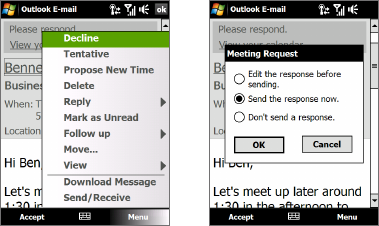
124 Working With Company E-mails and Meeting Appointments
7.3 Managing Meeting Requests
When you schedule and send meeting requests from your device, you can
invite attendees to your meeting and check their status to know about their
availability.
When you receive a meeting request, you can reply by accepting or
declining the request. The meeting request also clearly indicates whether or
not there are conflicting or adjacent meetings.
Requirement Your company must be using Microsoft Exchange Server 2007 or
higher.
To reply to a meeting request
1. When you receive a meeting request e-mail, a notification will be
displayed on your device. Open the e-mail.
2. Tap Accept to reply and accept the meeting request, or tap Menu >
Decline if you cannot attend the meeting.
Tips • Before responding, you can check your availability during the time
of the requested meeting by tapping View your calendar.
• If the time of the meeting conflicts with your other appointments,
a “Scheduling Conflict” status appears on top of the e-mail.
3. Choose whether or not to edit your response e-mail before sending,
then tap OK.
If you accepted the meeting request, it will automatically be added as
an appointment in Calendar on your device.










