Operation Manual
Table Of Contents
- Chapter 1 Getting Started
- 1.1 Getting to Know Your Touch Phone and Accessories
- 1.2 Installing the SIM Card and Battery
- 1.3 Charging the battery
- 1.4 Using the Strap Holder
- 1.5 Starting Up
- 1.6 Navigating Your Device
- 1.7 Home Screen
- 1.8 Status Icons
- 1.9 Start Menu
- 1.10 Quick Menu
- 1.11 LED Alerts
- 1.12 Adjusting the Volume
- 1.13 Using your Device as a USB Drive
- Chapter 2 Using Phone Features
- Chapter 3 TouchFLO™ 3D
- Chapter 4 Entering Text
- Chapter 5 Synchronizing Information With Your Computer
- Chapter 6 Exchanging Messages
- Chapter 7 Working With Company E-mails and Meeting Appointments
- Chapter 8 Internet
- Chapter 9 Bluetooth
- Chapter 10 Navigating on the Road
- Chapter 11 Experiencing Multimedia
- Chapter 12 Programs
- Chapter 13 Managing Your Device
- Appendix
- Index
- 5.1 About Synchronization
- 5.2 Setting Up Windows Mobile® Device Center on Windows Vista®
- 5.3 Setting Up ActiveSync® on Windows XP®
- 5.4 Synchronizing With Your Computer
- 5.5 Synchronizing via Bluetooth
- 5.6 Synchronizing Music and Video
- 12.1 Programs on your Device
- 12.2 Adding and Removing Programs
- 12.3 Adobe® Reader® LE
- 12.4 Calendar
- 12.5 Contacts
- 12.6 Comm Manager
- 12.7 Microsoft® Office Mobile
- 12.8 Notes
- 12.9 Java
- 12.10 SIM Manager
- 12.11 Spb GPRS Monitor (Available by Country)
- 12.12 Sprite Backup
- 12.13 Tasks
- 12.14 Voice Recorder
- 12.15 Voice Speed Dial
- 12.16 ZIP
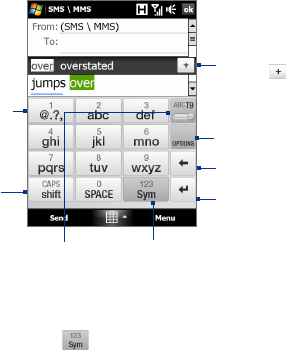
Entering Text 83
4.4 Using the Phone Keypad
The Phone Keypad is a 12-key on-screen keypad that has a layout similar to
mobile phone keypads, plus some additional keys. The Phone Keypad has
large keys and enhanced input features such as T9 predictive input, which
makes it faster for you to enter text in your messages and documents.
Tap to open a keyboard layout
that lets you easily enter numbers
and symbols. See “Using Numeric
and Symbol Mode” for details.
• Tap to enter letters
or symbols.
• Tap and hold
to enter a
punctuation mark,
symbol, or number
that appears on
top of a key
• Tap to enter an
uppercase letter.
• Tap twice to turn
on Caps Lock.
Tap to toggle between using
Multitap or T9 mode.
Tap to create a
new line.
Tap to delete the
previous character.
Displays the word
candidate list in T9
mode. Tap a word
to insert it into your
text. Tap to add
a word to the T9
dictionary.
Tap to open the
input settings.
Tip You can tap and hold to immediately open the numeric keyboard.
To enter text using the Phone Keypad
1. Start a program that accepts text input, such as Word Mobile.
2. Tap the Input Selector arrow, then tap Phone Keypad.
3. Start tapping keys on the keyboard to enter your text. To learn how
to enter text using Multitap or T9 mode, see “Using Multitap and T9
Modes” in this chapter.










