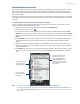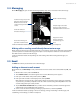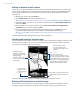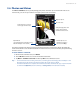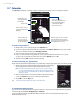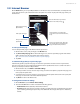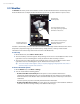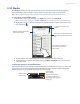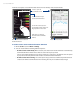User Guide
TouchFLO™ 3D 55
3.6 Photos and Videos
The Photos and Videos tab lets you flip through your photos and video clips and view them in full screen.
From this tab, you can also open Camera and capture pictures and record videos.
Touch the photo or video to
view or play it in full screen.
Open Album.
(See “Viewing Photos and Videos Using
Album” in Chapter 11 for details.)
Capture a photo.
View the photos as a
slideshow. If a video is
selected, touch Play.
To flip through photos and
videos, swipe upward/
downward on the screen.
Record a video.
The Photos and Videos tab displays pictures and video files from the current favorite album. By default, the
Camera Shots album is set as the favorite album. This album stores the pictures and videos you captured using
the device camera.
To set an album as a Favorite
On the Photos and Videos tab, touch Album.
Touch Albums and then select one of the listed favorite albums.
Tap Menu > Set Album as Favorite and then tap OK on the confirmation screen.
Tips • For more information about viewing in full screen, see “Viewing photos” and “Playing videos” in Chapter 11. The
file formats that can be viewed on the Photos and Videos tab are the same as in Album.
• To transfer media files from a computer and view them on the Photos and Videos tab, copy or synchronize them
to a folder under \My Device (the device memory) or \Storage Card (if a microSD card is installed).
1.
2.
3.