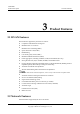User's Manual
Table Of Contents
- About This Document
- Contents
- 1 AP2030DN Overview
- 2 AP Installation
- 3 Logging In to the AP
- 4 Hardware Failures
- 5 Appendix

AP2030DN
Product Description 2 Hardware Structure
Issue 01 (2015-03-10) Huawei Proprietary and Confidential
Copyright © Huawei Technologies Co., Ltd.
7
Figure 2-2 Ports
Each port can be described as follows:
1. ETH0~3: 10/100M port used to connect to the wired Ethernet.
2. Phone: Phone interface: connects to a POTS phone or modem device.
3. GE/PoE: 10/100/1000M port used to connect to the wired Ethernet. The port can connect
to a PoE power supply to provide power for the device.
4. Phone: Phone interface: connects to a traditional PSTN.
5. Default: Reset button used to restore factory settings if you hold down the button more
than 3 seconds.
6. Power input interface: 12 V DC.
LED Indicator
The actual indicator color may vary according to temperature.
The device has indicators located inside the panel. The indicators turn on after the device is powered on.
Type Color Status Description
Default
status after
power-on
Green Steady on The AP is just powered on and the software is not
started yet.
Software
startup
Green Steady on
after
blinking
After the system is reset and starts uploading the
software, the indicator blinks green once. Until the
software is uploaded and started, the indicator