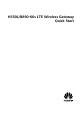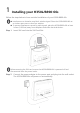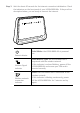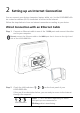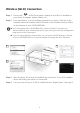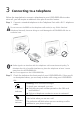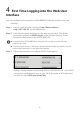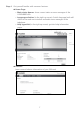H350L/B890-66s LTE Wireless Gateway Quick Start
1 Installing your H350L/B890-66s Follow the steps below to have an initial installation of your H350L/B890-66s. Interferences or obstacles may block wireless signal. Place the H350L/B890-66s at an indoor open area or close to a window. To prevent interference caused by radio signals, place the H350L/B890-66s at least 1 meter (3.28 feet) away from telephone and other electrical devices. Step 1 Insert SIM card into the SIM Card Slot.
Step 3 Wait for about 60 seconds for the Internet connection initialization. Check the indicators on the front panel of your H350L/B890-66s. If they are lit as description below, you are ready to connect the internet. Power indicator Solid White: the H350L/B890-66s is powered on. Wireless Signal indicator Solid Blue or Cyan: the H350L/B890-66s is registered with the wireless network. If this indicator is red and blinking, power off the H350L/B890-66s and ensure your SIM card is inserted correctly.
2 Setting up an Internet Connection You can connect your devices (computer, laptop, tablet, etc.) to the H350L/B890-66s via a wired or wireless (Wi-Fi) connection to access to the Internet. Follow the steps below to have an Internet connection according to your device. Wired Connection with an Ethernet Cable Step 1 Connect an Ethernet cable to one of the 3 LAN ports and connect the other end to your computer.
Wireless (Wi-Fi) Connection Step 1 Step 2 Ensure that on the front panel is steady on and Wi-Fi is enabled on your device (computer, laptop, tablet, etc.). From your device, scan for wireless networks in your area. Connect to the network name that matches the SSID found on the Wireless Security Sticker on the bottom of your H350L/B890-66s. Wi-Fi Encryption of the H350L/B890-66s is open as default.
3 Connecting to a telephone Follow the steps below to connect a telephone to your H350L/B890-66s to make voice call, you will require an addional voice plan to use this feature Step 1 Connect a standard telephone to the Telephone Port with a RJ-11 telephone cable. Do not connect the B882 to the telephone wall outlet (or any Public Switched Telephone Network), because doing so could damage the H350L/B890-66s due to excessive heat.
4 First Time Logging into the Web User Interface You can configure and manage the H350L/B890-66s settings using the web user interface. Step 1 Launch a web browser, and enter http://device.webui or http://192.168.20.1 in the address bar. Step 2 Enter the password, and log in to the web user interface. The default password is printed as WEBUI Login on the Wireless Security Sticker located on the bottom of the H350L/B890-66s.
Step 4 Get yourself familiar with common features. Home Page: > Main status banner: show current status or error messages of the H350L/B890-66s > Language selection (in the right up corner): Switch language both will affect to the web user interface and audio error messages in the telephone. > Help hyperlink (in the right up corner): get into help information pages. Balance: Learn current balance information of your SIM card.
5 Getting to Know Your H350L/B890-66s Appearance SIM card slot Wired connection indicator Network connection button USB indicator Wi-Fi/WPS button Power button Power indicator Power port Network mode indicator Telephone port Wi-Fi/WPS indicator USB port* Voicemail indicator LAN port Call status indicator WAN port Wireless connection indicator Reset button LAN indicator * USB port: to connect to a USB storage device, or USB printer. Not for USB host devices such as computers.
Indicators The front panel of your H350L/B890-66s provides simple and intuitive indicators so that you can easily learn the H350L/B890-66s’s status by observing the indicator lights. On: H350L/B890-66s is powered on. Power indicator Off: H350L/B890-66s is powered off. Blinking red: SIM card failure. (SIM card not inserted, Network mode indicator SIM card rejected, SIM card blocked, or SIM card unregistered.) Steady cyan: registered with an LTE network.
Steady on: connected to an Ethernet network. Wired connection indicator Blinking: connecting to an Ethernet network. Steady on: USB device connected. USB indicator Off: USB device not connected.
6 Installing External Antenna In areas with poor network coverage, connect an external antenna to the H350L/B890-66s's external antenna port for better signal reception. Step 1 Power off the H350L/B890-66s and disconnect from the power outlet. Step 2 Remove the cover from the antenna port. (Keep it in a safe place.) Step 3 Screw external antenna fully into the SMA1 antenna port, as shown in the following figure.
7 Restoring Factory Defaults If you are uncertain of which settings you have configured or changed, you can restore the factory default settings of the H350L/B890-66s, and then reconfigure. To restore the factory defaults: Step 1 Use a sharp-pointed object to press and hold the RESET button until the signal indicators on the H350L/B890-66s blinks. Step 2 Wait until the H350L/B890-66s restart automatically, the factory default settings are restored.
8 Frequently Asked Questions What should I do if the LTE/3G signal strength is weak? Method 1: move H350L/B890-66s to an appropriate place Make sure that H350L/B890-66s is located within wireless network coverage. And move H350L/B890-66s to an appropriate place, such as beside the window, to get better signal. Method 2: install external antenna Refer “Installing external antenna”. What should I do if I forget the IP address of the management page? Method 1: Launch a web browser and enter http://device.
9 For More Help If you are experiencing any other issues with H350L/B890-66s: Restart H350L/B890-66s. See the help information on the web management page. Restore H350L/B890-66s to its factory settings. Contact your service provider. Please visit http://consumer.huawei.com/en/support/hotline for recently updated hotline and email address in your country or region. Figures in this guide are for your reference only.
10 Safety information This section contains important information about the operation of your device. It also contains information about how to use the device safely. Read this information carefully before using your device. Electronic device Do not use your device if using the device is prohibited. Do not use the device if doing so causes danger or interference with other electronic devices.
Ideal operating temperatures are 0°C to 45°C. Ideal storage temperatures are -30°C to +60°C. Extreme heat or cold may damage your device or accessories. Keep the device and accessories in a well-ventilated and cool area away from direct sunlight. Do not enclose or cover your device with towels or other objects. Do not place the device in a container with poor heat dissipation, such as a box or bag.
Accessories Using an unapproved or incompatible power adapter, charger or battery may cause fire, explosion or other hazards. Choose only accessories approved for use with this model by the device manufacturer. The use of any other types of accessories may void the warranty, may violate local regulations and laws, and may be dangerous. Please contact your retailer for information about the availability of approved accessories in your area.
sound or smell), immediately stop using it, power it off, remove all cables connected to it, and contact an authorized service center. Do not trample, pull, or excessively bend any cable. Doing so may damage the cable, causing the device to malfunction. Before you clean or maintain the device, stop using it, stop all applications, and disconnect all cables connected to it.
--Connect the equipment into an outlet on a circuit different from that to which the receiver is connected. --Consult the dealer or an experienced radio/TV technician for help. This device complies with Part 15 of the FCC Rules. Operation is subject to the following two conditions: (1) this device may not cause harmful interference, and (2) this device must accept any interference received, including interference that may cause undesired operation.
11 Legal Notice Copyright © Huawei Technologies Co., Ltd. 2014. All rights reserved. No part of this manual may be reproduced or transmitted in any form or by any means without prior written consent of Huawei Technologies Co., Ltd. and its affiliates ("Huawei"). The product described in this manual may include copyrighted software of Huawei and possible licensors.
OR ANTICIPATED SAVINGS REGARDLESS OF WHETHER SUCH LOSSES ARE FORSEEABLE OR NOT. THE MAXIMUM LIABILITY (THIS LIMITATION SHALL NOT APPLY TO LIABILITY FOR PERSONAL INJURY TO THE EXTENT APPLICABLE LAW PROHIBITS SUCH A LIMITATION) OF HUAWEI ARISING FROM THE USE OF THE PRODUCT DESCRIBED IN THIS MANUAL SHALL BE LIMITED TO THE AMOUNT PAID BY CUSTOMERS FOR THE PURCHASE OF THIS PRODUCT.
HUAWEI Part Number: 96722990_01