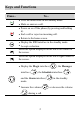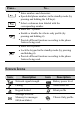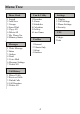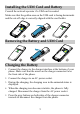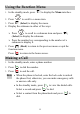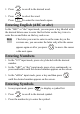C2600 CDMA 1X Mobile Phone User Guide and other Huawei trademarks are trademarks of Huawei Technologies Co., Ltd. All other trademarks and trade names mentioned in this document are the property of their respective holders. The information in this document is subject to change without notice.
Your Phone Earpiece Screen Navigation Keys Left Soft Key Right Soft Key Talk /Send Key End /Power Key OK Key Number Keys Vibrate Only Profile Key Keyguard Key Speaker Charger Interface /Headset Jack 1
Keys and Functions Press… To… z z z z z View the dialed calls in the standby mode. Make or answer a call. Power on or off the phone (by pressing and holding it). End a call or reject an incoming call. Return to the home screen. Display the UNI interface in the standby mode. Accept a selection. Select the option displayed on the lower left corner of the screen. z z Select the option displayed on the lower right corner of the screen.
Press… To… z z – z z z z z z z Enter numbers and characters. Speed-dial phone numbers in the standby mode (by pressing and holding the 1-9 keys). Select a submenu item labeled with the corresponding number. Enter the * symbol. Enable or disable the vibrate only profile (by pressing and holding it). Provide different functions according to the phone features being used. Enter the # symbol. Lock the keypad in the standby mode (by pressing and holding it).
Menu Tree Phone Book 1 Search 2 Add New 3 Groups 4 Speed Dial 5 Copy All 6 DeleteAll 7 My Phone No.
Installing the UIM Card and Battery Consult the network operator if a UIM card is needed. Make sure that the golden area on the UIM card is facing downwards and the cut-off edge is correctly aligned with the card holder. Removing the Battery and UIM Card Charging the Battery 1. Connect the charger to the charger interface at the bottom of your 2. 3. 4. 5. phone. Make sure that the arrow on the charger connector faces the front side of the phone. Connect the charger to an AC power socket.
Using the Function Menu 1. In the standby mode, press 2. Press to display the Menu interface. to scroll to a menu item. 3. Press (Select) to display the menu. 4. Display the submenu in either of the ways: ¾ Press to scroll to a submenu item and press (Select) to display the submenu. ¾ Press the number key corresponding to the number of a submenu to display it. 5. Press (Back) to return to the previous menu or quit the function menu. Press to return to the home screen. Making a Call 1.
Answering a Call When there is an incoming call, you can press , (Answer) to reject it. to answer it, or press z If the any-key answer function is enabled, you can press any key except and to answer an incoming call. z If the headset auto answer function is enabled, and the headset is connected to the phone, the incoming call is answered automatically. Note If the headset is connected to the phone, you can press the button on the headset cable to answer or end a call.
Locking the Keypad In the standby mode, press and hold the keypad is locked, you can press or make emergency calls. to lock the keypad. When to answer an incoming call You can press and to unlock the keypad. When the keyguard function is enabled, if there is no operation on the phone for a preset period, the keypad is locked automatically. Changing the Text Input Modes The indicator of the current text input mode is displayed on the to change the input mode. screen.
2. Press to scroll to the desired word. 3. Press to select the word. Press to enter the word and a space. Entering English (ABC or abc) In the "ABC" or "abc" input mode, you can press a key labeled with the desired letters once to enter the first letter on the key, twice to enter the second letter on the key, and so on. Note If the letter you want to enter is on the same key as the previous one, you can enter the latter only after the cursor appears again or after you press to the next space.
Warnings and Precautions Electronic Device z Turn off your phone near high-precision electronic devices. The phone may affect the performance of these devices. z Such devices include hearing aids, pacemakers, fire alarm systems, automatic gates, and other automatic-control devices. If you are using an electronic medical device, consult the device manufacturer to confirm whether the radio wave affects the operation of this device.
Traffic Safety z z z Please observe local laws and regulations on phone use. Do not use your phone while driving to avoid traffic accident. Secure the phone on its holder. Do not place the phone on the seat or other places where it can get loose in a sudden stop or collision. Use the phone after the vehicle stops at a safe place.
z z Do not allow children to put the battery in mouth, for electrolyte in the battery is poisonous. Do not allow children to touch the small fittings. Otherwise, suffocation or gullet jam can be caused if children swallow the small fittings. Operating Environment z z z z z z z The phone, battery, and charger are not water-resistant. Keep them dry. Protect the phone, battery and charge from water or vapor. Do not touch the phone with a wet hand.
z Do not scratch the shell of the phone. Otherwise, the shed coating may cause skin allergy. Once it happens, stop using the phone at once and go to see a doctor. z Keep the plug dry when you clean it, to prevent fire. z If the phone or any of its fittings does not work, turn to the local authorized service center for help. z Do not attempt to disassemble your phone or its accessories. Only qualified personnel are allowed to service or repair the phone.
z The battery is not fully charged when delivered. Plug the charger cable into the bottom of the phone, plug the power supply unit into a mains power socket and charge for at least two hours. z If the battery fluid contacts your skin or cloth, wash with clean water immediately to avoid irritation to the skin. If the battery fluid gets into eyes, do not rub your eyes. Otherwise, your eyes can be hurt. Wash with clean water and go to see a doctor immediately.
z When you are charging the battery with the charger, do not touch the plug, power cord or the charger with a wet hand. Otherwise, electric shock can be caused. z Once the liquid such as water leaks into the charger, remove the plug of the charger from the socket immediately. Otherwise, overheating, fire and other malfunction may occur. Certification Information (SAR) THIS DEVICE MEETS THE GOVERNMENT'S REQUIREMENTS FOR EXPOSURE TO RADIO FREQUENCY ELECTROMAGNETIC FIELD.