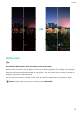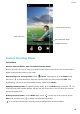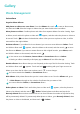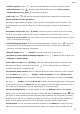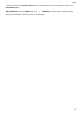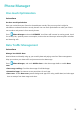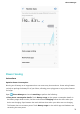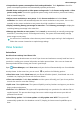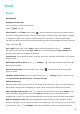User manual
Restore deleted photos and videos: Open the Recently deleted album and touch and hold a
photo or video until appears. Select the photos or videos to be restored and touch to
restore them to the original album. The original album will be recreated if it no longer exists.
Edit Videos
Crop a video: Open Gallery, select the video you want to edit, and touch to enter the video
editing screen. You can drag the slider in the crop area to select the segment you want to keep, and
touch to nish cropping the video.
Adjust the video resolution: As you drag the slider to select the video segment you want to keep,
you can touch
to preview the cropped video. You can also touch the video resolution options
(such as Full HD , HD or Standard) on the editing screen to adjust the video resolution.
The higher the resolution, the clearer the video, but also the greater the storage space required.
Choose according to your needs.
Edit Photos
Want to edit a picture you just took to make it even better? You can use the Gallery's editing features
to crop, rotate, and apply a variety of effects (such as grafti, personalized watermarks, and lters) to
your photos to make them more striking.
Go to Gallery, select the photo you want to edit, and touch to enter the photo editing
screen. You can use the following features to edit your photos:
l Rotate a photo: Touch , and slide the angle dial to customize the rotation angle of the photo.
You can also touch Rotate or Mirror to rotate your photo 90 degrees or ip it.
l Crop a photo: Touch , and drag the grid tool box or its corners to make your selection. You
can also select a xed crop ratio and drag the corners of the grid tool to crop the photo.
l Add lter effects: Touch , and select your desired lter effect.
l Color retention: Touch , and follow the onscreen instructions to select the colors you want to
keep. The areas selected to retain colors will be highlighted.
l Blur a photo: Touch
, select the blur mode you desire, and drag the slider to adjust the degree
of the blur.
l Adjust photo effects: Touch to adjust the photo's brightness, contrast, saturation, and other
parameters according to your preferences.
l Beautify a portrait photo: When the system detects a portrait photo, it will automatically provide
you with the Beauty feature. You can touch in the photo editing screen to apply features such
as Smooth, Blemish, Thin face, and Enhance eyes to make your portrait shot more attractive.
l Create photo mosaics: Touch , and select your desired mosaic style and size to create a photo
mosaic.
Gallery
70