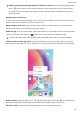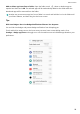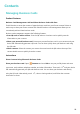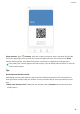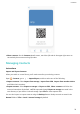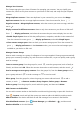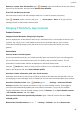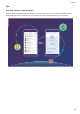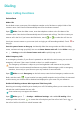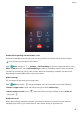User manual
Add an app icon from the app drawer to the home screen: After you enable the app drawer,
touch on the home screen to enter the app list. From the app list, touch and hold the app
icon that you want to add until your Phone vibrates, and then drag it to the desired position on
the home screen.
Manage home screen icons
Is your home screen cluttered with app icons? You can move or delete icons from the home screen or
sort and move them to folders for more convenient use.
Move a home screen icon: From the home screen, touch and hold an app icon until your Phone
vibrates, then drag it to any position on the home screen.
Delete an app: From the home screen, touch and hold the icon of the app you want to uninstall until
your Phone vibrates, then drag it to . Follow the onscreen prompts to delete the app.
To ensure that the system runs normally, some preinstalled system apps cannot be uninstalled.
Create a folder to store app icons: From the home screen, touch and hold an app icon until your
Phone vibrates, then drag it on top of another icon. The two icons will now be placed in a new folder.
Delete a folder: Open the folder, touch , deselect all the apps, then touch OK. The folder will be
deleted automatically and all the apps in the folder will be moved to your home screen.
Rename a folder: Open the folder, touch the folder name and enter a new name.
Home Screen
27